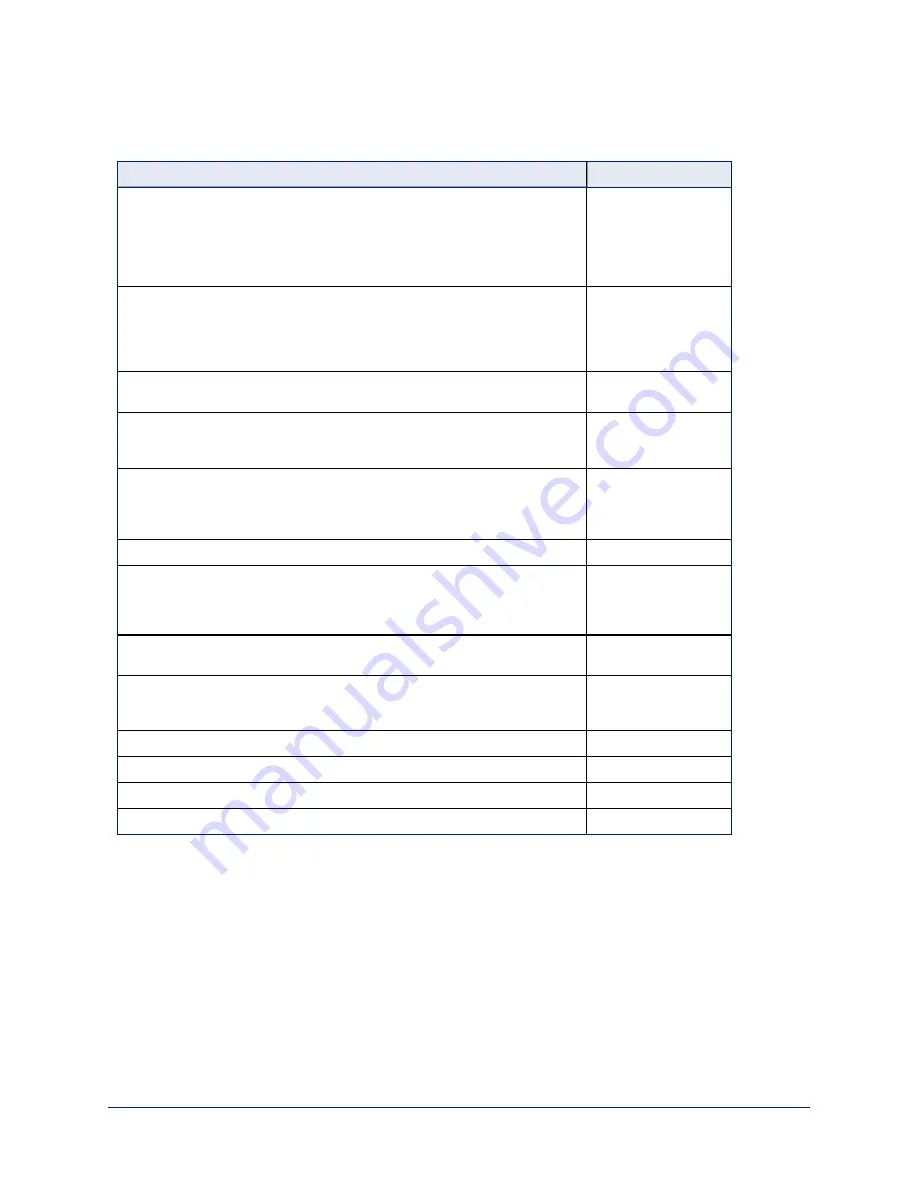
Web Interface Cheat Sheet
Where to find the controls you need right now.
What do you need?
Go to this screen
Camera operation
n
Move or zoom the camera
n
Set the speed for pan, tilt, or zoom motions
n
Focus the camera (Focus button reveals the focus control)
n
Move to a camera preset
n
Put the camera into or bring it out of standby mode
Camera Controls
Camera behavior
n
Set motors for inverted operation (Settings button reveals the con-
trol)
n
Set or clear camera presets
n
Select the appropriate lighting adjustments (CCU Scenes section)
Camera Controls
Camera behavior
n
Normal or super-wide mode
System
Camera behavior
n
Specify whether to use automated adjustments (auto-iris, auto white
balance, backlight compensation)
Camera Settings
Camera adjustments
n
Color settings (Iris, iris gain, red gain, blue gain, detail, chroma,
gamma)
n
Specify global speed settings for camera movements
Camera Settings
USB and IP streaming settings
Streaming
Other IP settings
n
Hostname
n
DHCP or static addressing
n
Static: IP address, subnet mask, gateway
Networking
RS-232 serial communication
n
Baud rate
System
Access management
n
Guest access
n
Account passwords
Security
Diagnostic logs
Diagnostics
Information about the camera location
Room Labels
Helpdesk phone number for end users
Room Labels
Vaddio Technical Support contact information
Help
15
Integrator's Complete Guide to ClearSHOT 10 USB Enterprise-Class PTZ Conferencing Cameras






























