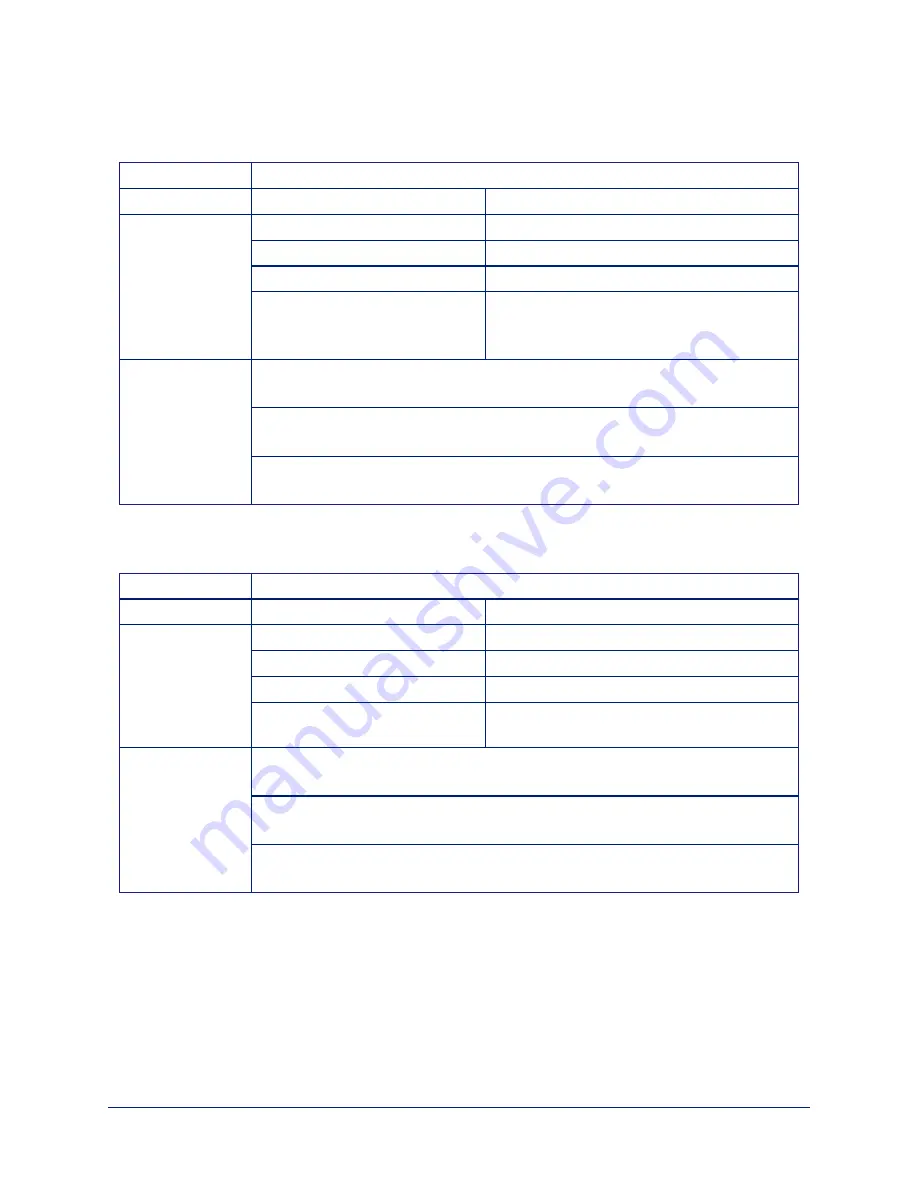
camera pan
Moves the specified camera horizontally
Synopsis
camera <1..2> pan { left [<speed>] | right [<speed>] | stop }
Required
<1..2>
Specify the camera to control.
Options
left
Moves the camera left.
right
Moves the camera right.
stop
Stops the camera's horizontal movement.
speed <1..24>
Optional: integer 1 – 24 specifies the speed for
right or left movement.
Default speed is 12.
Examples
camera 2 pan left
Pans camera 2 left at the default speed.
camera 2 pan right 20
Pans camera 2 right using a speed of 20.
camera 1 pan stop
Stops camera 1's horizontal motion.
camera tilt
Moves the specified camera vertically.
Synopsis
camera <1..2> tilt { up [<speed>] | down [<speed>] | stop }
Required
<1..2>
Specify the camera to control.
Options
up
Moves the camera up.
down
Moves the camera down.
stop
Stops the camera's vertical movement.
speed <1..20>
Optional: integer 1 – 20 specifies the speed for
up or down movement. Default speed is 10.
Examples
camera 1 tilt up
Tilts camera 1 up at the default speed.
camera 2 tilt down 20
Tilts camera 2 down using a speed of 20.
camera 1 tilt stop
Stops camera 1's vertical motion.
60
Complete Manual for the AV Bridge 2x1 Presentation Switcher






























