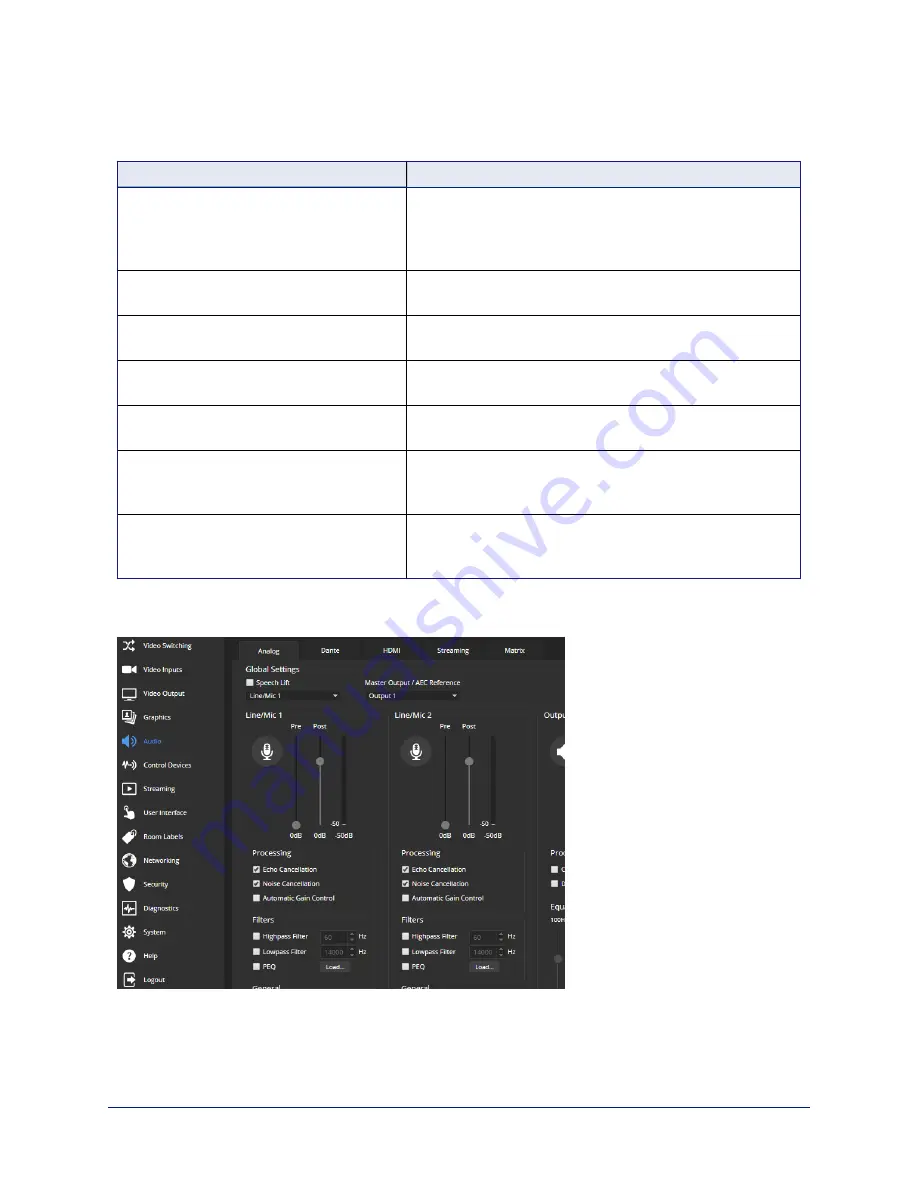
Microphone Settings and Adjustments
A
UDIO PAGE
, A
NALOG AND
M
ATRIX TABS
To accomplish this...
Do this
Help people to hear the person who is
speaking.
Enable
Speech Lift
and select the microphone closest to
the person who is speaking. The signal from the selected
microphone goes to the speakers in the room. (Analog and
Matrix tabs)
Automatically adjust for differences in
volume as different people speak
Enable
Automatic Gain Control
. (Analog tab only)
Specify microphone priority when more than
one person is speaking.
Enable
Chairman Override
and select the microphone that
has priority. (Matrix tab only)
Specify which audio output to use as the
reference for acoustic echo cancellation.
Select a
Master Output/AEC Reference
. (Analog and
Matrix tabs)
Reduce hissing sounds that microphones
pick up.
Enable
Lowpass Filter
and specify the highest frequency
for the microphone to pick up. (Analog tab, per microphone)
Reduce low-frequency background noise
(such as heating/air conditioning systems)
that the microphones pick up.
Enable
Highpass Filter
and specify the lowest frequency
for the microphone to pick up. (Analog tab, per microphone)
Adjust the volume of specific frequency
ranges to compensate for specific audio
challenges.
Enable
PEQ
(parametric equalizer) and select Load to open
the PEQ Filter window for the specified microphone. Adjust
the filter settings as needed. (Analog tab, per microphone)
Note
Use the equalizer to attenuate undesirable frequency ranges, not to boost the desirable frequencies.
26
Complete Manual for the AV Bridge 2x1 Presentation Switcher






























