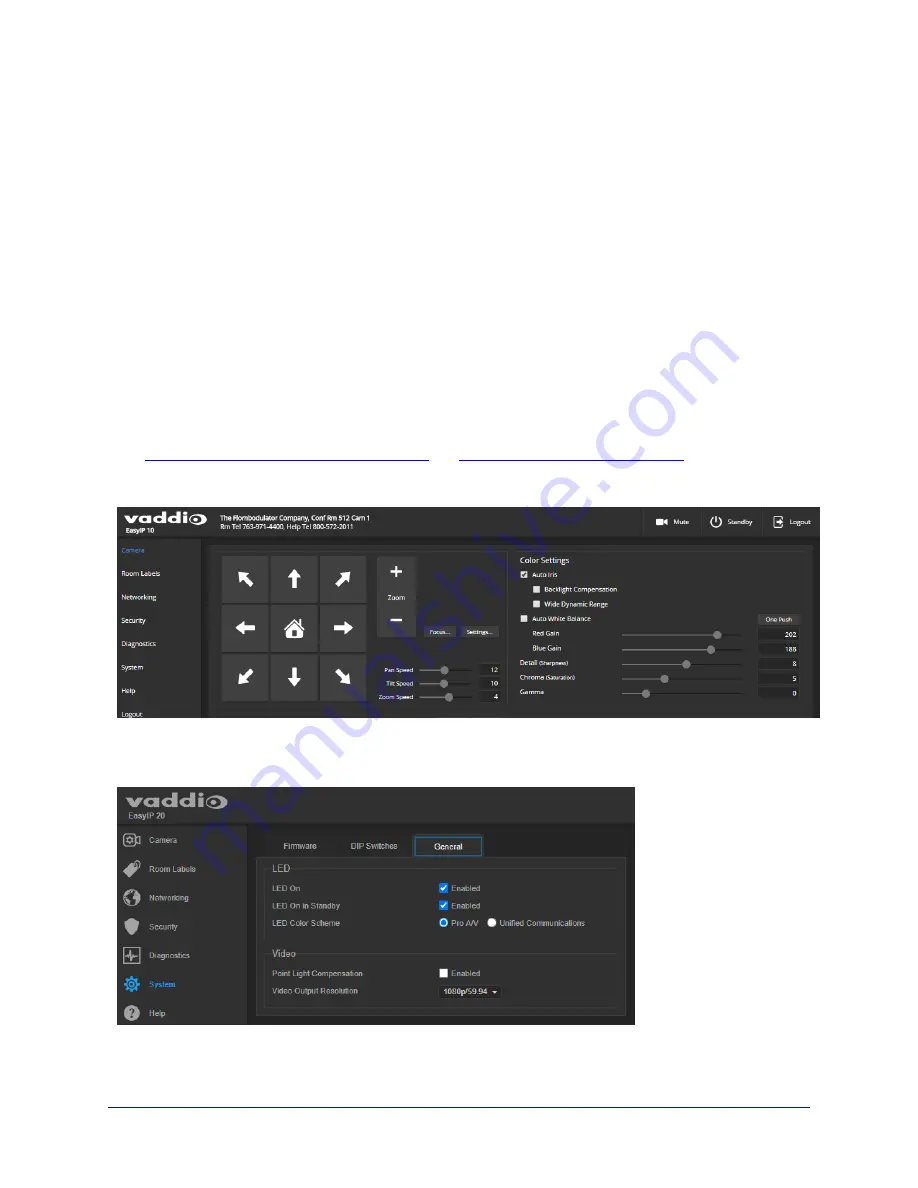
Color and Image Quality Adjustments
C
AMERA PAGE
EasyIP cameras provide several color and lighting adjustments. Fine-tune the color and lighting as needed
using the Color Settings controls.
n
Auto Iris
allows the camera to compensate automatically for the light level. Clear this box to adjust iris
and gain manually.
n
Backlight Compensation
(available when Auto Iris is selected) reduces contrast to adjust for bright
light behind the main subject of the shot. This setting can't be used with Wide Dynamic Range.
n
Wide Dynamic Range
(available when Auto Iris is selected) increases the contrast between the
brightest and darkest areas. This setting can't be used with Backlight Compensation.
n
Auto White Balance
adjusts color automatically. Clear this box to adjust red gain and blue gain
manually.
n
Red Gain
and
Blue Gain
(available when Auto White Balance is not selected) provide manual color
adjustment.
n
Detail
adjusts the image sharpness. If the video looks grainy or “noisy,” try a lower Detail setting.
n
Chroma
adjusts the color intensity.
n
Gamma
adjusts the range (gray density) between bright areas and shadows.
The
Lighting and Image Quality Quick Reference
and
Color Adjustment Quick Reference
may be helpful.
If you make a change that you don't like, start over by selecting and then deselecting Auto Iris (lighting) or
Auto White Balance (color).
The EasyIP 20 camera also offers
Point Light Compensation
, which reduces the intensity of small,
extremely bright areas (point light sources) that would otherwise swamp the camera with light and make it
difficult to see details in areas with less intense lighting. This is on the General tab of the System page.
83
Complete Manual for EasyIP Systems
















































