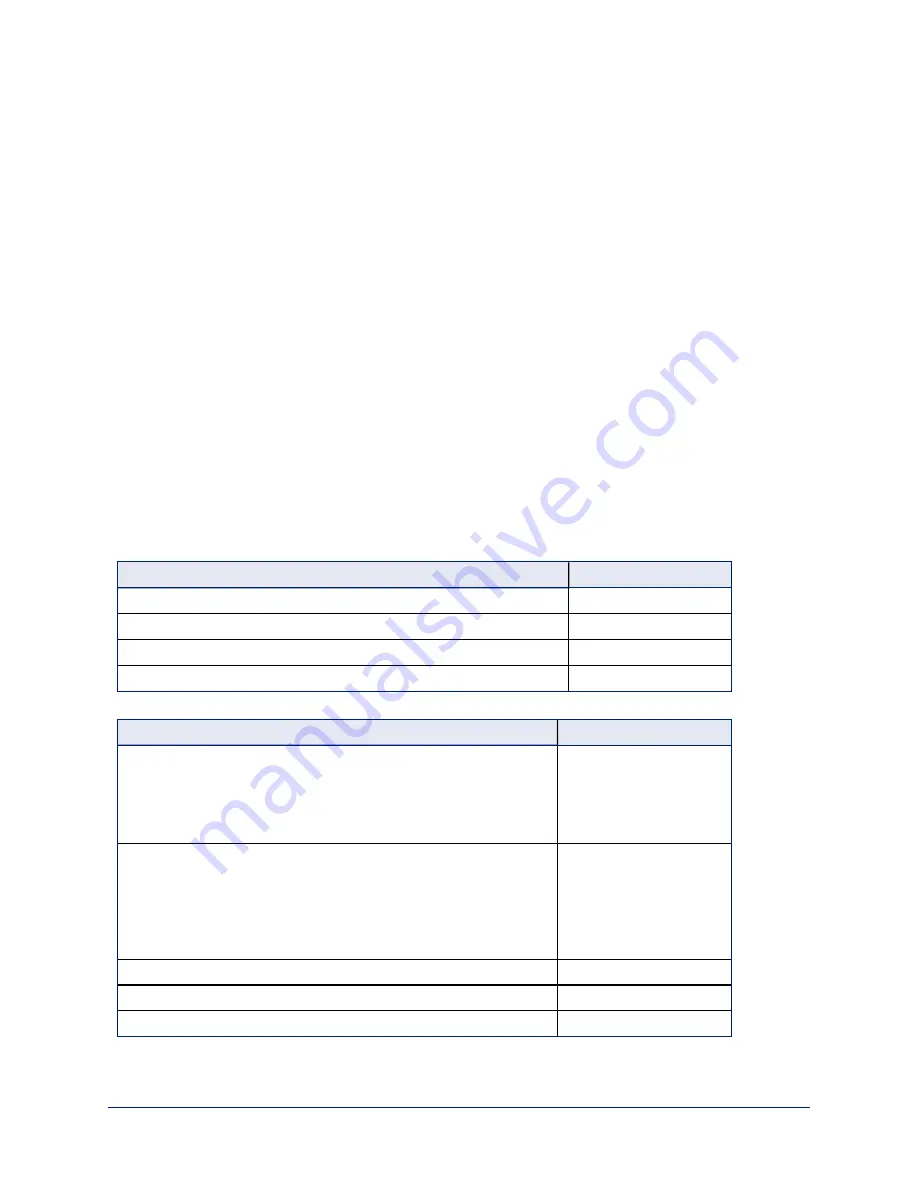
Web Interface Quick Reference
Where to find the controls you need right now for camera operation, administration, and configuration. If
guest access is enabled, the web interface opens to the Controls page. You must log in as admin to gain
access to the administrative pages.
Note
Vaddio cameras have very similar web interfaces. Some of the screen shots in this manual may be from
other models of camera.
User or Guest Access – Camera Page
The operator's Camera page is available after the administrator does at least one of these things:
n
Set a password for the
user
account, or
n
Enable guest access.
On the operator's Camera page, you can:
n
Stop sending video (video mute)
n
Move or zoom the camera
n
Go to a camera position preset
n
Mute all audio
n
Control audio volume
n
Enter or exit standby mode
Administrative Pages
System administration
What do you need?
Go to this page
Passwords and access management
Security
IP address, hostname, and other network settings
Networking
Settings related to date and time
Networking
Information about the camera's location; helpful phone numbers
Room Labels
Camera behaviors and operation
What do you need?
Go to this page
Camera operation
n
Movements and zoom
n
Preset positions
n
Color and lighting settings
n
Focus
Camera
Camera behavior
n
Normal or super-wide mode
n
Image flip
n
IR frequency – respond to the IR remote as camera 1, 2, or 3
n
UVC-Compliant or Client Custom USB streaming
n
LED behavior
System (has multiple
tabs)
USB and IP streaming settings
Streaming
Speaker and microphone settings
Audio
Programmable behaviors
Control Devices
21
Complete Manual for the ConferenceSHOT AV Enterprise-Class Conferencing System
















































