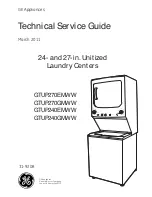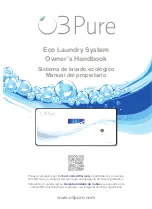4 Operation
Saving values
▸ Permanently save and pin the adjusted main value
1
for the selected application, if re-
▸ Touch
and create a favourite, if required (see page 21).
Starting an application
▸ Press «Start» to start the application.
–
The pulsing circle
2
of the CircleSlider indicates that operation has started.
–
The progress bar
3
in the CircleSlider shows the countdown to the time remaining
or the preheating status of the set application, if set.
Steam
Stop
12min
13:21
80°C
2
3
4.4
Changing an application
If an application has not started yet:
▸ Touch the
«Start screen» function button.
–
The start screen appears (see page 16).
–
A new application can be selected.
If an application is already running:
▸ Press and hold «Stop».
–
The application is cancelled (see page 25).
4.5
Operating time
The operating time can be set, adjusted or cancelled before or during operation. The ap-
plication ends automatically when the set duration is up.
Setting the operating time
▸ Select the desired application (see page 16).
▸ In the value range, touch «Operating time» (see page 19).
–
The colour of the value range changes to amber.
▸ Set the desired operating time using the CircleSlider.
–
The desired duration and the calculated end time
appear in the display:
15min
13:21
▸ Press «Start» to start the application.
–
The application starts and the time remaining is displayed.
–
The application ends automatically when the set duration is up (see page 25).
–
If subsequent steps are available for an application, these can be selected when
the set duration is up.
17
Summary of Contents for S4T-23026
Page 54: ...54 14 Notes...