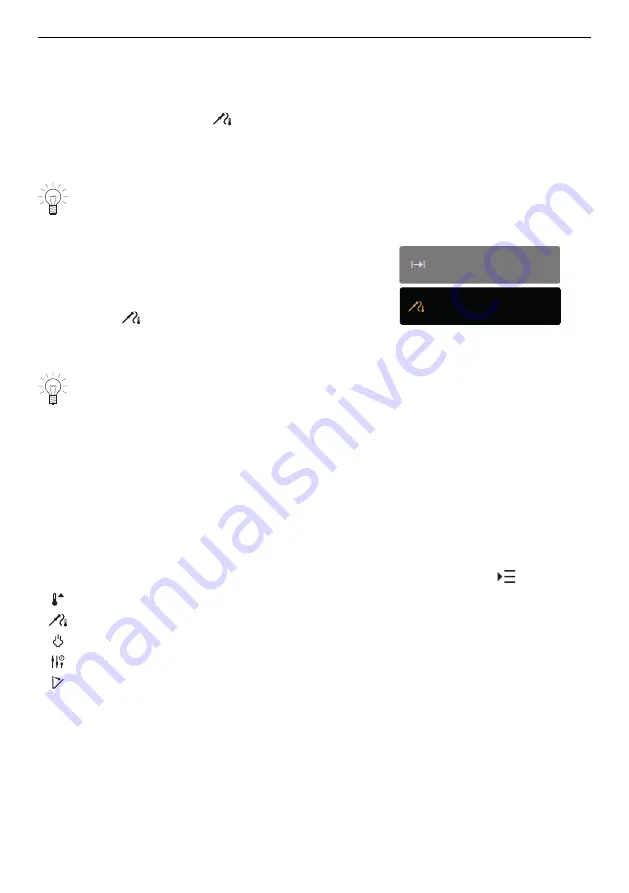
4 Operation
Setting
▸ Plug in the food probe.
▸ Select the desired application (see page 19).
▸ Set the desired temperature using the CircleSlider.
▸ In the value range, touch
«Food probe temperature».
–
The colour of the value range changes to amber.
▸ Set the desired target temperature using the CircleSlider.
▸ Press «Start» to start the application.
Operation can only be started when the food probe is plugged in the socket in the
appliance.
▸ Check and change the settings.
–
When cooking, the current food probe temperat-
ure is shown in the bottom part of the display
next to the target temperature.
–
The set target temperature is displayed to the
right of
.
55min
13:21
75°C
35°C
–
Operation ends automatically once the target temperature has been reached (see
page 31).
If the food is left in the cooking space after switching off the appliance, the food
probe temperature can continue to rise due to residual heat.
Measuring the food probe temperature
To measure the food probe temperature only and without operation stopping automatic-
ally when the target temperature is reached, proceed as follows:
▸ Select the desired application (see page 19).
▸ Plug in the food probe.
▸ Press «Start» to start the application.
4.8
Options
Overview
Each application offers different options. Your appliance has the following
«Options»:
Food probe temperature (see page 22)
Automatic door opening (see page 25) (depending on model)
Selecting and starting options
▸ Select an application from the desired application group and confirm with «OK», if re-
–
The ready to start screen appears in the display.
23
Summary of Contents for CS6T-23034
Page 78: ...78 15 Notes...






























