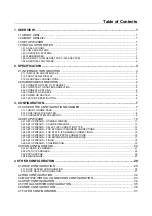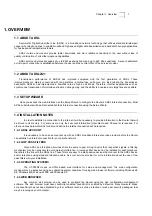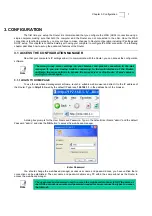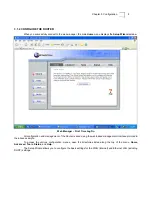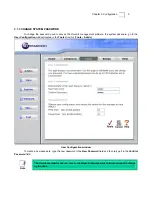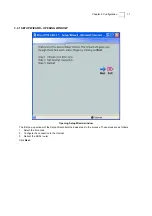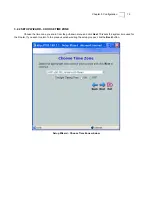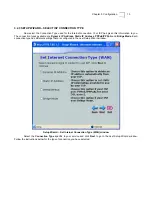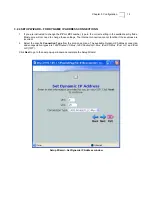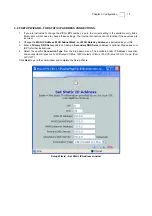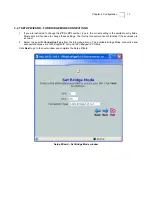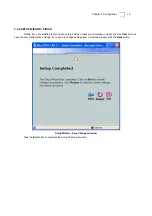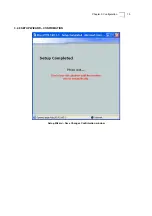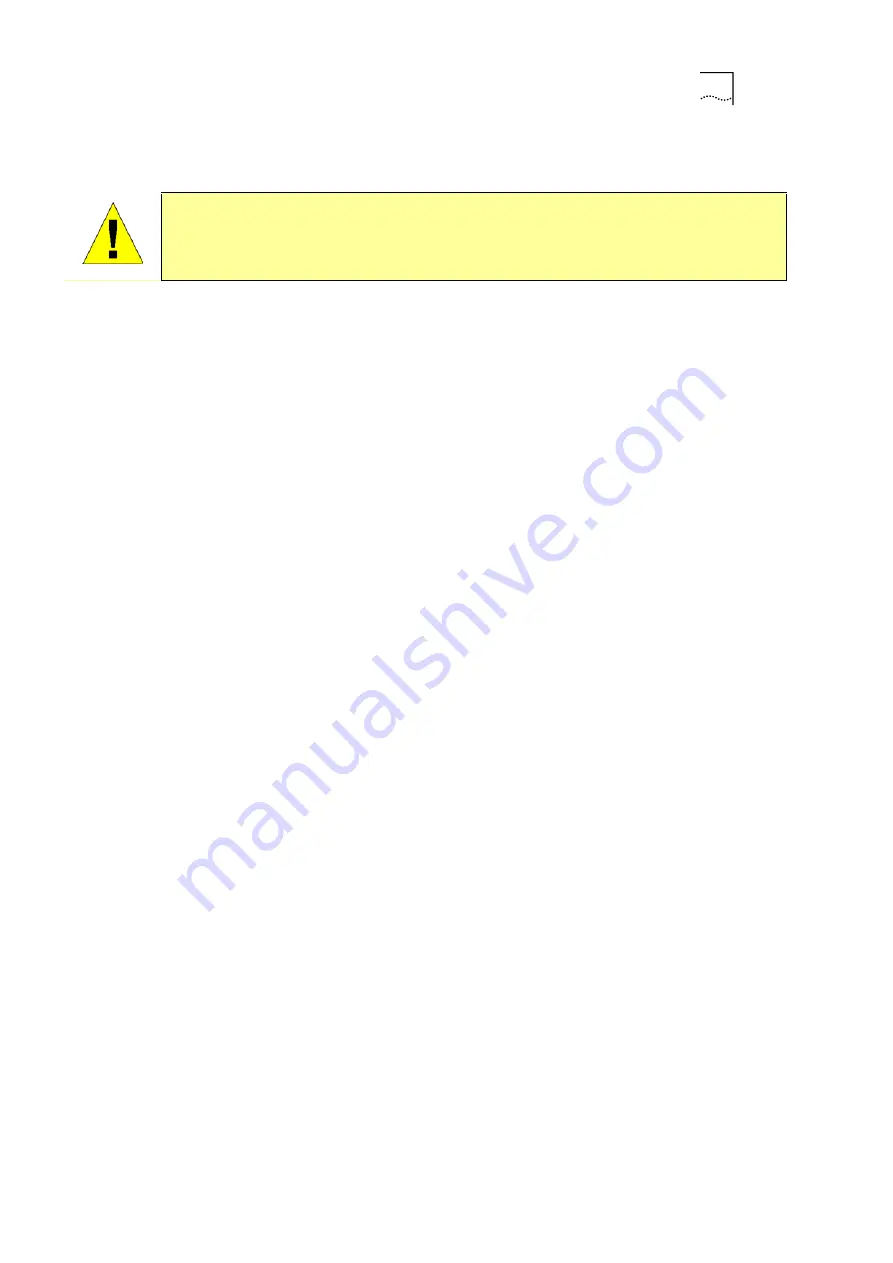
Chapter 2. Specification
6
2.2.4 POWER ON ROUTER
CAUTION:
The Router must be used with the power adapter included with the device.
To power on the Router:
1. Insert the AC Power Adapter cord into the power receptacle located on the rear panel of the Router and plug
the adapter into a suitable nearby power source.
2. Push the power button in to toggle the power on.
3. You should see the Power LED indicator light up and remain lit. The Status LED should light solid green and
begin to blink after a few seconds.
4. If the Ethernet port is connected to a working device, check the Ethernet Link/Act LED indicators to make sure
the connection is valid. The Router will attempt to establish the ADSL connection, if the ADSL line is connected
and the Router is properly configured this should light up after several seconds. If this is the first time installing
the device, some settings may need to be changed before the Router can establish a connection.
2.2.5 FACTORY RESET BUTTON
The Router may be reset to the original factory default settings by depressing the reset button for a few seconds
while the device is powered on. Use a ballpoint or paperclip to gently push down the reset button. Remember that this
will wipe out any settings stored in flash memory including user account information and LAN IP settings. The device
settings will be restored to the factory default IP address 192.168.1.1 and the subnet mask is 255.255.255.0, the default
management Username is
admin
and the default Password is
admin
.
The Router may also be reset to factory default configuration settings through the web management interface.
Go to the Firmware menu in the Tools directory to reset the device using the web manager.