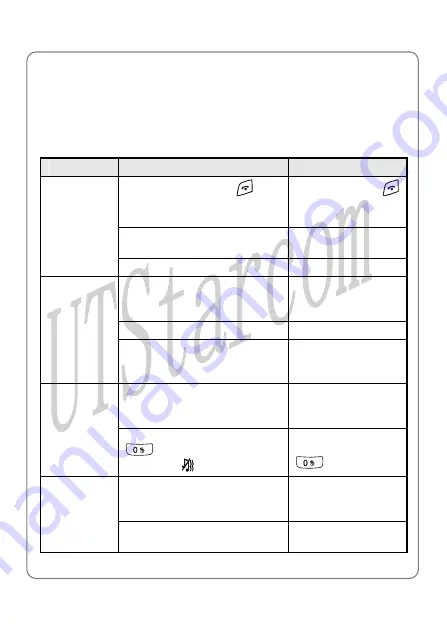
Troubleshooting
6. TROUBLESHOOTING
When using this phone, if you run into malfunctions, please refer to the
following troubleshooting techniques before requesting help:
Symptom
Diagnosis
Solution
Have you pressed
and
held it for more than 2
seconds?
Press and hold
for more than 2
seconds
Is the battery connector
reversed?
Insert the connector
correctly
The phone
cannot be
switched on
Is the battery low?
Charge the battery
Is the phone outside of service
area range? Is there sufficient
signal strength?
Move to an area
with stronger signal
Is the keypad locked?
Unlock the keypad
Cannot
make calls
Is the phone number correct?
Enter the correct
number to make the
call
Is the ring mode of the current
profile set to
Vibration
or
Mute
?
Select different ring
mode or different
profile
No ring
Have you pressed and held
in standby mode,
displaying
?
In standby mode,
press and hold
again
Is there an obstacle nearby
that is preventing signals from
passing?
Move to another
area
Strong
interference
noise during
call; or call
interrupted
Are you using the phone while
moving at high speed?
Slow down or stop
moving during call
71
Summary of Contents for F1000G
Page 5: ...6 TROUBLESHOOTING 71 v ...
Page 6: ......


































