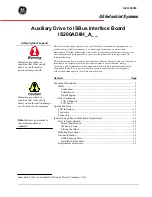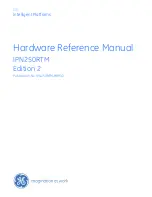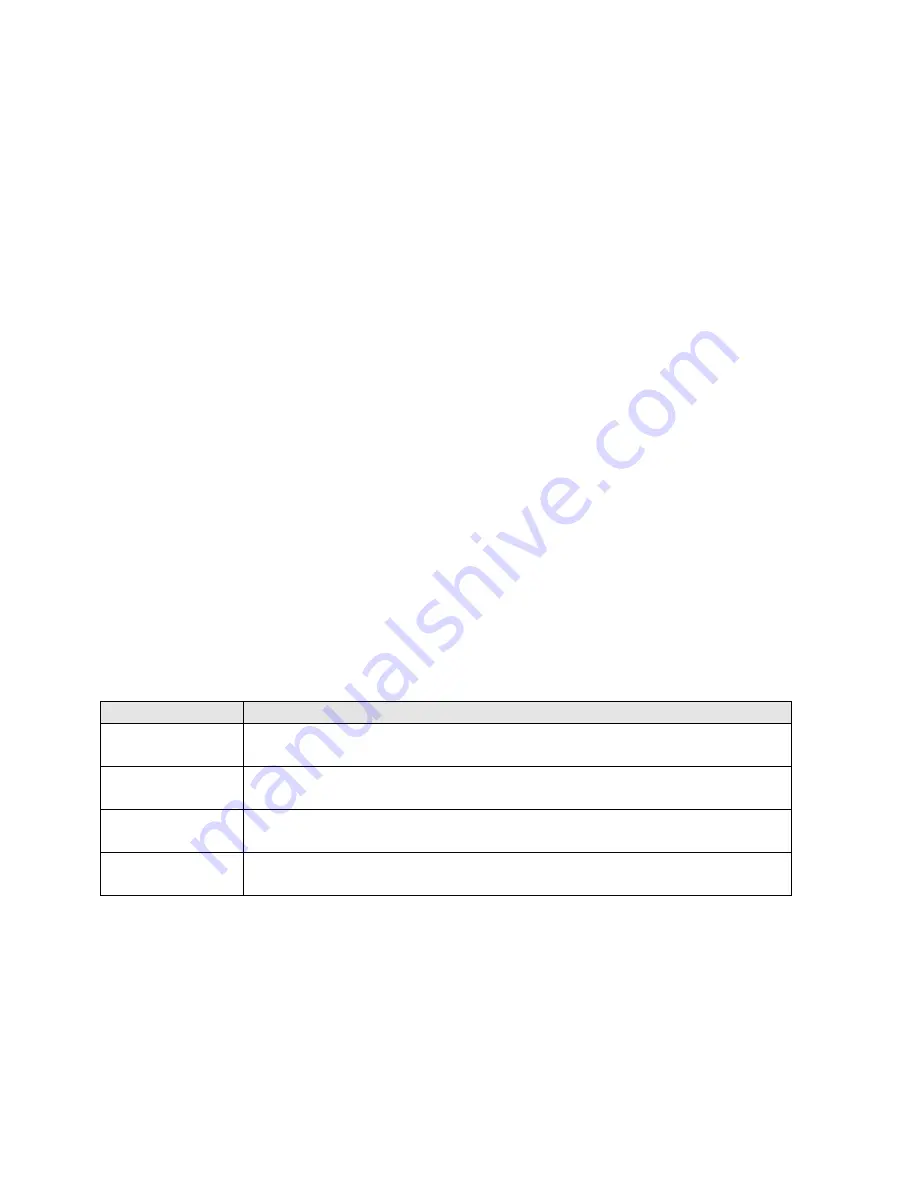
Page 43
Appendix C – System Restore and Power Up Buttons
System Restore
The JSD-100 has several methods of recovering from an unlikely failure. These are detailed below.
Bypass Mode
When the JSD-100 main power switch is off and the bypass power supply is plugged in, independent bypass
circuitry creates a mono sum of the selected analog or digital input audio and routes it to the left and right
outputs. A quick way of recovering from a system failure is to turn the JSD-100 off.
Restore Factory Firmware
If a firmware update of the main (PIC) processer is interrupted, it is possible to leave the system inoperable. To
restore the factory installed firmware, turn off the JSD-100, then hold down buttons 4 and 6 (Digital 16 Channel
and User 2) while turning the power back on. The front panel LEDs will start flashing. Release the buttons when the
LEDs start flashing. When the LEDs stop flashing, the system will restart with the original firmware. The interrupted
firmware update can then be repeated.
Load Configuration from SD Card
The SD card is used as a "personality module" in the JSD-100. Should a JSD-100 be replaced, all the saved settings
from the old unit can be easily loaded in to the new unit without the use of a computer. These settings were saved
during the initial configuration using the Backup button on the GUI. To restore the settings to a new JSD-100, insert
the card from the old unit (behind the removable cover on the rear panel) in the new unit. With the JSD-100 off,
hold down buttons 9 and 10 (AUX and MIC) down while turning on the power. Continue to hold the buttons about
30 seconds until the display says "Loading from SD card." The configuration will be loaded and copied to the
internal non-volatile memory. The JSD-100 is now configured the same as the previous unit. Any errors (missing
card, missing file, etc.) are reported on the display.
Power Up Buttons
The JSD-100 checks the state of front panel buttons during power up to determine if some special action is
required. During normal operation, no front panel buttons are down during power up. The table below describes
the response of the JSD-100 when buttons are held down during power up.
Buttons
Action
DIGITAL 16, USER 2
Restores factory installed firmware and configuration. Hold buttons until front panel
LEDs start flashing.
NON/SYNC, MIC
Skips load from external flash memory. All configuration settings are set to defaults.
Hold buttons until normal display appears.
AUX, MIC
Loads configuration from SD card and saves to external flash. This is usually used when
swapping out a JSD-100, as described above.
MUTE
Hold the mute button down to suspend the boot process so boot data on display can
be read. Boot process continues when button is released.