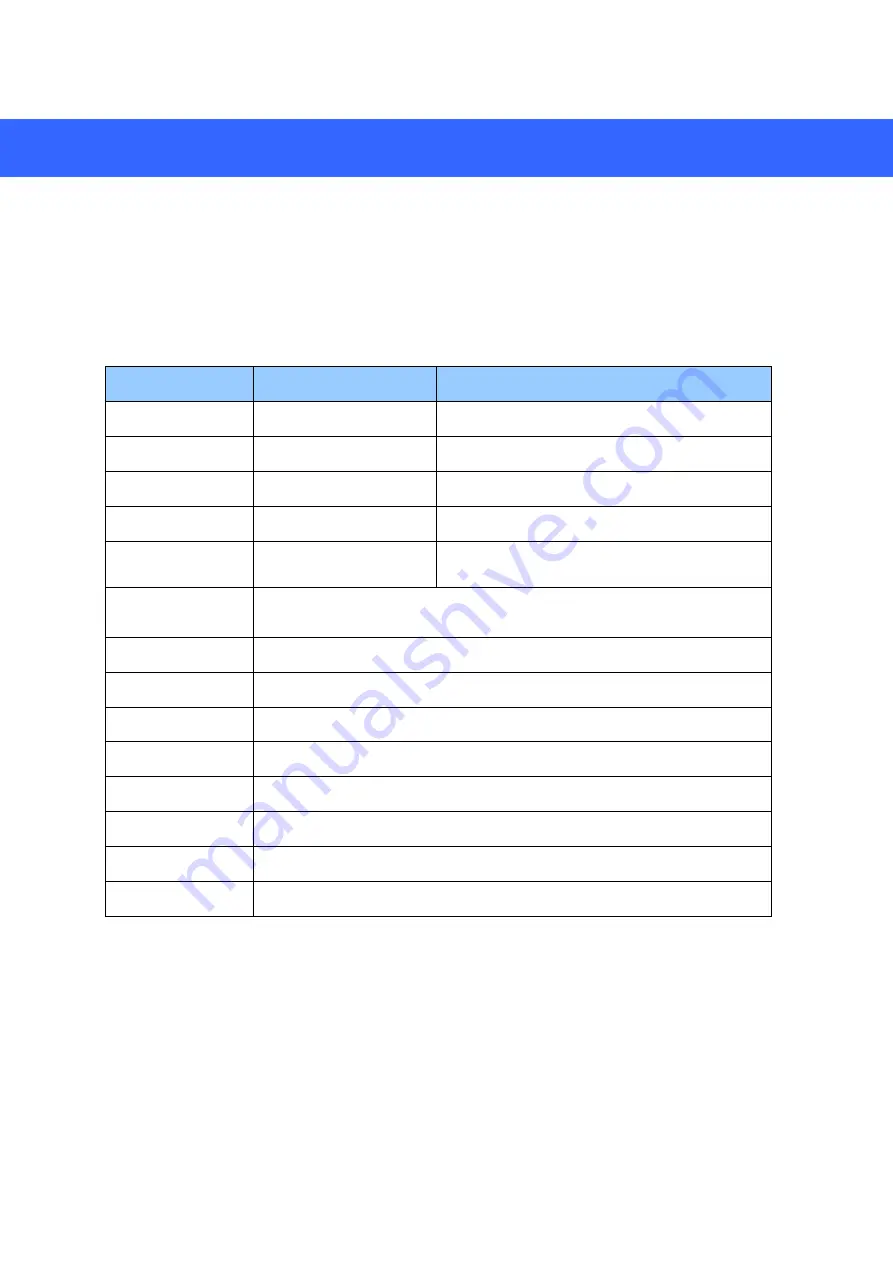
16
4. Remote Access via Web Client
Use the
Web Client
to remotely access your DVR at any time via a PC. Before you access
the
Web Client
, ensure that your PC
’s system meets the basic requirements and that the
network settings of the DVR are configured properly.
4.1 Basic System Requirements
Item
Minimum
Recommended
CPU
Int
el® Core™ i5 CPU
I
ntel® Core™ i5 CPU or higher
RAM
4G or more
8G or more
Hard Drive
500G or more
1000G or more
Display RAM
2G or more
4G or more
Display
Resolution
1280*1024
1920*1080
OS
Windows 7 or above
Mac OS X® 10.9 or above
DirectX
DirectX 11
Direct3D
Acceleration Function
Ethernet Adapter
10/100/1000M Ethernet Adapter
IE
10/11
Mozilla Firefox
V52 or later
Google Chrome
V57 or later
Mac Safari
V12.1 or later
Edge
V79 or later



















