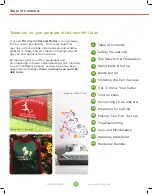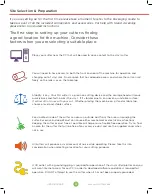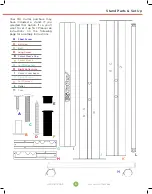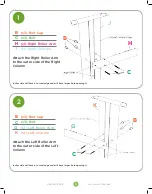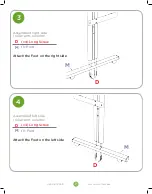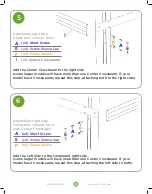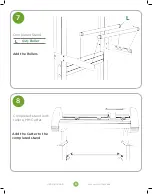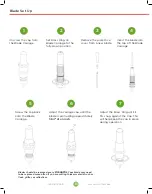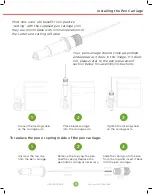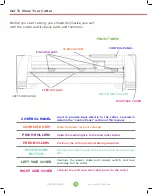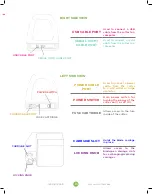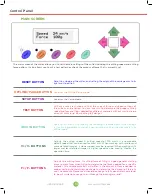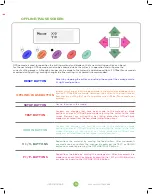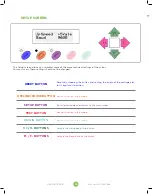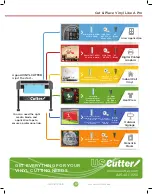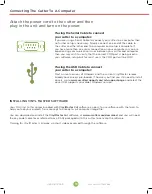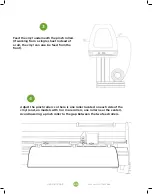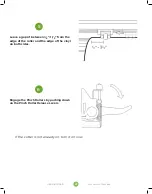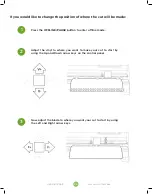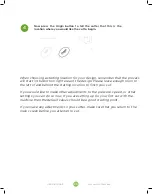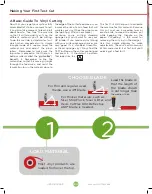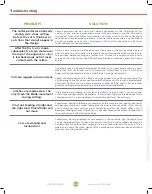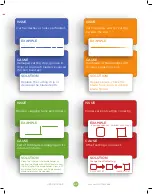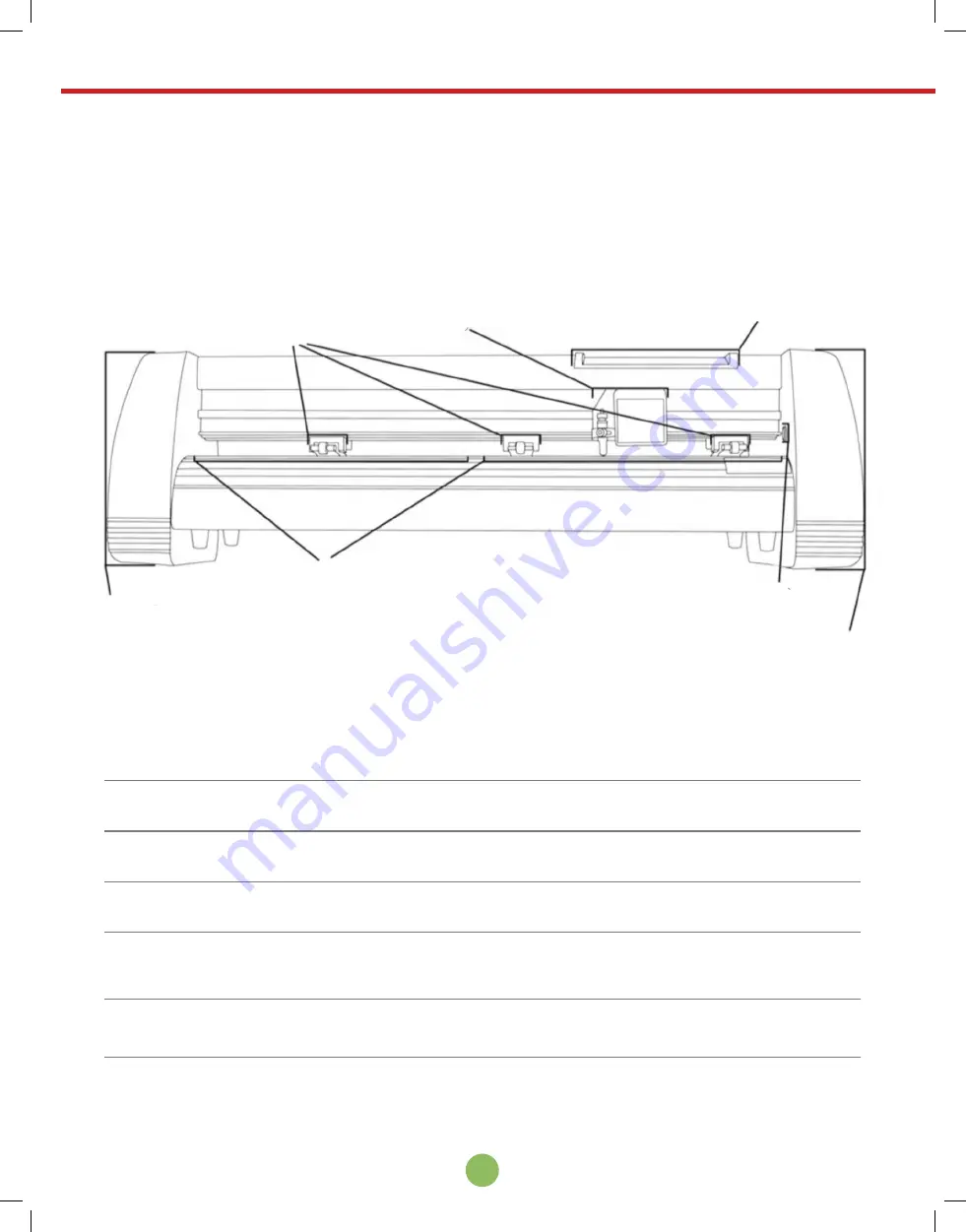
12
www.uscutter.com
425.481.3555
Get To Know Your Cutter
Before you start cutting, you should familiarize yourself
with the cutter and its basic parts and functions.
FRONT VIEW
LEFT SIDE COVER
FEED ROLLERS
PINCH ROLLERS
CARRIAGE ARM
CONTROL PANEL
POSITIONING BUTTON
RIGHT SIDE COVER
CONTROL PANEL
Used to provide input directly to the cutter. Covered in
detail in the “Control Panel” section of this manual.
CARRIAGE ARM
Holds the blade (or pen) carriage.
PINCH ROLLERS
Holds the media tightly to the feed roller below.
FEED ROLLERS
Positions the cutting material during operation.
POSITIONING
BUTTON
Used by the cutter to determine the location of the carriage
arm.
LEFT SIDE COVER
Contains the power cable port, power switch, and fuse
cartridge for the cutter.
RIGHT SIDE COVER
Contains the USB and serial cable ports for the cutter.