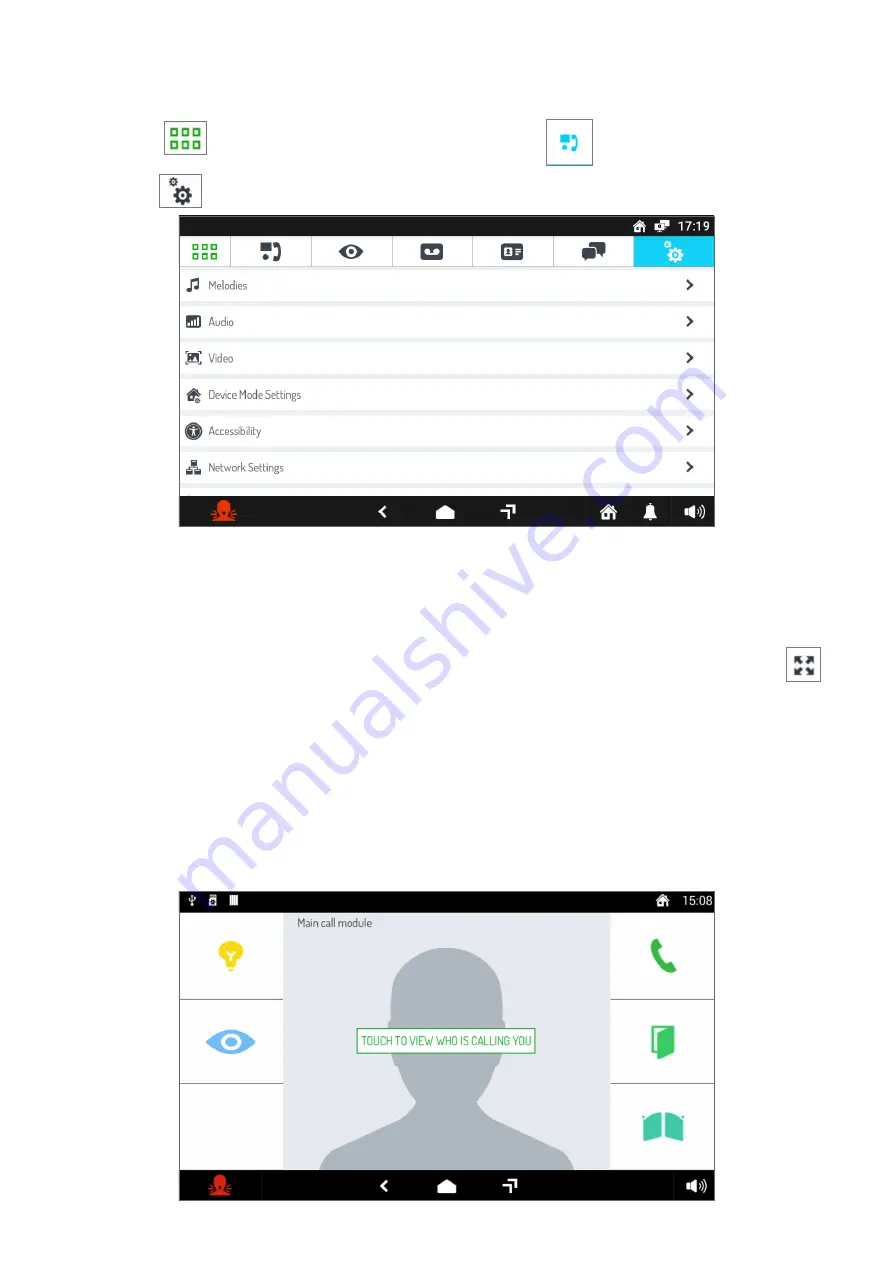
48
DS1741-004
4.2.3 How to change screen settings
To change screen settings:
•
Turn on the screen, if off, by tapping it at any point or by pressing the Home button.
•
Press the
icon to access the Top Page and then the
icon for the video door phone
application.
•
Press the
icon in the upper right corner to access the video door phone configurations page:
•
Tap the writing Video. A window opens listing the various screen parameters (the current value is
shown to the right of each parameter):
–
Screen Brightness.
–
Idle Timeout
, i.e. the idle time delay after which the screen will go off.
–
Default Video Mode For Calls
, i.e. the screen format (16:9 o 4:3 o large buttons) for incoming video
door phone calls. The video format can be changed, temporarily, even during a call via the icon
.
•
Tap the parameter that you wish to change. A pop-up window opens where you can change the
current parameter via a slider control or select a new setting from a given list.
•
Select the required parameter or tap the
X
icon at the top right to close the window without making
any changes.
4.2.3.1 Large buttons mode
To activate the following mode, follow the procedure indicated:
•
Press the Video Appearance on Call parameter (see previous paragraph) and select Big Buttons mode.
•
When the following mode is activated, the call screens are displayed in 4:3 mode and the button icons
appear larger than in the standard mode.



























