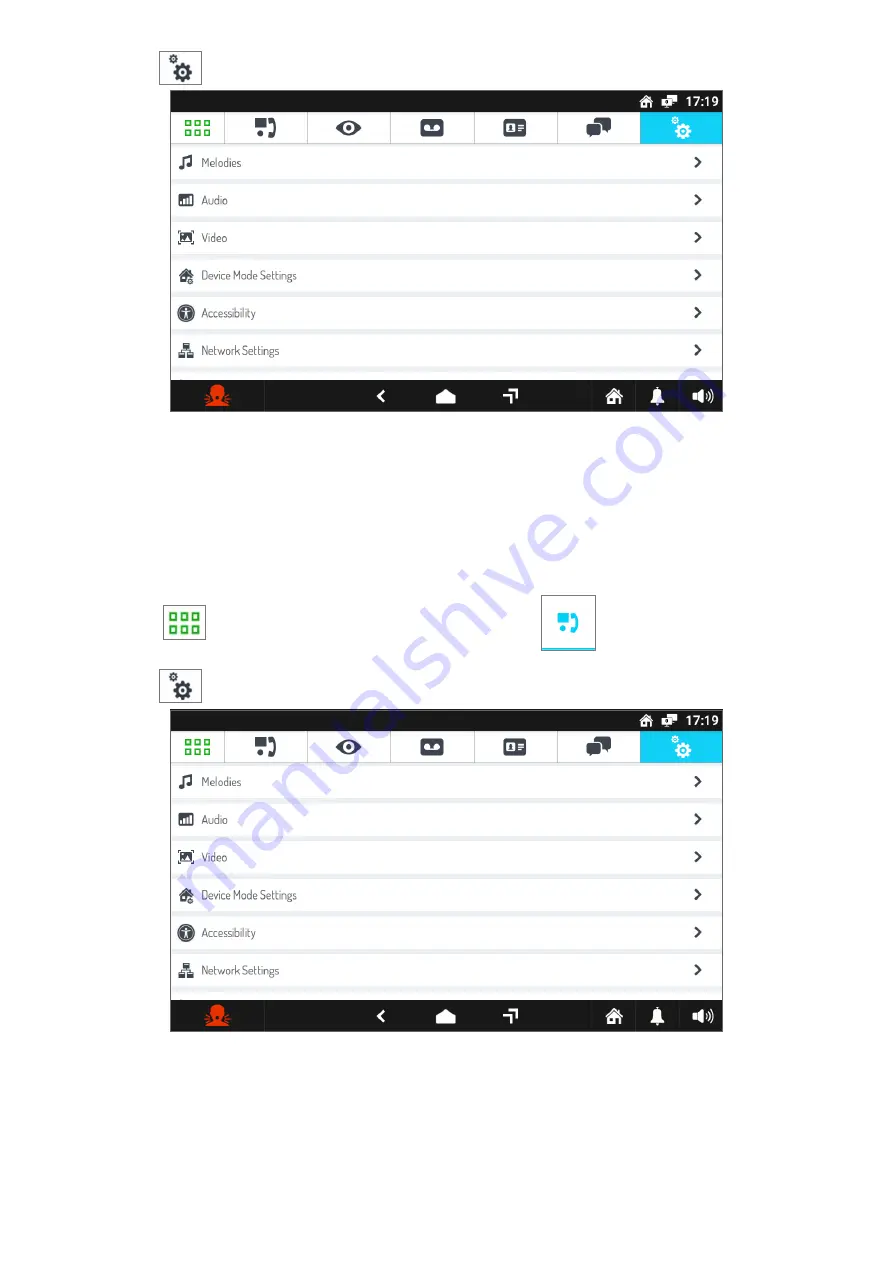
DS1741-004
47
•
Press the
icon to access the video door phone parameter configuration page.
•
Tap the writing
Melodies
(Tunes). A new window opens that lists the various types of call.
•
Tap the call type that you wish to change the tune of.
•
A pop-up window opens listing the available tunes.
•
Select the new tune or tap the
X
icon at the top right to close the window without making any changes
.
4.2.2 How to change the audio volume
To change the audio volume:
•
Turn on the screen, if off, by tapping it at any point or by pressing the Home button.
•
Press the
icon to access the Top Page and then the
icon for the video door phone
application.
•
Press the
icon in the upper right corner to access the video door phone configurations page:
•
Tap the writing
Audio
. A window opens with the items “Ringtone Volume” and “Audio Volume”.
•
Tap
Ringtone Volume
to change the volume of ring tones,
Audio Volume
to change the volume of
your speakers. At the right end on the same lines, the current volume setting is shown.
•
A pop-up window opens and a ring tone or background noise is played at the currently set volume.
•
Change the volume with the special slider; the same sound is played again at the new volume setting.
•
Tap the
X
icon at the top right to close the window.




























