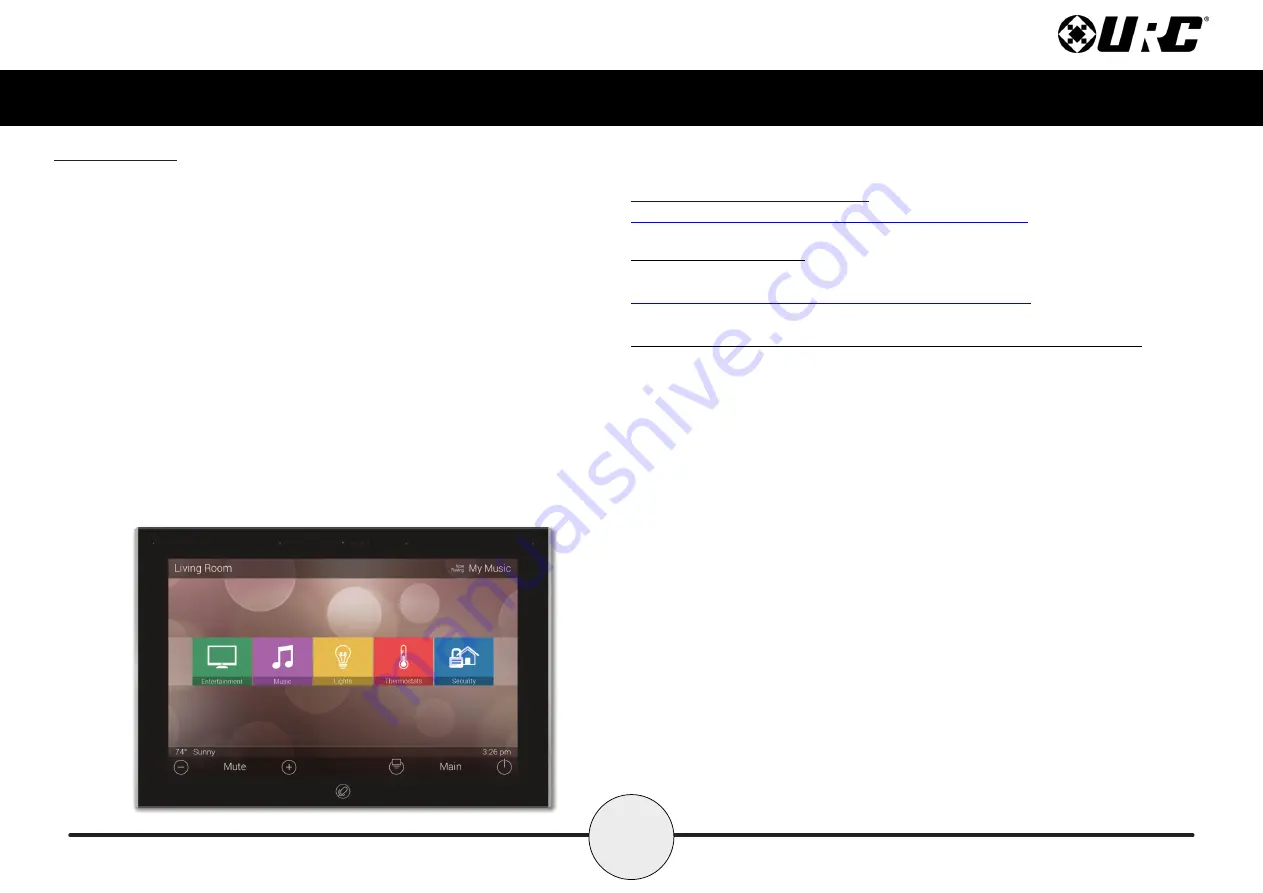
28
Total Control
TKP-8600
Owner’s Manual
Specifications
These are the technical specifications for the TKP-8600:
Microprocessor:
Cortex-A9 QuadPlus
Memory:
8GB eMMC, 2GB RAM
Devices:
Supports up to 255 devices
Pages:
Supports up to 255 pages on each devices
Macro Capability:
Up to 255 steps
Network:
One 10/100/1000 Ethernet Port (PoE+)
LCD:
9 Inch (1290 x 800)
Weight:
15.52 oz
Size:
8.14” x 5.91” x 1.04”
Power:
Standard PoE Injector or PoE Switch (purchased separately)
Limited Warranty Statement
https://www.urc-automation.com/legal/warranty-statement/
End User Agreement
The terms and conditions of the End User Agreement available at
https://www.urc-automation.com/legal/end-user-agreement/
shall apply.
Federal Communication Commission Interference Statement
This equipment has been tested and found to comply with the limits for a Class B
digital device, pursuant to part 15 of the FCC Rules. These limits are designed to
provide reasonable protection against harmful interference in a residential installation.
This equipment generates, uses and can radiate radio frequency energy and, if not
installed and used in accordance with the instructions, may cause harmful interference
to radio communications. However, there is no guarantee that interference will not
occur in a particular installation. If this equipment does cause harmful interference to
radio or television reception, which can be determined by turning the equipment off
and on, the user is encouraged to try to correct the interference by one more of the
following measures:
• Reorient or relocate the receiving antenna.
• Increase the separation between the equipment and receiver.
• Connect the equipment into an outlet on a circuit different from that to which
the receiver is connected.
• Consult the dealer or an experienced radio/TV technician for help.


































