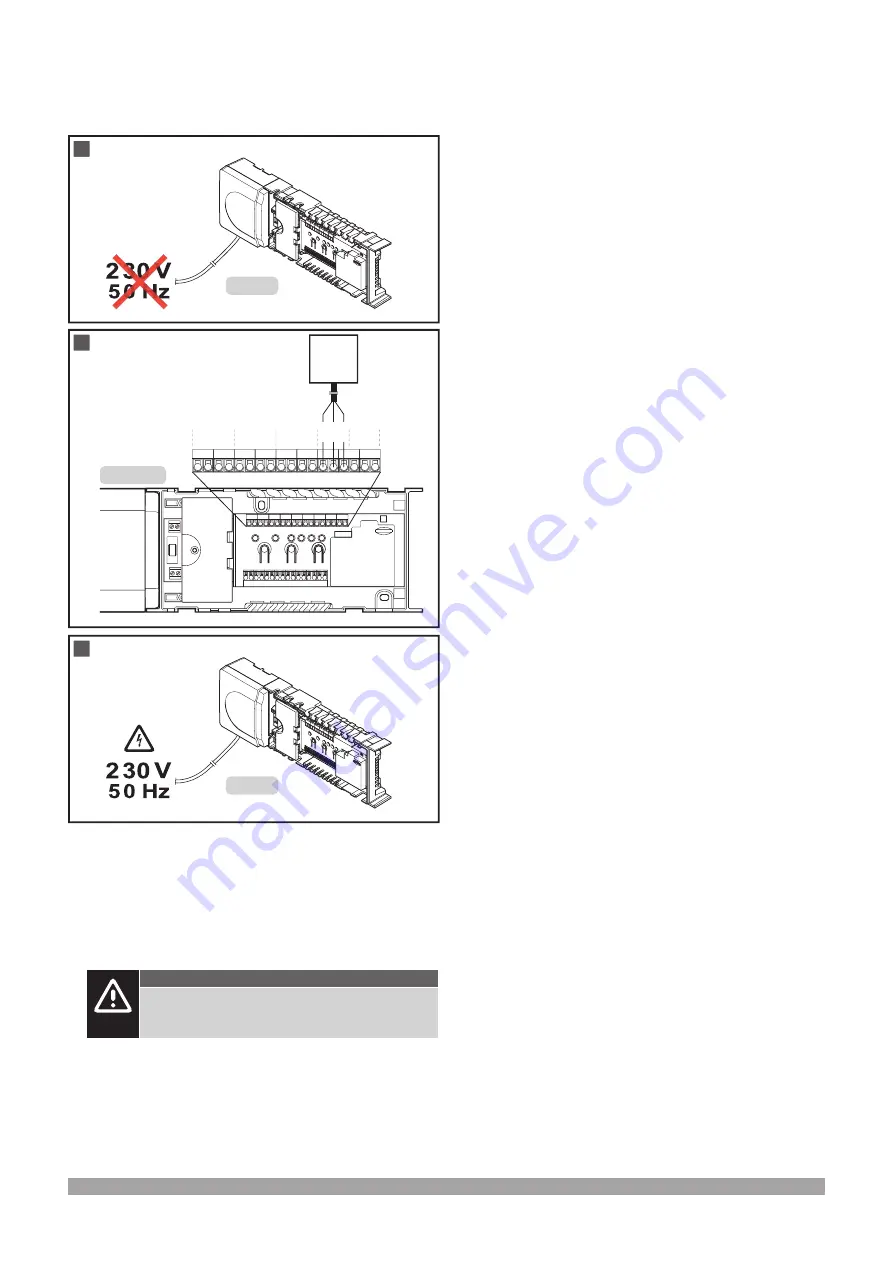
4 l Uponor Smatrix Base PRO Controller X-147 Modbus RTU interface l Installation manual
1.3 Connecting the BMS cable
The illustration below shows how to connect a BMS to the Modbus
RTU interface on the controller.
X-147
1
X-147
-
-
-
+
B
A
A
A
A
A
B
B
B
B
+
+ -
-
GND
(+) (-)
2
BMS
X-147
3
To connect a BMS to the controller:
1. Ensure that the power is disconnected from the controller.
2. Connect the BMS cable to the Base PRO controller system
device bus.
Study the wiring diagrams of the controller to locate the connector
position.
Caution!
Depending of EMC conditions in the installation, and/
or distance between the devices, the - connection on
the Base PRO controller might be needed.
3. Connect power to the controller again.
See documentation from BMS supplier for more information about
BMS integration.
1.4 Modbus RTU settings
Configure the Modbus RTU interface in the BMS to match the
controller settings:
• Bitrate: 19200 or 9600 bps
• Data bits: 8
• Stop bits: 1
• Parity bit: Even, odd, or no
• Flow control: No



















