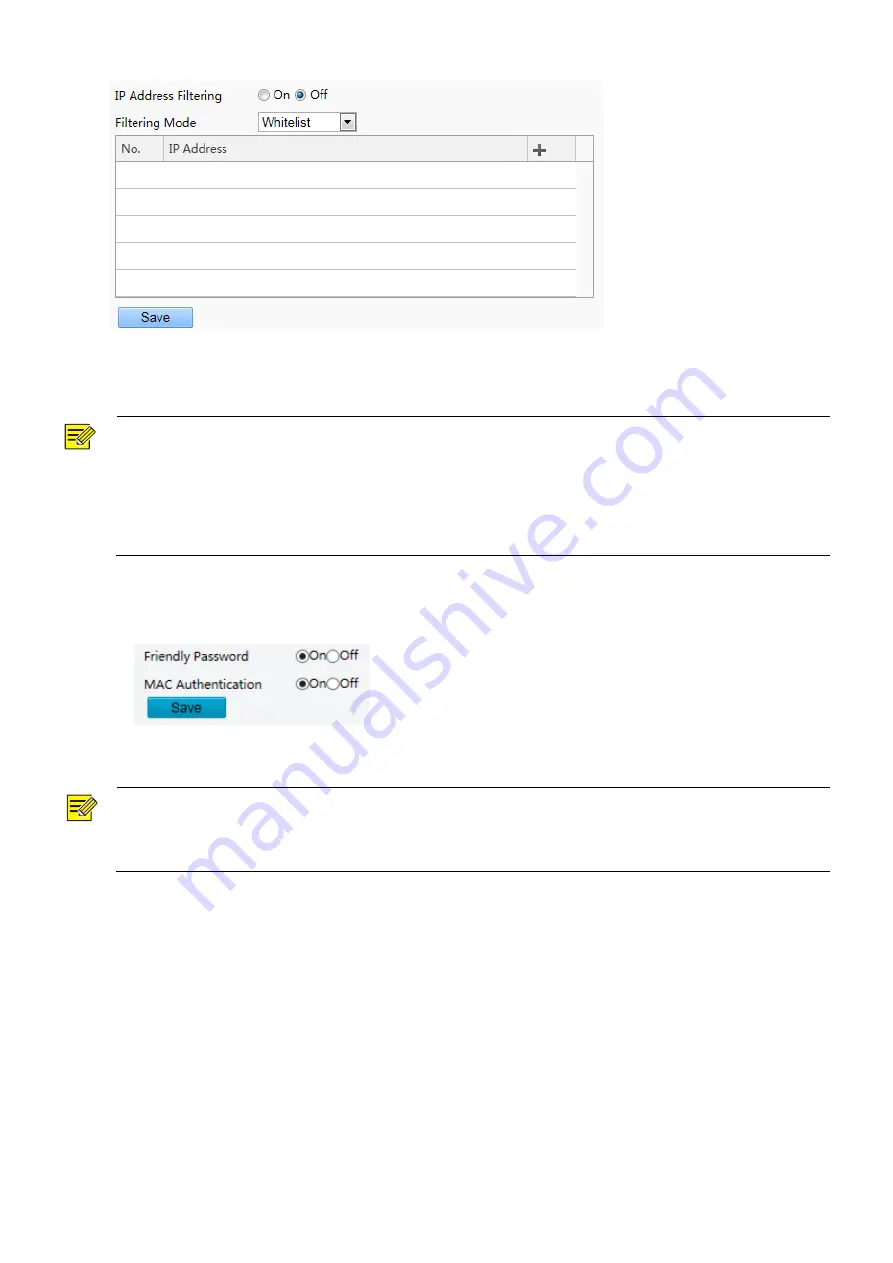
14
(2)
Select
On
to enable IP address filtering.
(3)
Select a filtering mode, and then add IP address(es).
(4)
Click
Save
.
NOTE!
If Filtering Mode is set to Whitelist, then only the added IP address(es) are allowed to access the device. If
Filtering Mode is set to Deny Access, then only the added IP address(es) are not allowed to access the device.
Up to 32 IP addresses are allowed. Each IP address can be added once only.
The first byte of each IP address must be 1-223, and the fourth cannot be 0. For example, the following IP
addresses are illegal and cannot be added: 0.0.0.0, 127.0.0.1, 255.255.255.255, 224.0.0.1.
5. Access Policy
(1)
Click
Setup
>
Security
>
Network Security
>
Access Policy
.
(2)
Select
On
to enable friendly password and MAC Authentication.
(3)
Click
Save
.
NOTE!
Enabling friendly password does not affect use. If you turn it off and log in with a weak password, a page will pop
up, prompting you to change the password. There is no Cancel or Close button on this page. The default
password is treated as weak.
3.3.3
Registration Info
The configuration is not support.
3.4
System Configuration
3.4.1
Device Info
1. Basic Info
The
Basic Info
interface allows you to view the status of the current device in real time, so as to rapidly know
about the device condition and better maintain the device.
(1)
Choose
Setup
>
System
>
Basic Info
and click the
Basic Info
tab.























