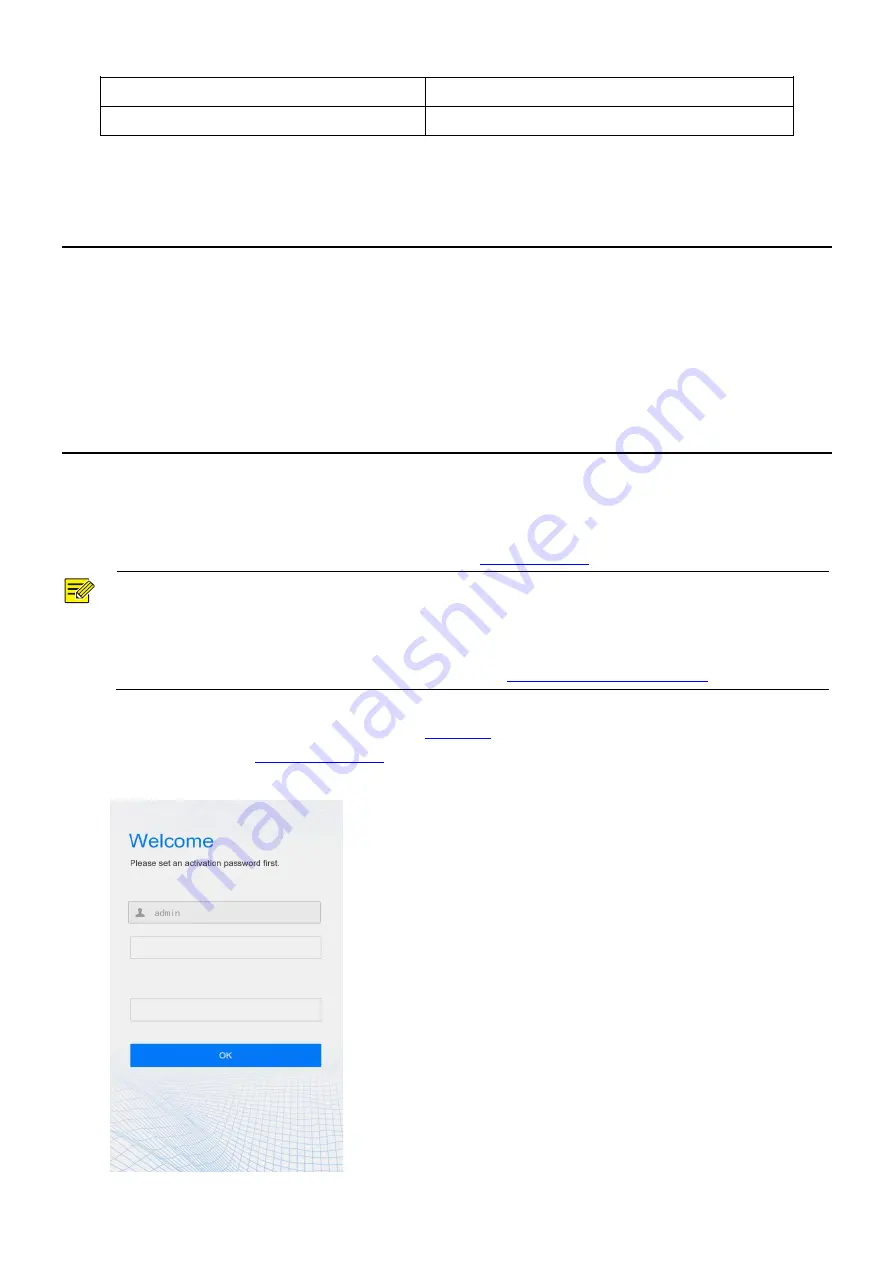
3
17. USB
18. Power output (DC 5V)
19. Power input (DC 12V±25%)
4
Product Installation
Installation of OET-213H-NB
For the wiring and installation of the device, refer to the
Face Recognition Access Control Terminal Quick Guide
.
Installation of OET-523L-NB
For the wiring and installation of the device, refer to the
Face Recognition Terminal Quick Guide
.
5
Local Operations
5.1
Initial Interface
When the face recognition terminal is used for the first time or the factory defaults are restored, users need to
set the activation password, which is used to log in to the
NOTE!
The password must contain at least eight characters (including at least two of the following types: upper
case letters, lower case letters, digits, underscores, and hyphens).
The activation password is consistent with the password for the
admin
to log in to the Web interface. If the
activation password is changed, use the new password to
Logging In to the Web Interface
After the activation password is configured, the
is displayed. If the activation password needs to be
changed later, refer to
Figure 5-1
Activation Password Configuration Interface























