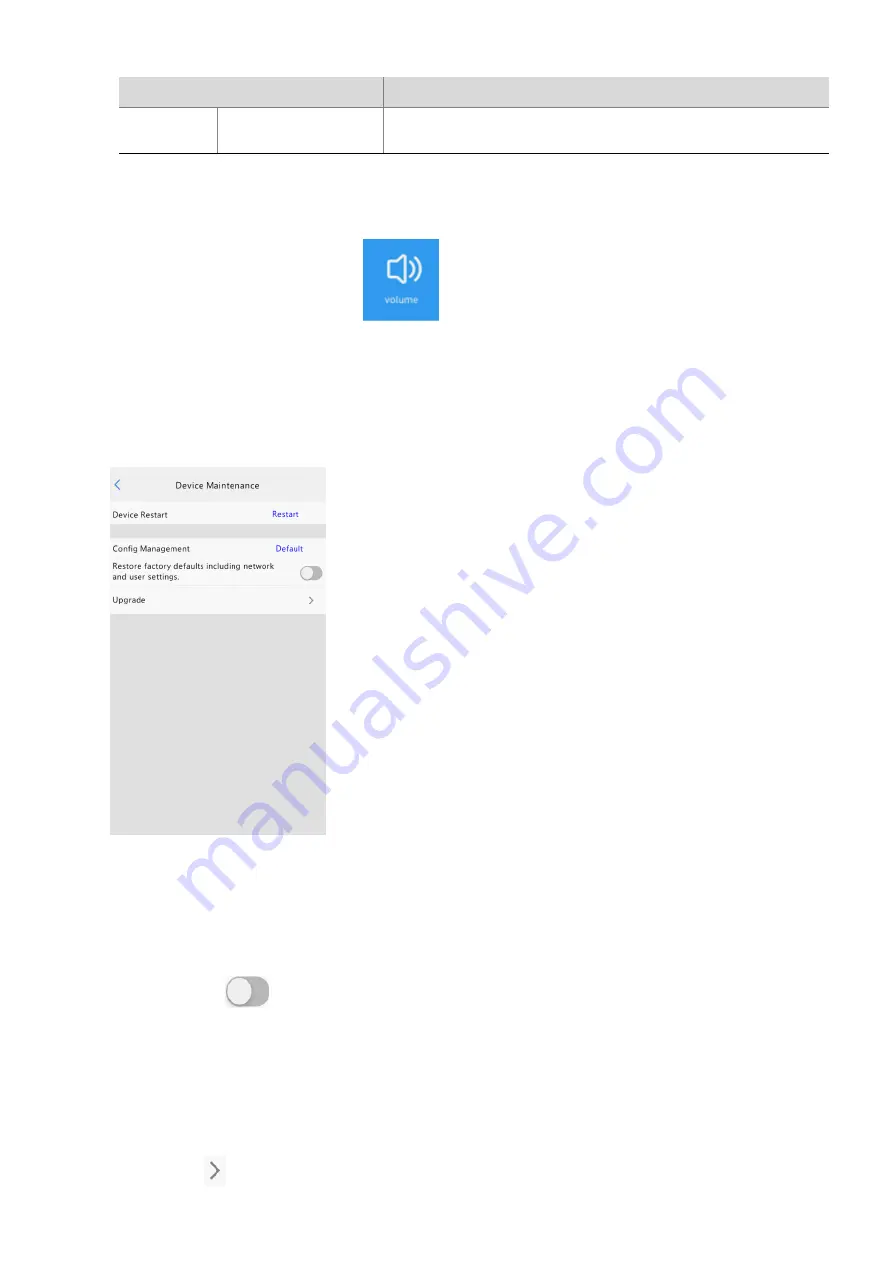
18
Parameter
Description
message in audio.
Value range: [30–45]; default value: 37.3
5.5.8
Volume
On the
Activation Config
interface, tap
to set the volume.
5.5.9
Device Maintenance
On the
Device Maintenance
interface, you can restart the visual intercom face recognition terminal and restore
default configuration.
Figure 5-19
Device Maintenance Interface
Restart: Tap
Restart
, on the displayed
Yes
interface, tap
Yes
to restart the device.
Default
Tap
Default
, on the displayed
Yes
interface, tap
Yes
to restore default configuration.
All parameters expect network setting, system time, admin password and activation password will be
restored default configuration.
First tap
, then tap
Default
, on the displayed
Yes
interface, tap
Yes
to restore factory defaults.
All parameters are stored factory defaults.
Upgrade
a.
Copy the upgrade package to the root directory of a USB flash drive. Only one upgrade package is
allowed in the root directory.
b.
Plug the USB flash drive into the terminal.
c.
Click
to upgrade the terminal.






























