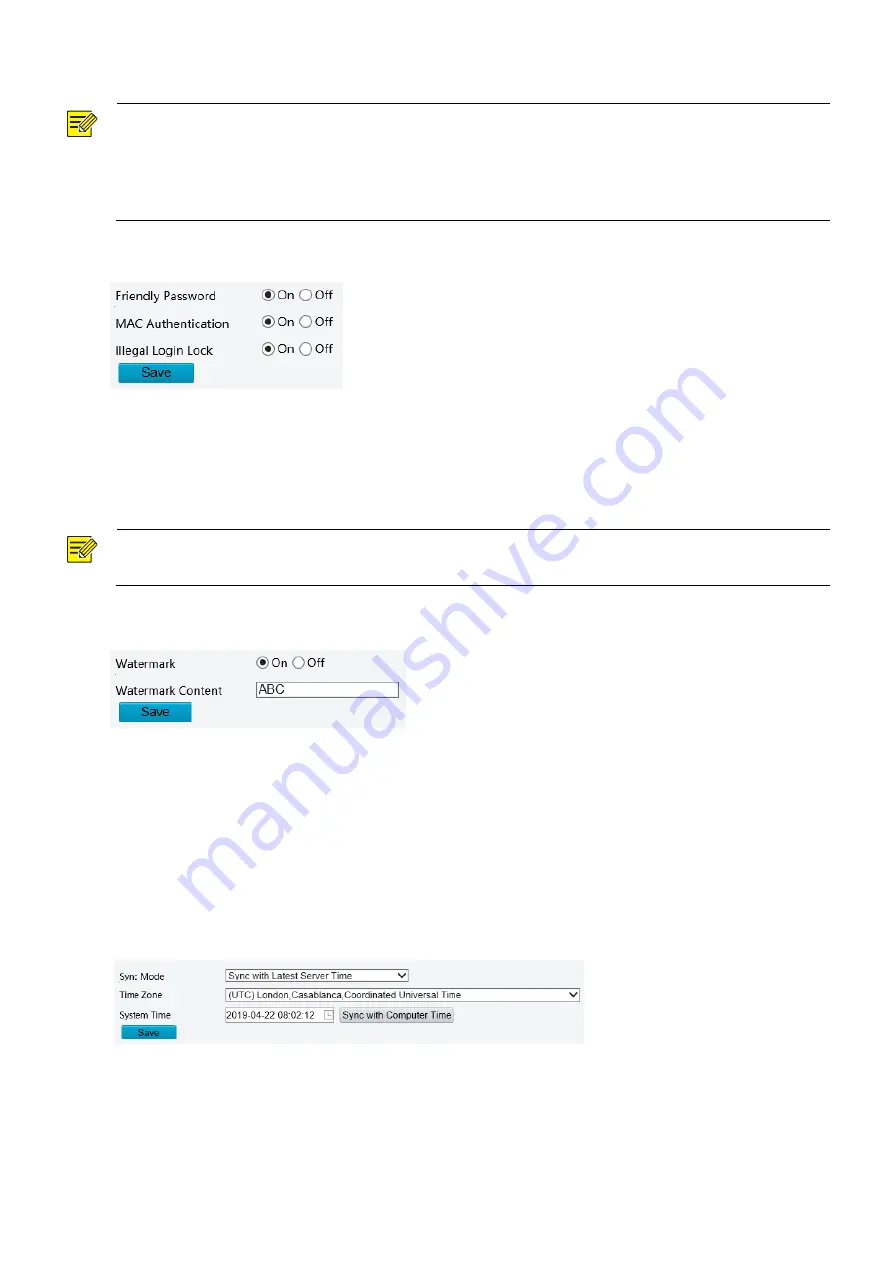
32
Access Policy
NOTE!
Enabling friendly password does not affect use. If you turn it off and log in with a weak password, a page
will pop up, prompting you to change the password. There is no Cancel or Close button on this page. The
default password is treated as weak. This function is not supported by some models. Please see the actual
model for details.
1.
Click
Setup
>
Security
>
Network Security
>
Access Policy.
2.
Select
On
to enable friendly password and MAC Authentication.
3.
Click
Save
.
Watermark
Use watermark to encrypt custom information with video to prevent unauthorized delete or alteration.
NOTE!
Only some camera models support this function.
1.
Click
Setup
>
Security
>
Watermark.
2.
Select
On
to enable watermark, and then input watermark content.
3.
Click
Save
.
Setting the System Time
You can use the following methods to adjust the system time of your device.
Manually Setting or Synchronizing the System Time
1.
Click
Setup
>
Common
>
Time
, and then click the
Time
tab.
2.
Select a synchronization mode.
3.
Set the correct time zone and system time. You may also click
Sync with Computer Time
to synchronize
the time settings of your camera with that of your PC.
4.
Click
Save
.






































