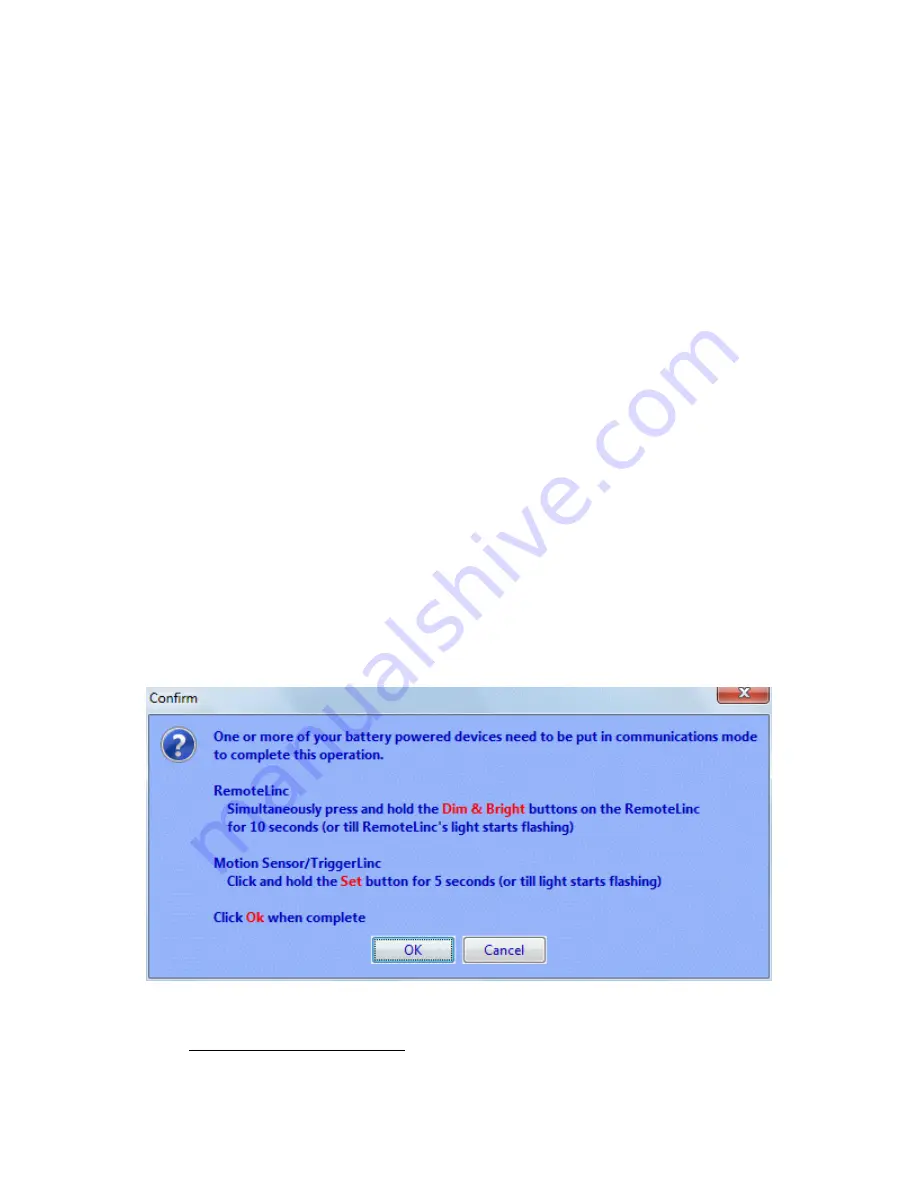
Page | 390
Since the TriggerLinc is a battery-saving RF device, you must put the device into linking
mode to add it to the ISY (and make any changes to the device, such as adding/removing
from scenes). Please follow the on-screen instructions to put the TriggerLinc into linking
mode when prompted (hold SET button for 5 seconds).
Once added to the ISY, the TriggerLinc will show up as 2 nodes. The secondary node is only
used when the TriggerLinc is in “Multi
-Scene
” mode.
When in Normal mode, the TriggerLinc sends an ON command to the primary node when
the sensor is open (magnet pulled away) and an OFF command when the sensor is closed
(magnet close to sensor).
When in Multi-Scene mode, the TriggerLinc sends an ON command to the first node when
the sensor is open, and an ON command to the second node when the sensor is closed. It
will NOT send an OFF command to either node when in Multi-Scene mode.
13.21.1
Linking a TriggerLinc – 2421
70
•
The Insteon TriggerLinc cannot be linked using Auto Discover.
•
Menu - Link Management/New INSTEON device
•
Enter the address.
o
The TriggerLinc address is on a sticker inside the battery compartment.
•
Select the TriggerLinc [10.02] from the drop down list.
•
Click Ok.
•
Press and Hold the Set button for 5 seconds to put the TriggerLinc in linking mode
as per the requester.
70
(Universal Devices)
Summary of Contents for ISY-994i Series
Page 1: ...The ISY 994i Home Automation Cookbook ...
Page 35: ...Page 12 Figure 6 UDAjax Main Screen ...
Page 36: ...Page 13 Figure 7 UDAjax Devices Scenes Screen ...
Page 68: ...Page 45 Figure 44 NodeServer Configuration popup 5 2 5 Tools Menu Figure 45 Tools Menu ...
Page 102: ...Page 79 6 6 3 2Activate My OpenADR Portlet Figure 77 OpenADR My OpenADR Menu Option ...
Page 103: ...Page 80 6 6 3 3Configure OpenADR Settings Figure 78 OpenADR Settings Menu Option ...
Page 104: ...Page 81 Figure 79 OpenADR Settings Display ...
Page 108: ...Page 85 6 6 3 7Issue an Event Figure 84 OpenADR Issue and Event ...
Page 110: ...Page 87 Figure 86 OpenADR Event Viewer ...
Page 116: ...Page 93 Figure 92 ElkRP2 Account Details M1XEP Setup Button In the M1XEP Setup Window ...
Page 267: ...Page 244 Figure 189 State Variables ...
Page 268: ...Page 245 Figure 190 Programs and Folders ...
Page 292: ...Page 269 Figure 192 Irrigation Folders Figure 193 Irrigation Devices ...
Page 376: ...Page 353 Figure 209 Save Topology File ...
Page 433: ...Page 410 Figure 242 X 10 recognized as Living Room East Device ...
Page 540: ...Page 517 Figure 357 In Car Detection 12 Figure 358 In Car Detection 13 ...
Page 602: ...Page 579 Figure 382 SecureCRT SSH Raspberry PI Session ...
Page 685: ......






























