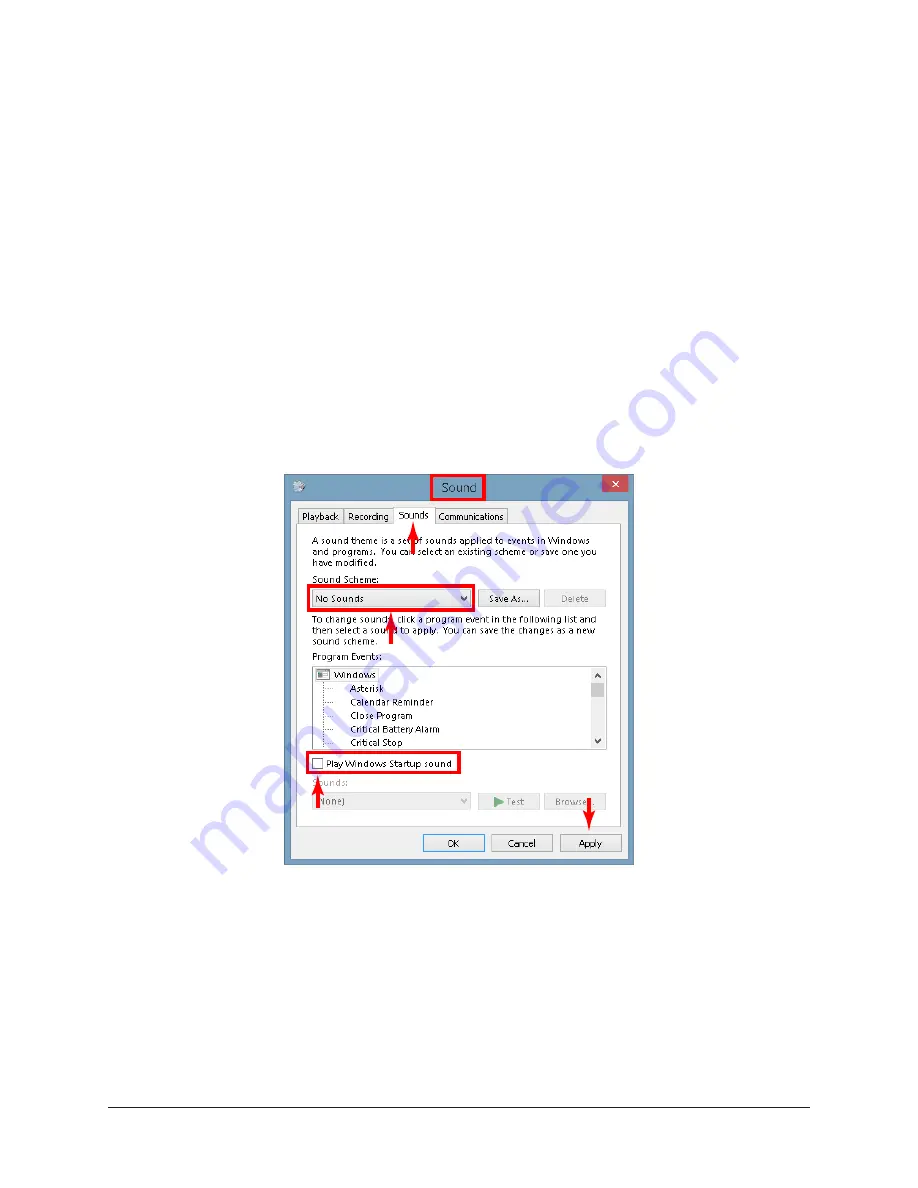
Arrow Manual
Getting Started
21
Windows Setup
Disable Windows Notification Sounds
Windows notification sounds (such as a "ding" when an alert window appears) can
interfere with DAW audio. Follow the procedure below to disable all notification sounds.
1. Open the Sound control panel. Sound can be accessed by right-clicking the
Windows Start Menu and selecting Control Panel from the contextual menu,
clicking Hardware and Sound, then clicking Sound within the Hardware and
Sound window.
2. Click the Sounds tab within the Sound control panel window. The Windows
notification sounds options are displayed.
3. Click the "Sound Scheme" drop menu to display the menu items.
4. Select "No Sounds" from the Sound Scheme drop menu.
5. Click the Apply button to activate the new setting.
Important:
Ensure the "Play Windows Startup sound" box is unchecked.
Choose “No Sounds”
Uncheck
Click Apply
Click Tab
Correct setting shown — "No Sounds" scheme is selected in Sound control panel
Important:
Windows WDM System Sound Notes
for important related
information when using Arrow for system sound I/O.
Additional Windows Optimizations
• Visit the Arrow Knowledge Base at
and system optimization information.
Summary of Contents for Arrow
Page 272: ...www uaudio com ...






























