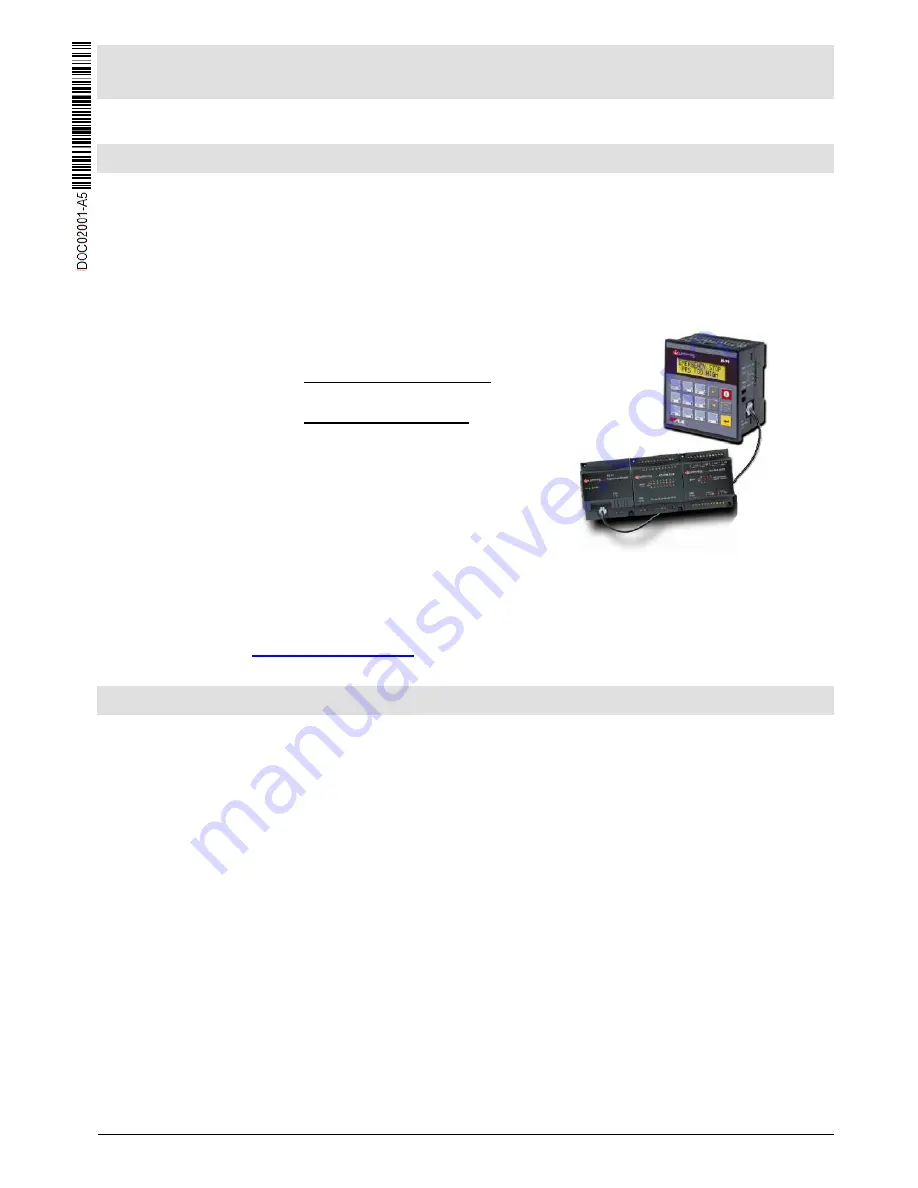
Unitronics
1
M90/91™ OPLC™
Installation Guide
Models
M90/91™
This guide provides basic information for Unitronics’ M90/91™ OPLC™.
General Description
M90/91™ OPLC™ are palm-sized programmable logic controllers that comprise a built-in operating
panel containing a multilingual text-only LCD screen and a keypad. M90 series offer a single text line
display. M91 offers 2 text lines.
Communications
All M90/M91 controllers comprise a serial port. M90 series support
RS232 only. An M91 serial port may be set to RS485.
CANbus and SMS/GSM support are model-dependent features.
I/O Options
M90/91 supports digital, high-speed,
and analog I/Os via:
Onboard I/O Configuration
Differs from model to model.
I/O Expansion Modules
Via I/O expansion port, most
M90 models can be
expanded by up to 64 I/Os,
M91 by up to 96. Check the
specifications of your model
for details.
Programming
Write both the HMI and Ladder control application using U90 Ladder freeware.
The M90
User Guide and the product’s technical specification sheet contain additional information.
These documents are located
on the Unitronics’ Setup CD. They may also be downloaded from the
Technical Library at
www.unitronicsplc.com
.
Standard Kit Contents
M90 or M91 controller
Rubber seal (mounted in back of panel)
Mounting brackets (x2)
I/O connectors (x2)
5-pin CANbus connector and CANbus network termination resistor (CANbus models)








