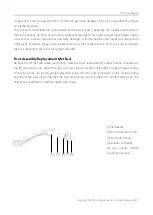GO1 User Manual
Copyright © 2021 Unitree Robotics. All Rights Reserved
3
Statements and Warnings
1.
This product is not a toy .
2.
Please read this document carefully before using the product to understand how to use this product
correctly and understand your legal rights, responsibilities and safety instructions; otherwise, it may
bring property damage, safety accidents and personal safety hazards. By using this product, you are
deemed to have understood, endorsed and accepted all and part of the terms and conditions of this
document. The user is committed to being responsible for his or her actions and all consequences
arising therefrom. The user undertakes to use the product solely for legitimate purposes and agrees
to these terms and any relevant policies or guidelines that may be established by Unitree.
3.
To the fullest extent permitted by law, Unitree does not make any warranties, express or implied, with
respect to this product, including but not limited to warranties of merchantability, fitness for a
particular purpose, or non-infringement. To the fullest extent permitted by law, Unitree shall not be
liable for any damages resulting from the user's failure to use the product in accordance with this
document. Not liable for any indirect, consequential, punitive, incidental, special or penalties,
including damages incurred as a result of your purchase, use or inability to use the product (even if
Unitree has been advised of such loss) The possibility is also). To the fullest extent permitted by law,
in no event will Unitree's general liability (whether in contract or otherwise) to you for all damages,
losses and litigation will exceed your purchase (if any). And the amount paid to Unitree.
4.
The laws of some countries may prohibit exemption from the terms of the guarantee, so your rights
may vary in different countries.
5.
Unitree has the final right to interpret the above terms in compliance with laws and regulations.
Unitree reserves the right to update, change or terminate these Terms without prior notice.
6.
When using robot, please keep the robot within sight, so that the robot keeps a safe distance of at
least 2 meters from obstacles, complex ground, crowds, water and other objects at all times! Do not
carry the robot after the robot is powered on!
7.
Do not use the emergency braking function when the robot is not protected by the protective frame
and protective rope provided by Unitree in the software manual. Otherwise, it will cause the robot
to fall to the ground and cause serious damage !!!
8.
When the robot is not protected by the protective frame and protective rope provided by Unitree
(or there is no artificial support for the robot), please do not cut off the power of the robot by
pressing the battery power button, otherwise the robot will fall to the ground!!! For details, please
refer to "How to Turn Off the Robot When the Remote Control Module Fails" in "Robot Abnormal
Situation Response" P40.