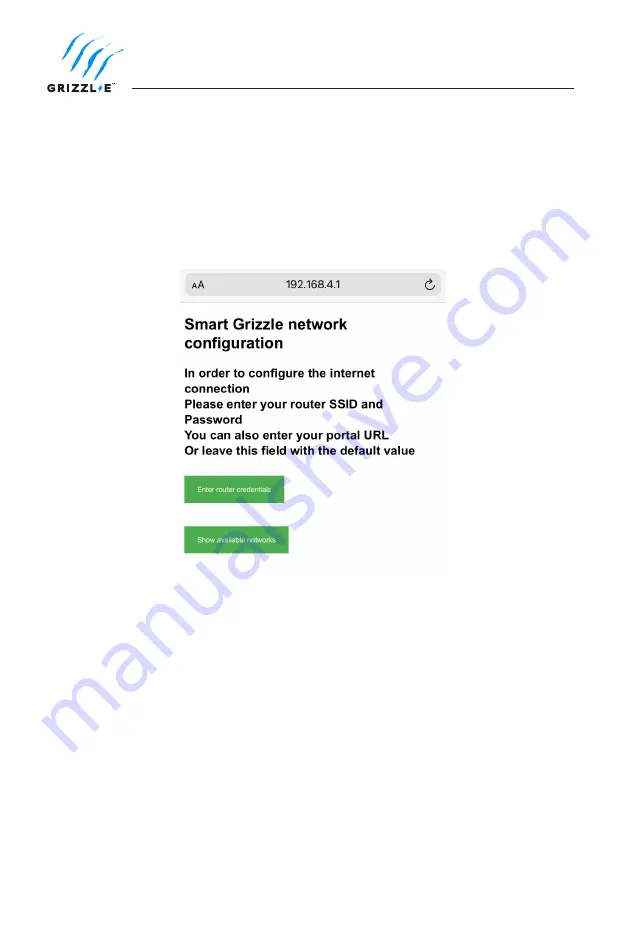
21
7.2 Connect the Grizzl-E to your Wi-Fi
1. Plug in the Charger. Ensure indicator light is alternating Blue and Purple.
2. Open the Wi-Fi settings on your smart phone or desktop.
3. Select the network
UC_Smart_[ChargerSerial#]
.
4. Open the browser on your device.
5. Enter the IP address 192.168.4.1 into the browser search bar.
6. A webpage will load. Select the
Enter Router Credentials
button.
7. Enter the SSID and Password for your Wi-Fi network. Enter the Portal URL for the
OCCP server. Follow the instructions provided by the OCPP Application provider.
8. Verify that you are connected. If connection is successful the indicator light will
alternate between Blue and Cyan.
9. Disconnect your smartphone from UC_Smart_#### and re-connect to your local
network.
10. Close the browser page.









































