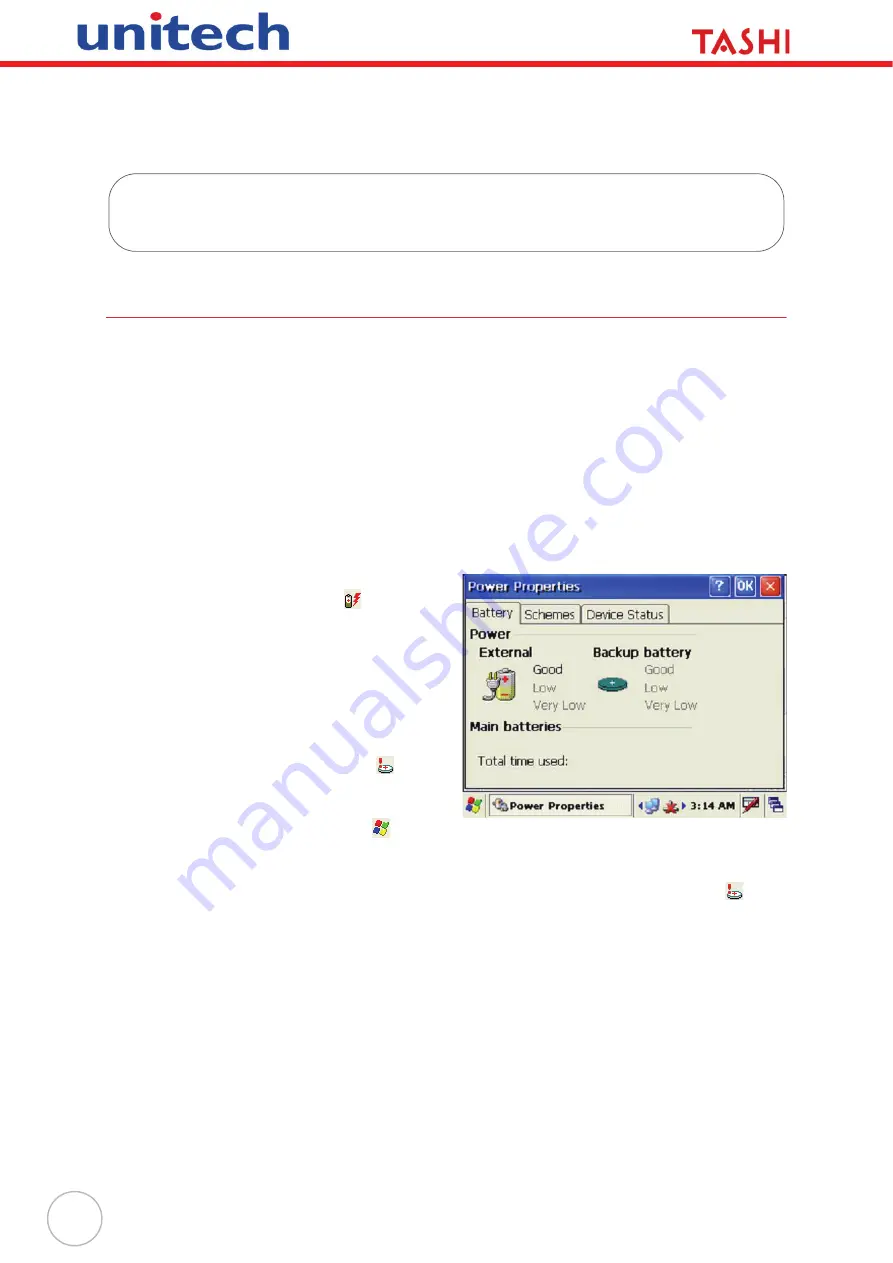
24
Chapter 4
Power System
Charging the Backup Battery for the First Time
MT380 is equipped with a Lithium-Ion battery pack. After long storage periods, the unit may not power-
on without an external power adapter due to battery discharge. In this case, connect MT380 to the
power adapter and recharge the unit for about 12 hours to fully charge the battery.
NOTE:
MT380 can operate for approximately two hours (depending on the hardware configu-
ration and backlight usage) or can store data for three days when there is no external
power. Operating with the backlight at 100% brightness and using the finger print utility
consumes more power. Therefore, when MT380 is disconnected from external power,
the unit will enter sleep mode and turn off the backlight. When you tap the touch panel,
the backlight is set to minimum brightness to saving battery power.
Checking the Battery Status
If the main battery level becomes low in the
course of normal use, a status icon
appears
on the device taskbar indicating low or very low
battery status. If the battery level reaches low sta-
tus, the device will enter suspend mode; if the bat-
tery level reaches very low status, the device will
enter deep sleep mode. In this case, you have
about 12 hours to recharge your device after
which you risk losing all data on your device’s
internal memory.
When the backup battery is low, an icon
appears in the Taskbar indicating that you should
recharge the backup battery as soon as possible.
Check the Power Properties by tapping
→
Settings
→
Control Panel
→
Power
.
CAUTION!
When there is no external power and the backup battery icon
appears in the system tray, you should backup the data from MT380
immediately.





















