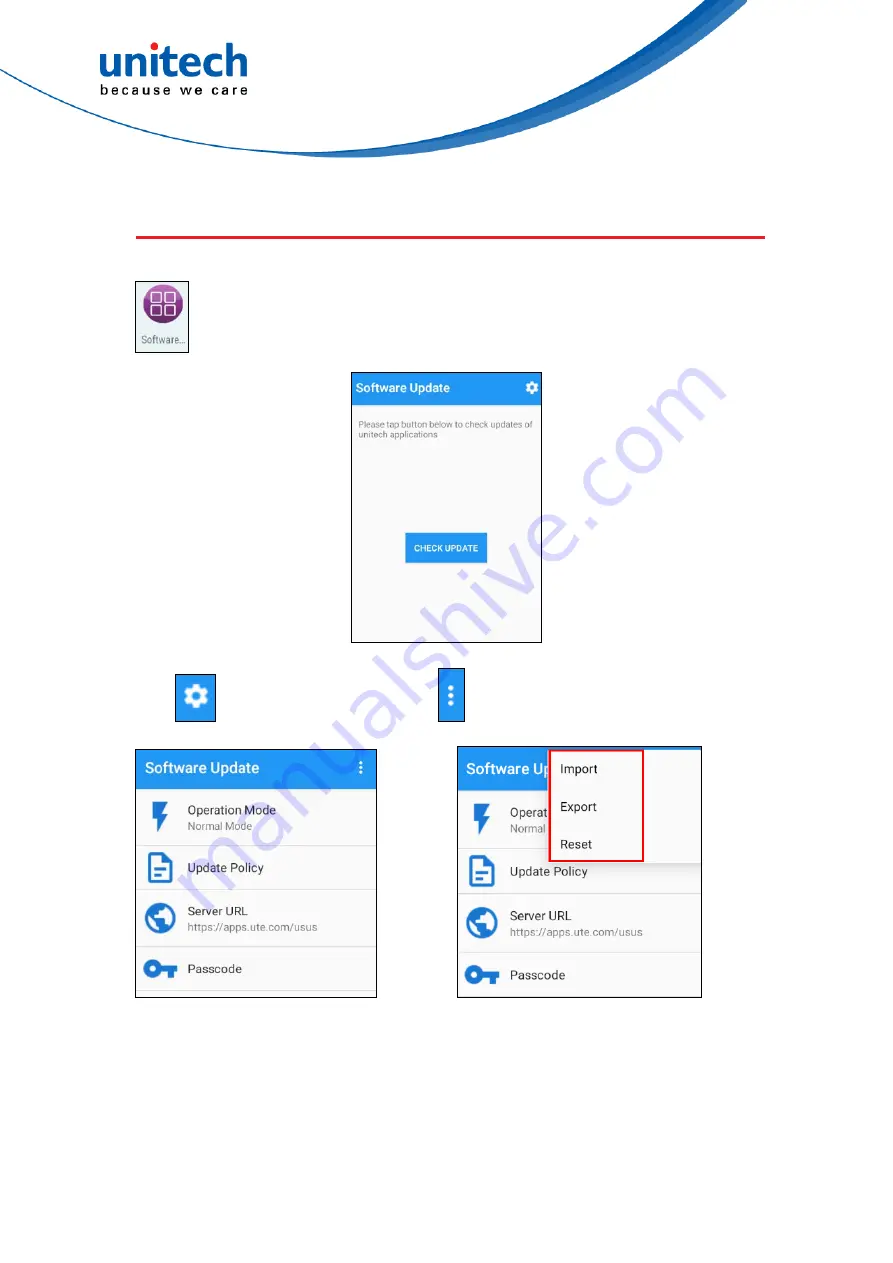
EA320 User’s Manual
3.3 Software Update
On the main screen, scroll up the screen to reach the APP menus, and tap
Software Update
.
41
© 2020 unitech Electronics Co., Ltd. All rights reserved.
unitech is a registered trademark of unitech Electronics Co., Ltd.
All product and company names are trademarks, service marks, or registered trademarks of their respective owners
Tap
for more settings, and tap
for the data import / export / Reset.























