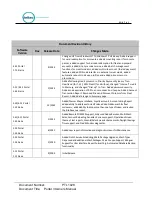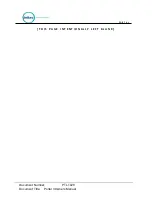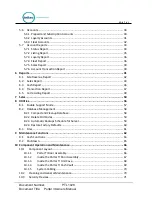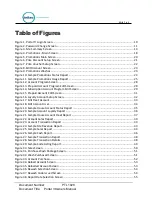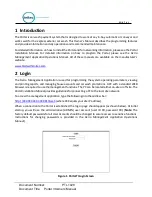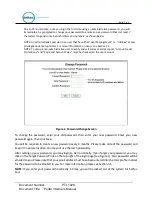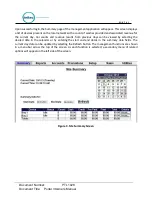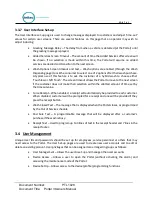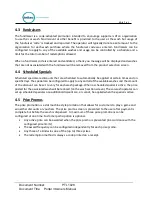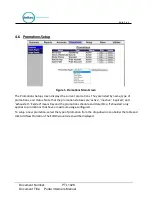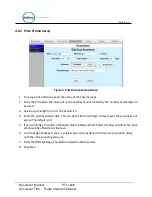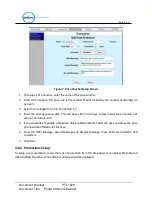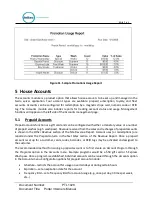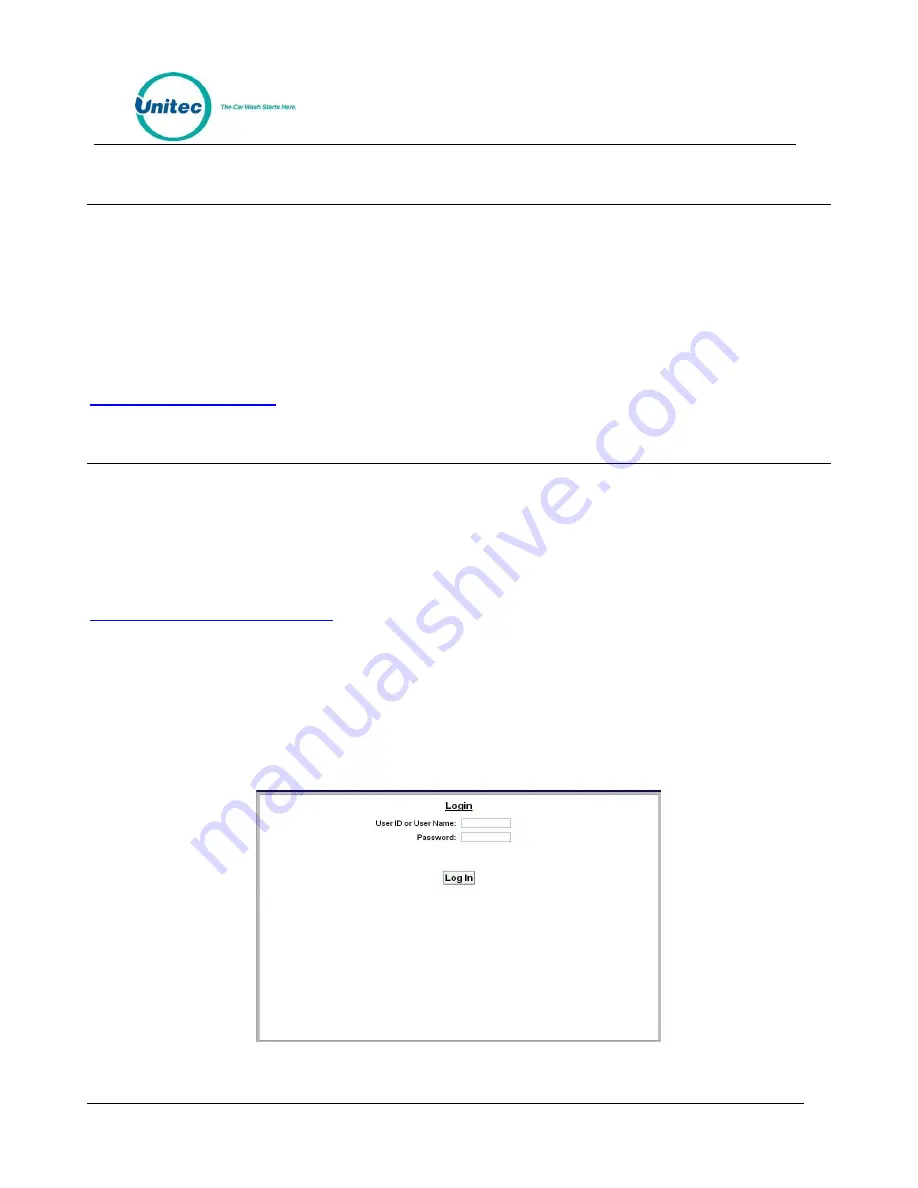
P O R T A L
Document Number:
PTL1028
Document Title:
Portal 3 Owners Manual
1
Introduction
The Portal is car wash payment system that is designed to work at any in-bay automatic or conveyor and
works well for the express exterior car wash. This Owner’s Manual describes the programming features
and provides information on daily operations and recommended maintenance.
For detailed information on how to install the Portal and for networking information, please see the
Portal
Installation Manual
. For detailed information on how to program the Portal, please see the
Sierra
Management Application Operations Manual
. All of these manuals are available on the manufacturer’s
website:
2
Login
The Sierra Management Application is used for programming the system operating parameters, viewing
and printing reports, and managing house accounts and car wash promotions. A PC with a standard WEB
browser is required to use the management functions. The PC can be located either on-site or off-site. The
Portal Installation Manual
provides guidelines for connecting a PC to the local site network.
To access the management application, type the following into the address bar:
http://XXX.XXX.XXX.XXX:9810/web
(where XXX equals your site IP address).
When a connection to the Portal is established, the log-in page should appear (as shown below). At initial
startup, you will use the administrative (ADMIN) user account (user ID 00, password 00). (
Note
: The
factory default passwords for all User Accounts should be changed to secure access to sensitive functions.
Instructions for changing passwords is provided in the
Sierra Management Application Operations
Manual
).
Figure 1. Portal TI Login Screen