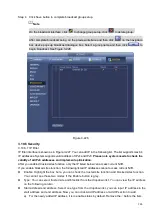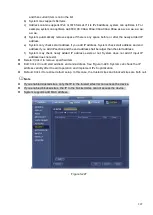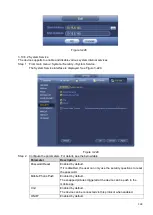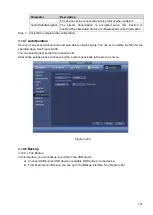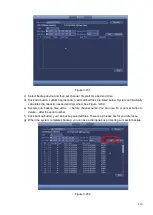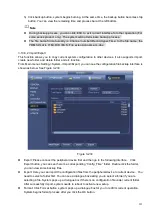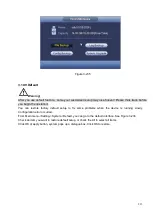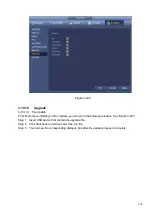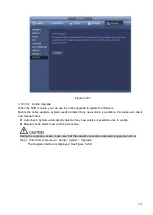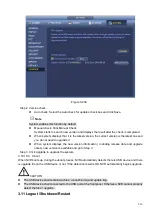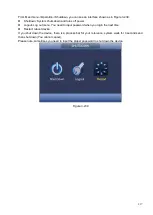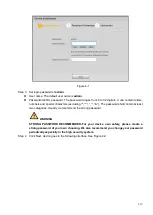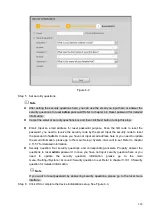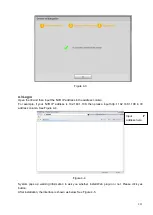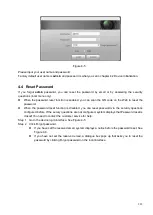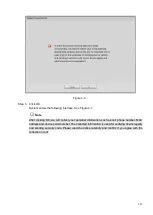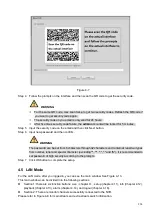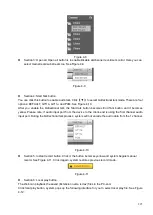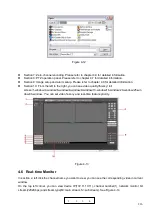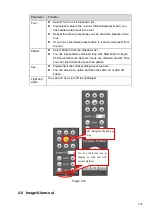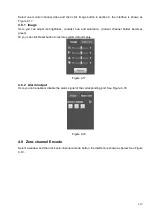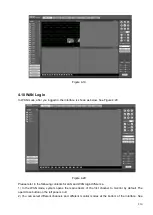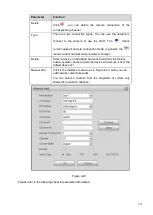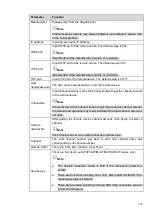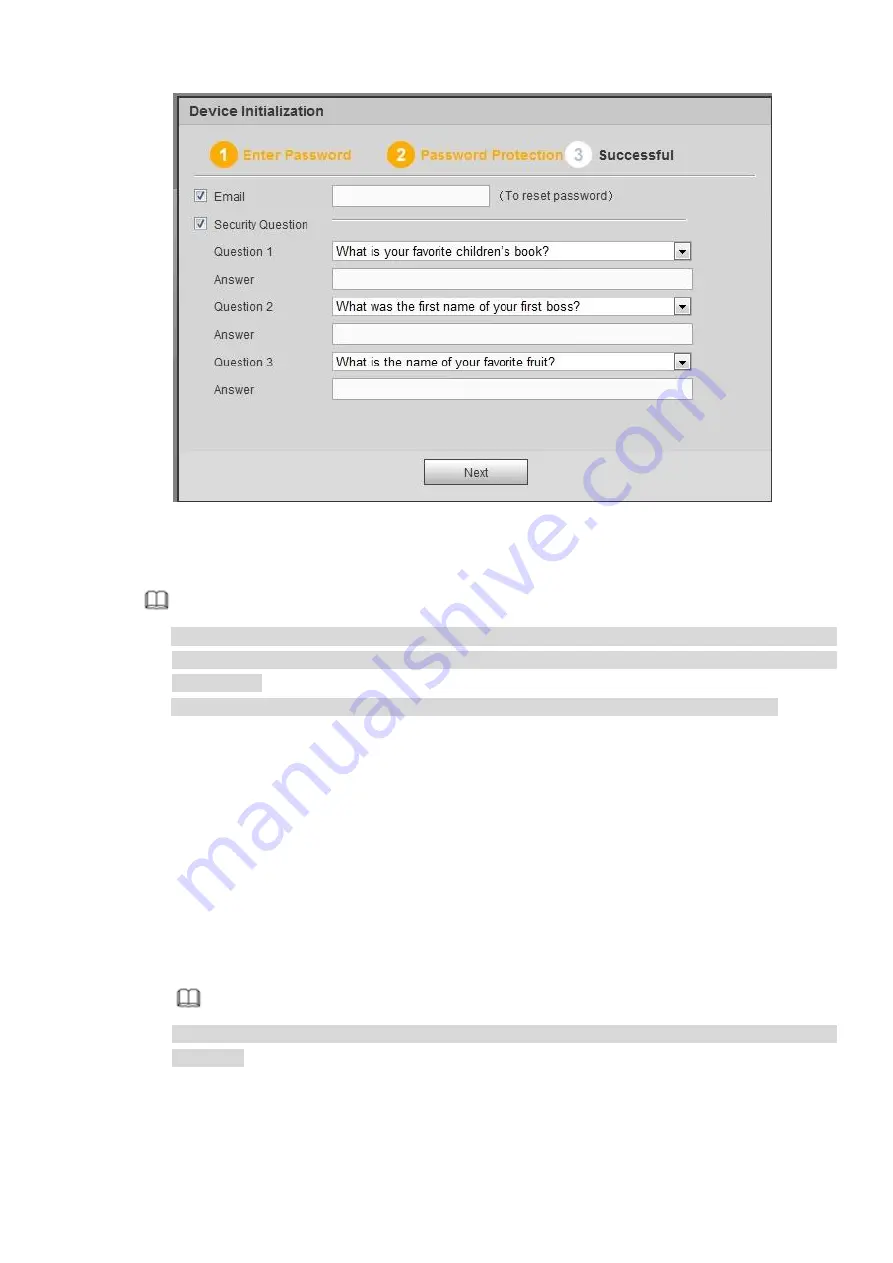
220
Figure 4-2
Step 5 Set security questions.
Note
⚫
After setting the security questions here, you can use the email you input here or answer the
security questions to reset
admin
password Refer to chapter 4.4 Reset password for detailed
information.
⚫
Cancel the email or security questions box and then click Next button to skip this step.
⚫
Email: Input an email address for reset password purpose. Scan the QR code to reset the
password, you need to receive the security code by the email. Input the security code to reset
the password of
admin
. In case you have not input email address here or you need to update
the email information, please go to the main Setup->System->Account to set. Refer to chapter
4.11.5.7 for detailed information.
⚫
Security question: Set security questions and corresponding answers. Properly answer the
questions to reset
admin
password. In case you have not input security question here or you
need
to
update
the
security
question
information,
please
go
to
the
main
menu->Setting->System->Account->Security question to set. Refer to chapter 3.10.1.3 Security
question for detailed information.
Note
If you want to reset password by answering security questions, please go to the local menu
interface.
Step 6 Click OK to complete the device initialization setup. See Figure 4-3.
Summary of Contents for EmPower NVR
Page 1: ...EmPower NVR User s Manual V4 4 3...
Page 36: ...23 Figure 3 16 Step 2 Click device display edit interface See Figure 3 17...
Page 97: ...84 Figure 3 91 Figure 3 92...
Page 120: ...107 Figure 3 110 Figure 3 111 Figure 3 112...
Page 131: ...118 Figure 3 123 Figure 3 124...
Page 133: ...120 Figure 3 126 Click draw button to draw the zone See Figure 3 127...
Page 137: ...124 Figure 3 130 Click Draw button to draw a zone See Figure 3 131 Figure 3 131...
Page 142: ...129 Figure 3 136 Click draw button to draw the zone See Figure 3 137...
Page 155: ...142 Figure 3 149 Figure 3 150...
Page 156: ...143 Figure 3 151 Figure 3 152...
Page 174: ...161 Figure 3 172 Figure 3 173...
Page 277: ...264 Figure 4 61 Figure 4 62 Figure 4 63...
Page 303: ...290 Figure 4 101 Figure 4 102...
Page 327: ...314 Figure 4 136 Note For admin you can change the email information See Figure 4 137...