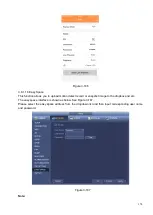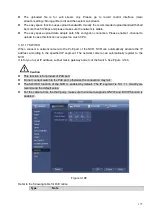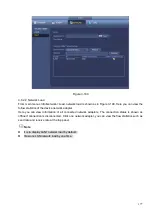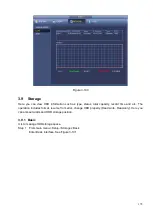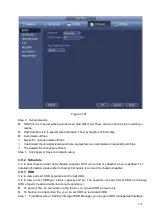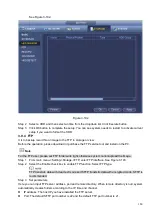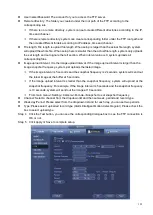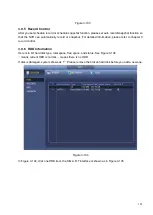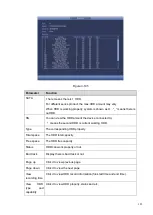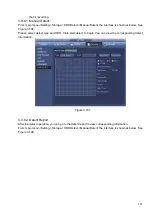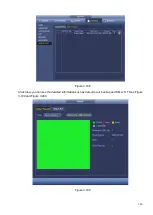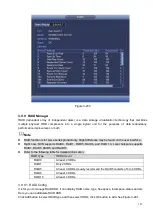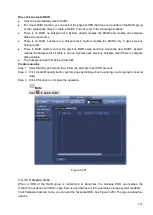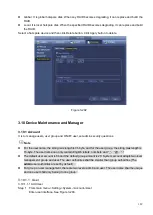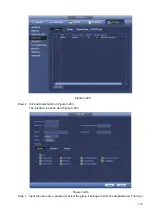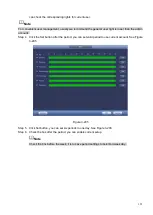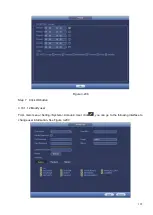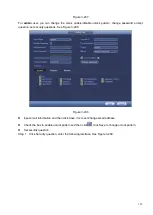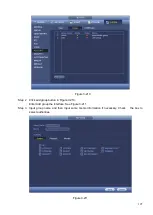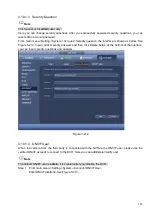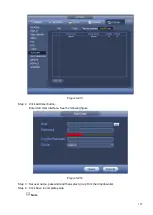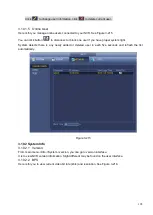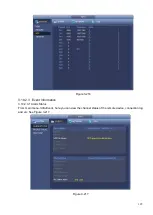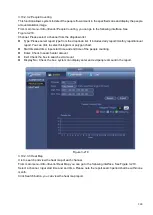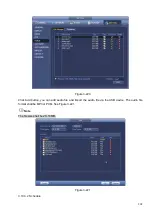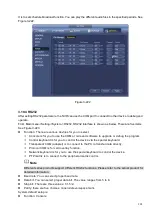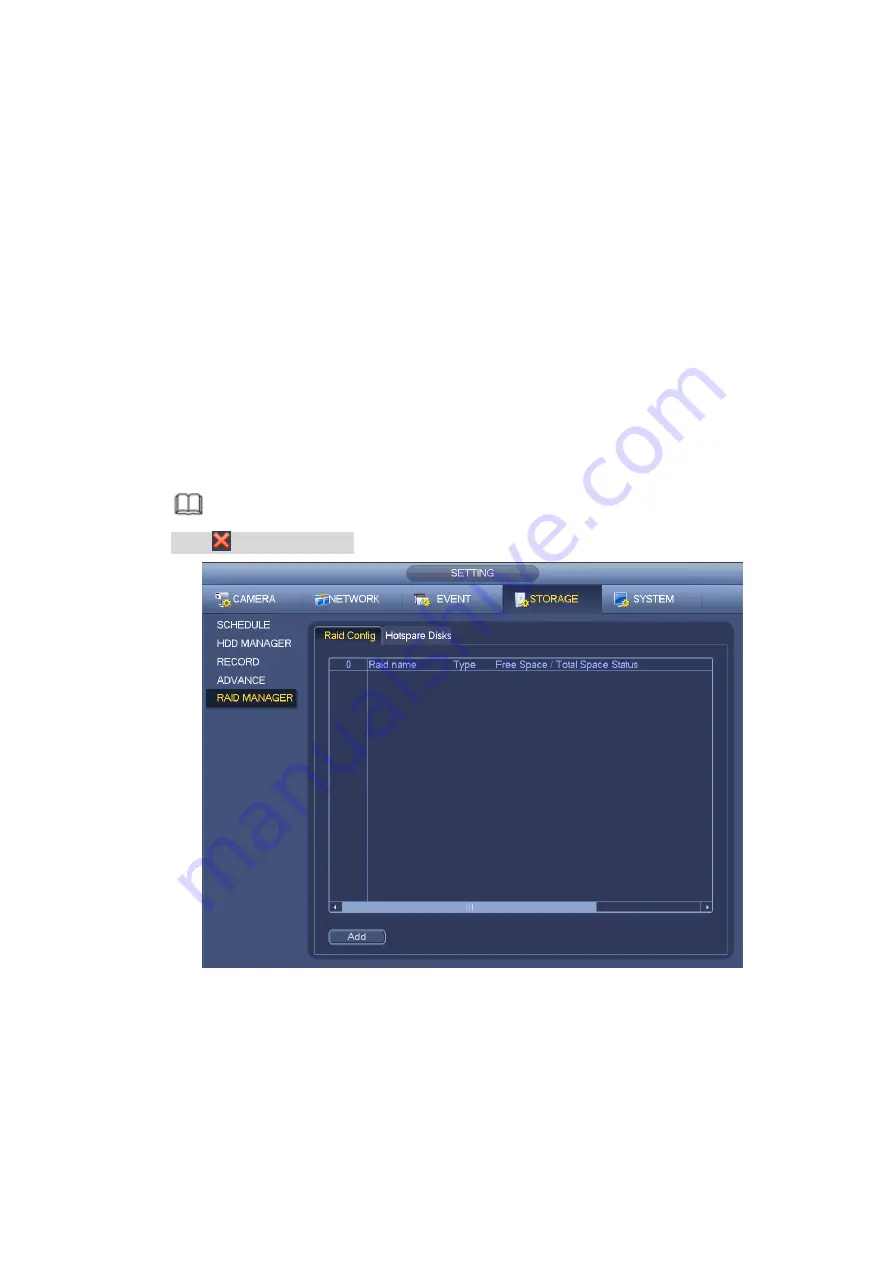
188
One click to create RAID
⚫
Click it to automatically create RAID5.
⚫
For create RAID function, you can select the physical HDD that does not included in the RAID group
or the created disk array to create a RAID5. You can refer to the following situations:
⚫
There is no RAID, no hotspare disk: System directly creates the RAID5 and creates one hotspare
disk at the same time.
⚫
There is no RAID, but there is a hotspare disk: System creates the RAID5 only. It uses previous
hotspare disk.
⚫
There is RAID: System cancel the previous RAID setup and then create the new RAID5. System
creates the hotspare disk if there is no one. System uses previous hotspare disk if there is hotspare
disk available.
⚫
The background will format the virtual disk.
Create manually
Step 1 Select RAID type first and then follow the prompts to set HDD amount.
Step 2 Click Create Manually button, system pops up dialogue box to warning you it is going to clear all
data.
Step 3 Click OK button to complete the operation.
Note
Click
to delete RAID.
Figure 3-201
3.9.9.2 Hotspare disks
When a HDD of the RAID group is malfunction or abnormal, the hotspare HDD can replace the
malfunction or abnormal HDD in case there is any data loss. It is to guarantee storage system reliability.
Click Hotspare disks tab name, you can add the hot spare HDD. See Figure 3-202. The type includes two
options:
Summary of Contents for EmPower NVR
Page 1: ...EmPower NVR User s Manual V4 4 3...
Page 36: ...23 Figure 3 16 Step 2 Click device display edit interface See Figure 3 17...
Page 97: ...84 Figure 3 91 Figure 3 92...
Page 120: ...107 Figure 3 110 Figure 3 111 Figure 3 112...
Page 131: ...118 Figure 3 123 Figure 3 124...
Page 133: ...120 Figure 3 126 Click draw button to draw the zone See Figure 3 127...
Page 137: ...124 Figure 3 130 Click Draw button to draw a zone See Figure 3 131 Figure 3 131...
Page 142: ...129 Figure 3 136 Click draw button to draw the zone See Figure 3 137...
Page 155: ...142 Figure 3 149 Figure 3 150...
Page 156: ...143 Figure 3 151 Figure 3 152...
Page 174: ...161 Figure 3 172 Figure 3 173...
Page 277: ...264 Figure 4 61 Figure 4 62 Figure 4 63...
Page 303: ...290 Figure 4 101 Figure 4 102...
Page 327: ...314 Figure 4 136 Note For admin you can change the email information See Figure 4 137...