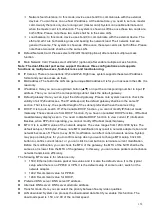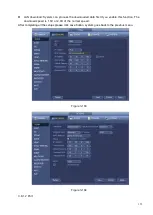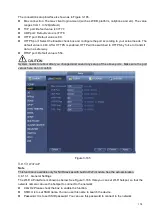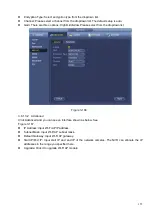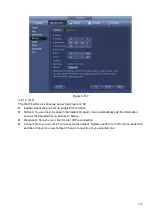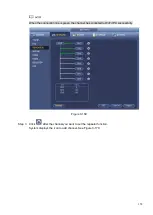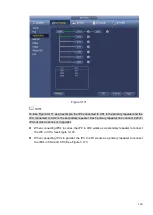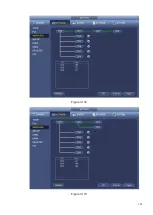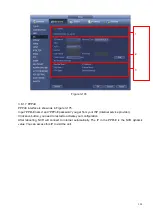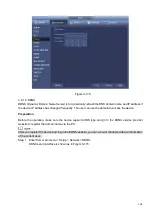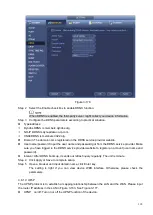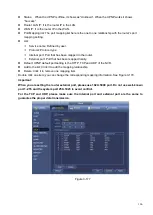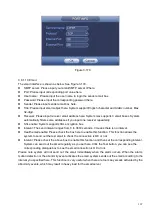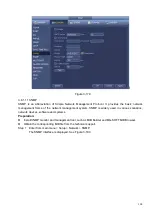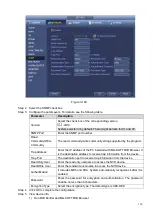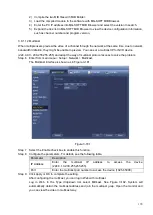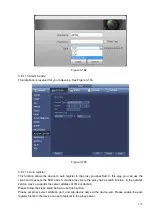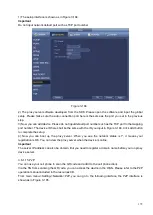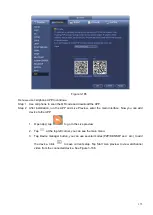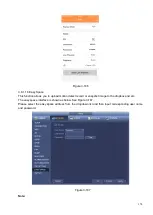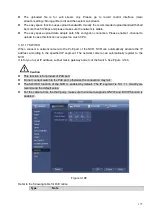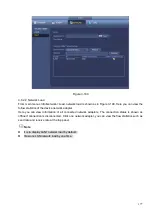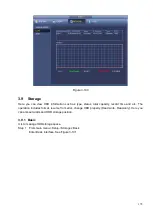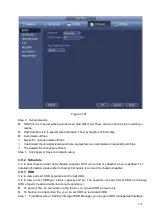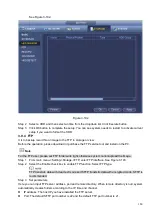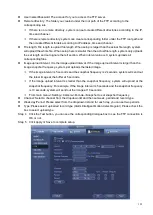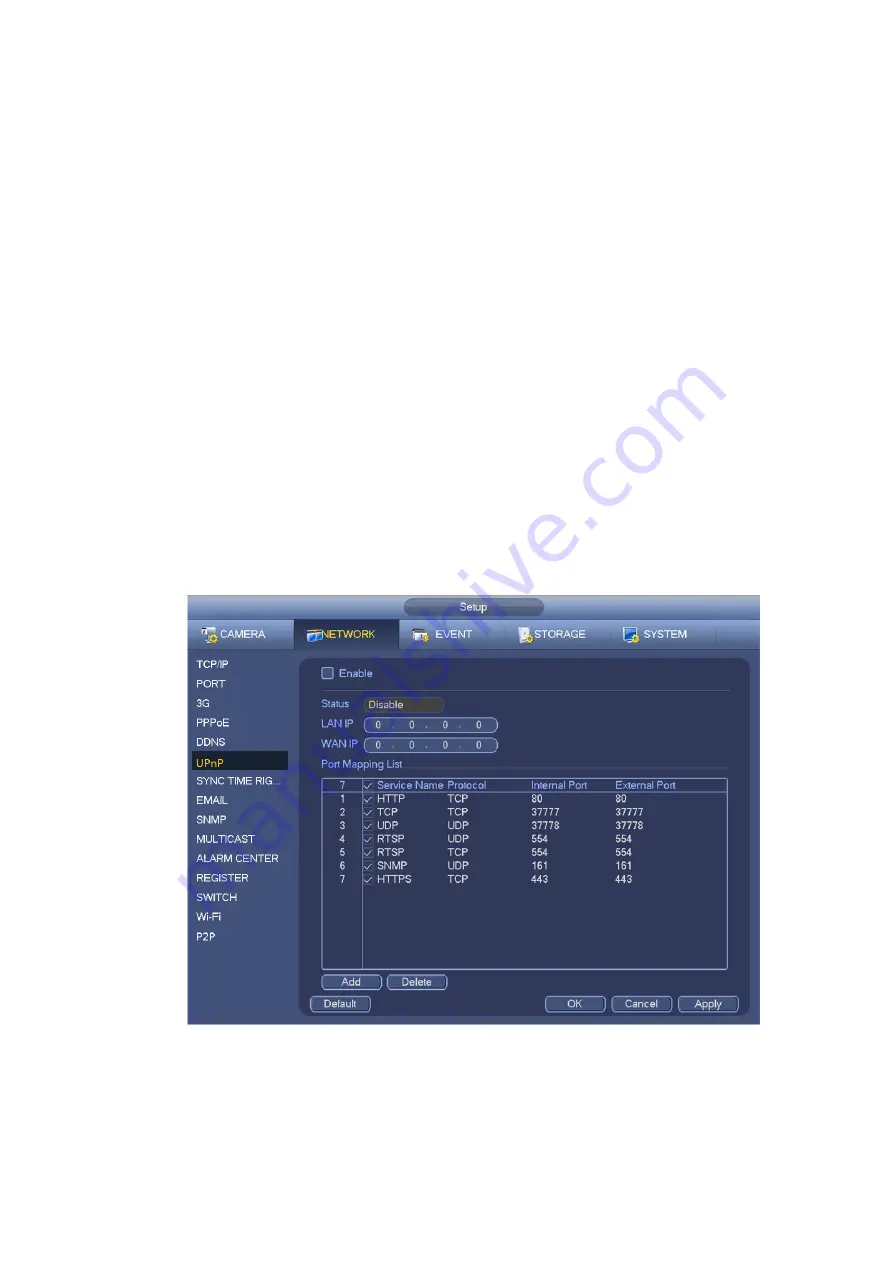
166
⚫
Status: When the UPNP is offline,
it shows as “Unknown”. When the UPNP works it shows
“Success”
⚫
Router LAN IP: It is the router IP in the LAN.
⚫
WAN IP: It is the router IP in the WAN.
⚫
Port Mapping list:
The port mapping list here is the one to one relationship with the router’s port
mapping setting.
⚫
List:
Service name: Defined by user.
Protocol: Protocol type
Internal port: Port that has been mapped in the router.
External port: Port that has been mapped locally.
⚫
Default: UPNP default port setting is the HTTP, TCP and UDP of the NVR.
⚫
Add to the list: Click it to add the mapping relationship.
⚫
Delete: Click it to remove one mapping item.
Double click one item; you can change the corresponding mapping information. See Figure 3-178.
Important:
When you are setting the router external port, please use 1024~5000 port. Do not use well-known
port 1~255 and the system port 256~1023 to avoid conflict.
For the TCP and UDP, please make sure the internal port and external port are the same to
guarantee the proper data transmission.
Figure 3-177
Summary of Contents for EmPower NVR
Page 1: ...EmPower NVR User s Manual V4 4 3...
Page 36: ...23 Figure 3 16 Step 2 Click device display edit interface See Figure 3 17...
Page 97: ...84 Figure 3 91 Figure 3 92...
Page 120: ...107 Figure 3 110 Figure 3 111 Figure 3 112...
Page 131: ...118 Figure 3 123 Figure 3 124...
Page 133: ...120 Figure 3 126 Click draw button to draw the zone See Figure 3 127...
Page 137: ...124 Figure 3 130 Click Draw button to draw a zone See Figure 3 131 Figure 3 131...
Page 142: ...129 Figure 3 136 Click draw button to draw the zone See Figure 3 137...
Page 155: ...142 Figure 3 149 Figure 3 150...
Page 156: ...143 Figure 3 151 Figure 3 152...
Page 174: ...161 Figure 3 172 Figure 3 173...
Page 277: ...264 Figure 4 61 Figure 4 62 Figure 4 63...
Page 303: ...290 Figure 4 101 Figure 4 102...
Page 327: ...314 Figure 4 136 Note For admin you can change the email information See Figure 4 137...