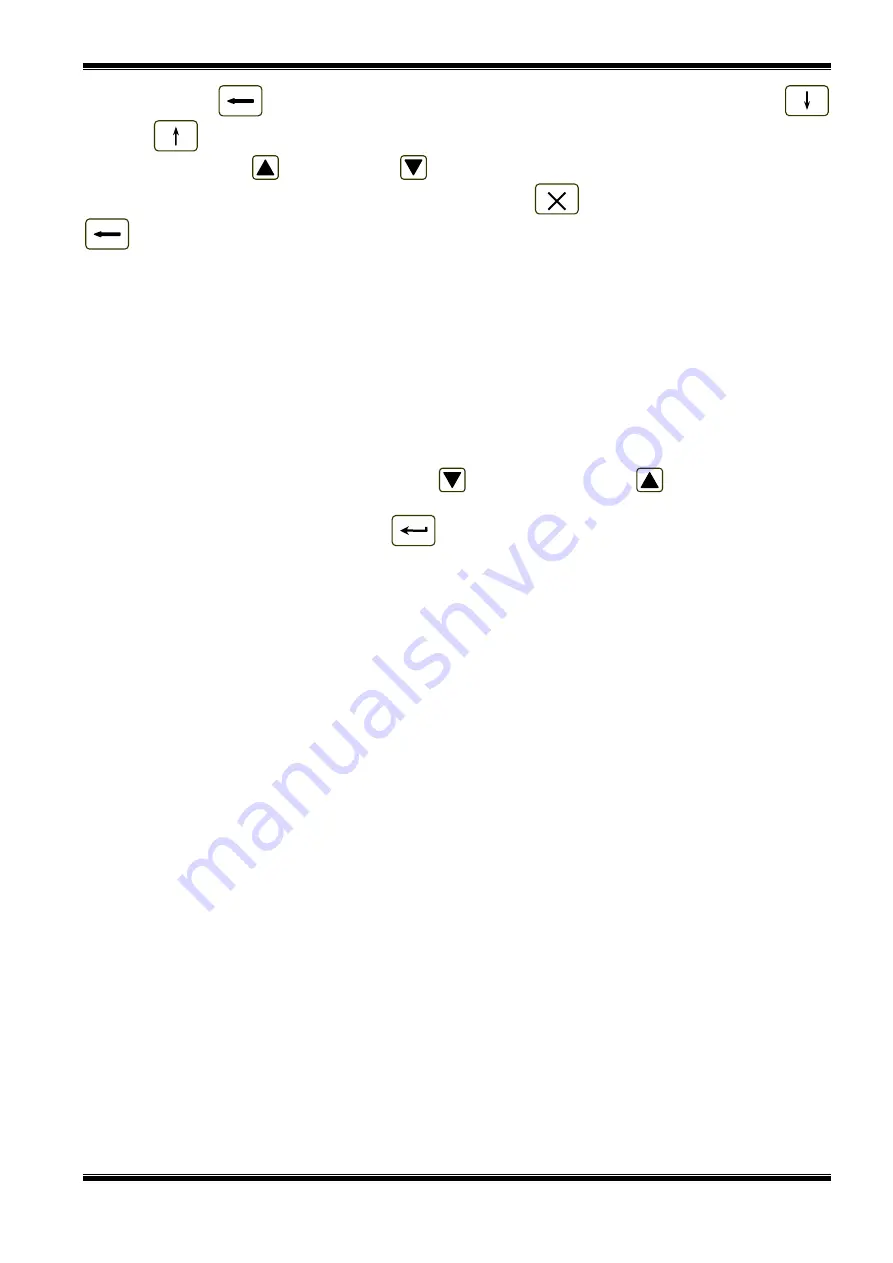
UniPOS
Interactive Fire ControlPanel IFS7002
Instruction Manual
Page
54
Revision 2.05
Of 107
menu use button
(
Cancel
). To move between elements of a single menu use buttons
(
Up
) and
(
Down
) – when the menu appears as ascending window from the left bottom corner of
the screen, or buttons
(
Move Up
) and
(
Move down
) – when the menu appears on a panel in
the middle of the screen. To exit the condition use button
(
Exit
) or press repeatedly button
(
Cancel
) until you reach the main menu.
The screens provided for parameter changes and command execution (command screens) are of
the lowest hierarchy. When a screen for parameter changes is activated, a pointer indicating the
current parameter, subject to changes, appears. The pointer may be visualized as:
−
a cursor, indicating the position where:
♦
a symbol will be inserted – if there is a symbol under the cursor and a text at the
cursor’s right side, they will be moved one position to the right;
♦
a symbol will be deleted – if there is a symbol under the cursor, it will be deleted; the
text at the right side will be moved one position to the left; if there is no symbol under
the cursor, the symbol to the left will be deleted.
−
an arrow, pointing over the parameter;
−
a text in inversive colours.
To move between the parameters use buttons
(next parameter) and
(previous parameter).
When a parameter is changed, in the bottom left section of the panel appears the reminder
Data not
saved
. To save the changes press button
and the reminder
Data not saved
is cleared.
Menu Set Up contains the following subordinate menus and functions:
−
Panel configuration;
−
Panel parameters;
−
Loops;
−
Zones;
−
Inputs;
−
Initialization;
−
Checks;
−
New Passwords;
−
Default parameters;
−
Clear Archive.
13.2. Menu
Panel configuration
The menu is used to set up:
−
the local network where the control panel is included in:
♦
if a local network is available, it can be switched on or off;
♦
if no network is available, the message
None
appears in the field and the parameter
remains inactive;
−
the periphery devices in the control panel:
♦
if periphery devices are present they can be switched on or off;
♦
if no periphery devices are present, the message
None
appears in the field and the
parameters remains inactive;
−
the power loop – it can be switched on or off;
−
the language of the messages – language options are Bulgarian or English.






























