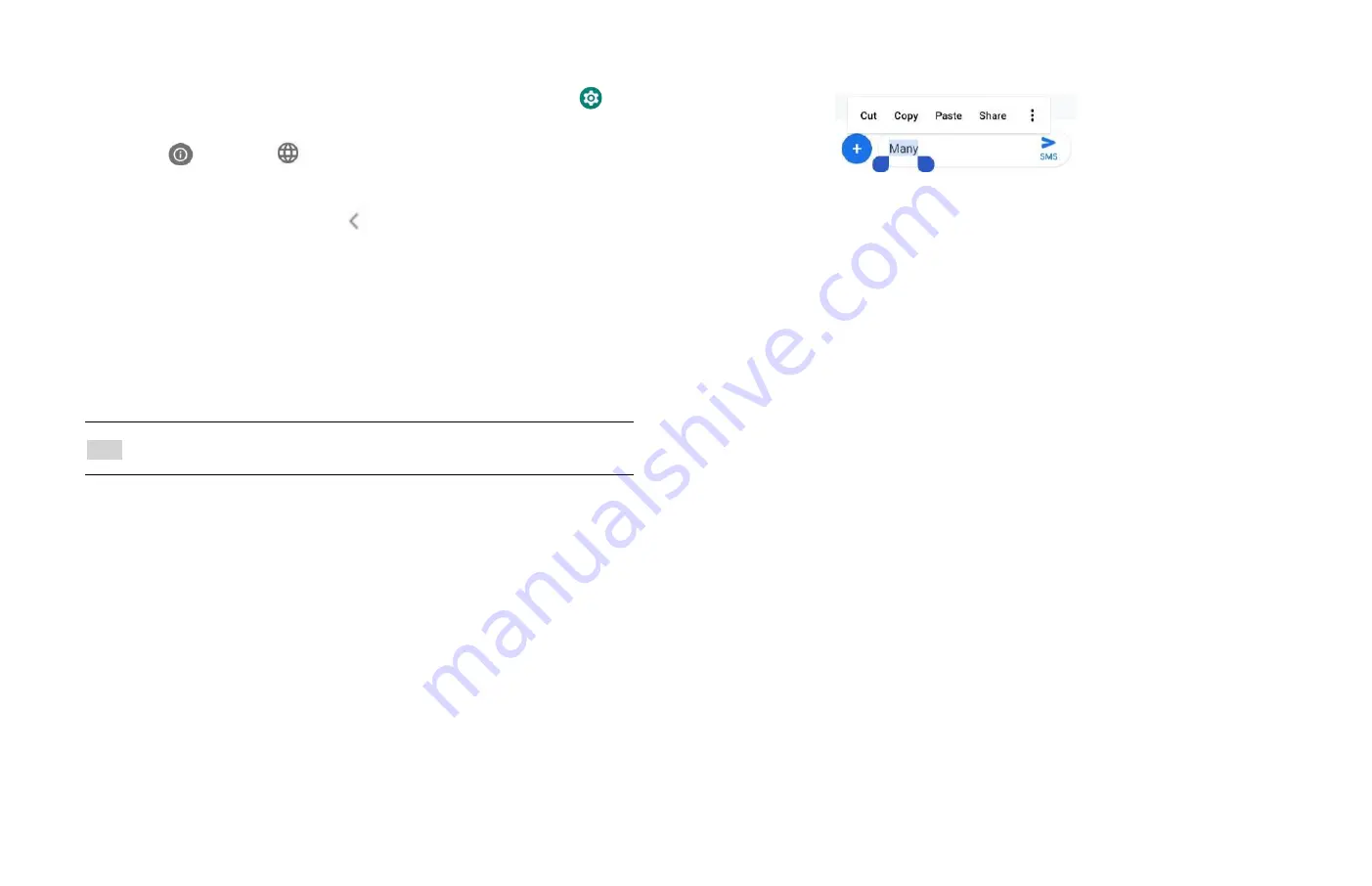
6
Editing or deleting a word
1. From the Home screen,
Up-slide screen into APP menu
>
Settings
.
2. Tap
System
>
Language & input
>Personal dictionary.
• To edit words from the dictionary, tap the word you want to
edit > Edit the word > tap
Back.
• To delete words from the dictionary, tap the word you want to
delete >Delete.
Editing Text
You can select, copy or cut the text you’ve entered, then paste i
t in
another text field within the user interface.
NOTE
Some applications may offer different text editing methods.
1. Selecting text
1. Tap the text field.
2. Move the cursor to the beginning or end of the desired text by
tapping in the location you want the cursor.
3. Tap and hold the text field.
4. Tap Select word in the pop-up menu.
•
or tap Select all to select all the text in the text field.
5. Drag your finger to move the text cursor to a letter within the
text that you want to select. The selected text is highlighted in
blue.
2. Cutting and copying the text
1. Double-click to select the text to cut or copy it.
2. Tap and hold the selected text.
3. Tap Cut or Copy in the menu that opens.
•
If you tap Cut, the selected text is removed from the text field. In
this case, the text is saved to the clipboard, so that you can paste it
into another text field.
3. Pasting the text
1. Cut or copy the text to paste.
2. Tap the text field where you want to paste the text and move the
cursor to your desired location.
•
You can paste text that you copied from one application into the
text field in any other application.
3. Tap and hold then select Paste in the pop up menu.
•
The text is inserted after the cursor. The text also remains in
the clipboard, so you can paste that same text into another
location.
Getting Started
Google Account
You must sign in to a Google account to use Gmail, Google
Calendar, and other Google applications; to download
applications from Google Play Store; to back up your settings to
Google servers; and to take advantage of other Google services on
your phone.
























