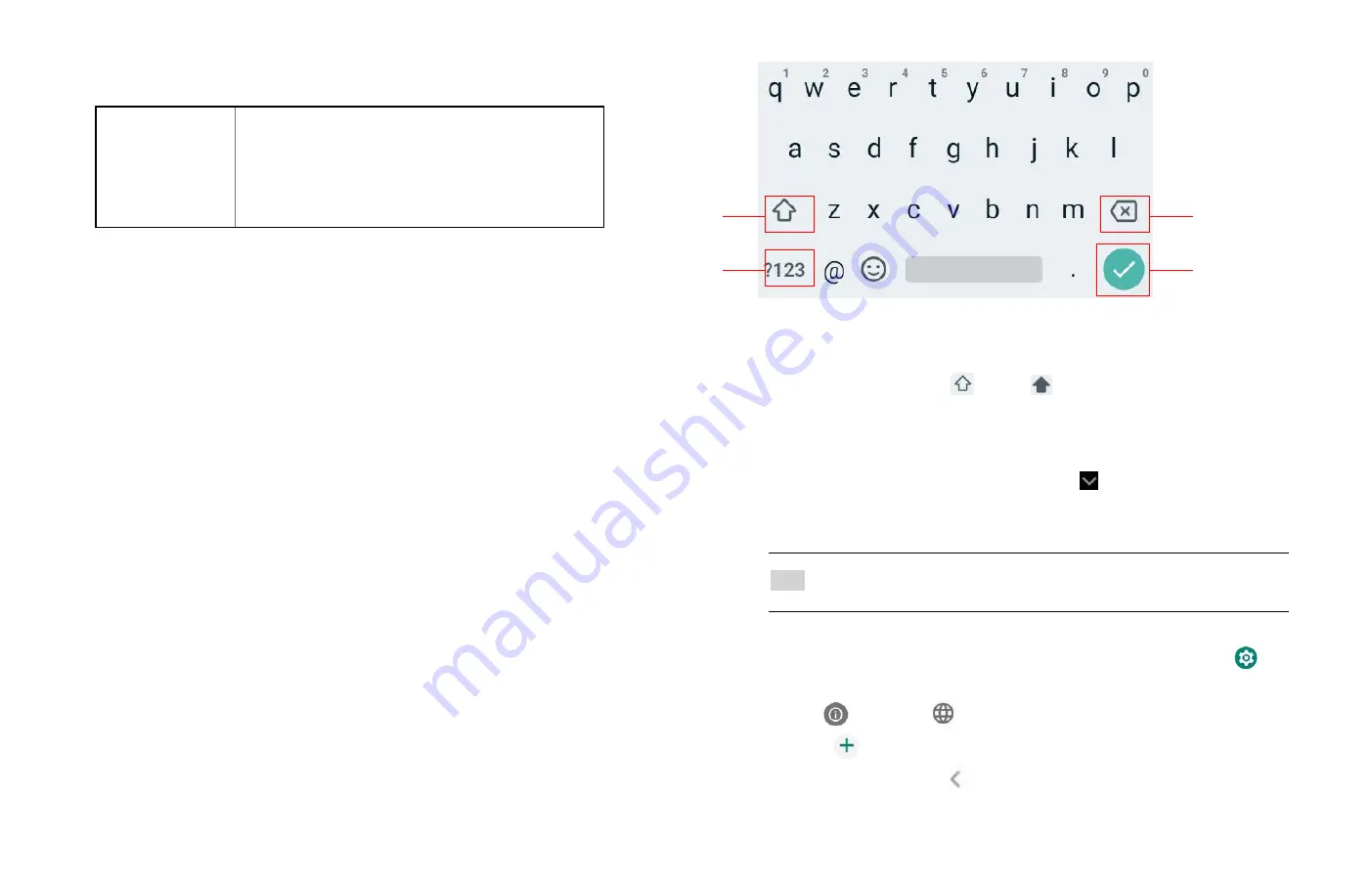
5
Rotate
For most screens, you can automatically change
the screen orientation from portrait to landscape
by turning the phone sideways. When entering
text, you can turn the phone sideways to bring up
a bigger on-screen keyboard.
Using the Onscreen Keyboard
You can enter text using the onscreen keyboard. Some
applications open the keyboard automatically. In others,
tap anywhere in a text field to open the keyboard.
1. Tap each letter on the on-screen keypad.
2. Tap and hold a letter for additional key options (not all keys have
additional options). Additional key options include numbers and
letters with accent marks. If options are available, you will see a
box with all the options shown. Slide your finger to select the
character you want.
⚫
Continue until you have finished the word.
◼
You can also use the following icons:
•Tap
3
while you type. When you release the key,
the lowercase letters reappear.
•
Turn caps lock on.
double-tap or touch & hold.
•Tap
3
, so it changes to
Touch
shift key again
to return to lowercase.
•
Tap
1
you can to delete words, tap
4
you can change to the
number and sign keyboard.
•
To hide the Android keyboard, press
Back
.
•
When you write a new mail, you can tap 2 to skip from the
subject frame to text frame.
NOTE
When you tap Settings > System > Languages & input > Virtual
keyboard > Manage keyboards, you can set the input methods.
Adding a word manually
1. From the Home screen,
Up-slide screen into APP menu
>
Settings.
2. Tap
System
>
Language & input
>Personal dictionary.
3. Press
Add.
4. Type the word > tap
Back.
1
2
3
4























