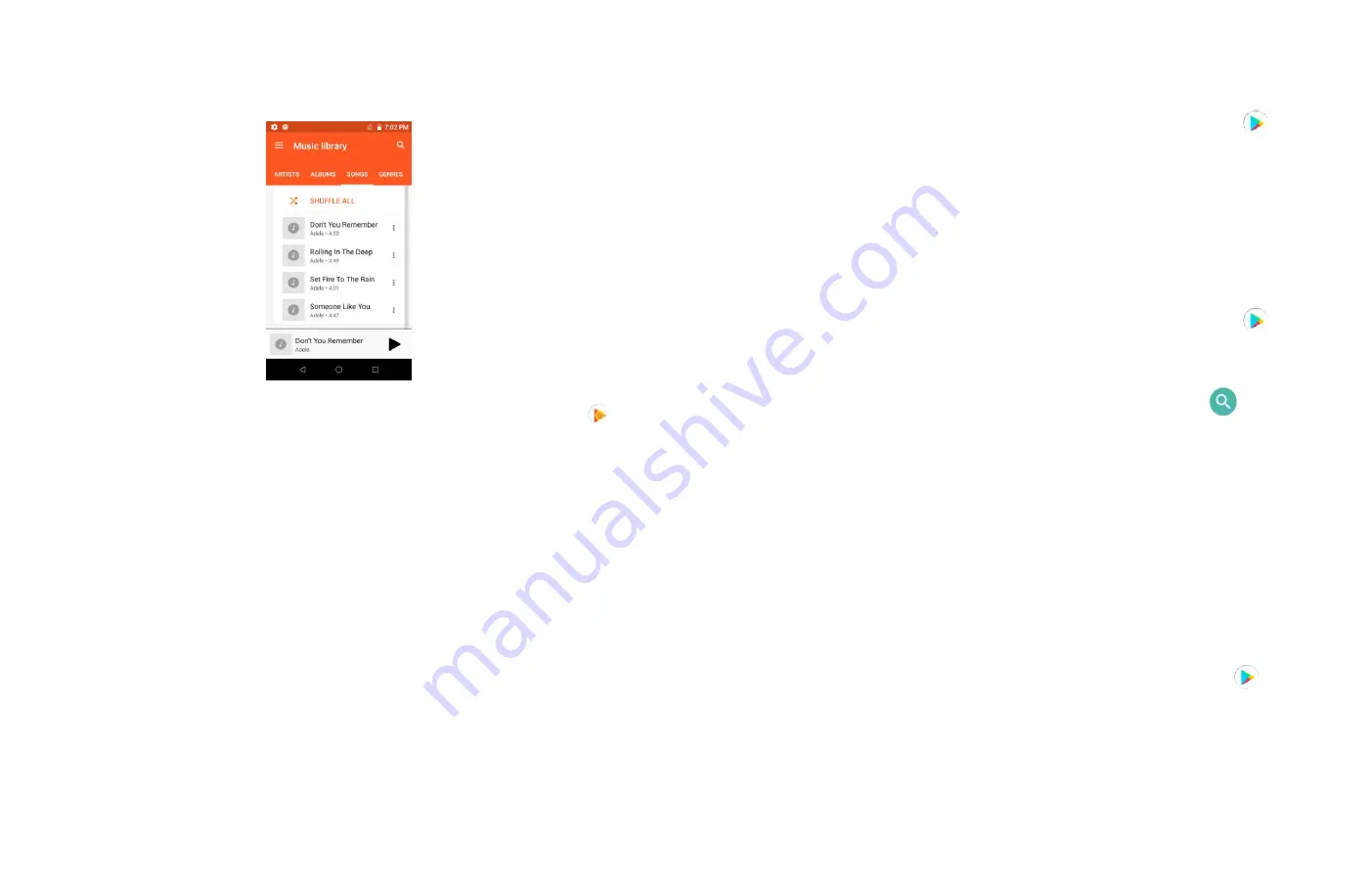
27
1.Viewing your music library
1. From the Home screen,
Up-slide screen into APP menu
>
Play Music
2. You can select library to open at the bottom of the screen.
• You can view the lists of music in the micro
SD card.
• The lists are automatically organized according information
contained in the music files. To view each list of music, you
can tap the corresponding category; Artists, Albums, Songs,
Playlists or Genres.
Google Play Store
Google Play Store provides direct access to applications and games
to download and install on your phone. To access Google Play Store,
you must first sign into your Google account using a Wi-Fi or data
connection. When you open Google Play Store for the first time, you
must read and accept the terms of service to continue.
1. Finding applications
Browsing applications
You can browse and sort applications by category.
1. From the Home screen,
Up-slide screen into APP menu
>
Play Store.
2. Tap GAMES, BOOKS, Movies etc. at the up of the Market
screen.
Scroll to view subcategories and tap one to explore.
3. Tap the subcategory you want.
Searching for applications
1. From the Home screen,
Up-slide screen into APP menu
>
Play Store.
2. Tap the search bar at the top of the screen.
3. Enter the name or type of app you’re looking for >tap
to
search.
Viewing details about an application
While browsing Google Play Store, or in a list of search results,
tap an application to view more details.
Application details screens include a description, ratings, and
specific information about the application. The Comments tab
includes comments from people who have used the application.
You can download and install an application from this screen.
2. Installing applications
Installing an application
1. From the Home screen,
Up-slide screen into APP menu
>
Play Store
2. Find the application you want to purchase and view the
application details.
3. Tap Install to download and install the application.






























