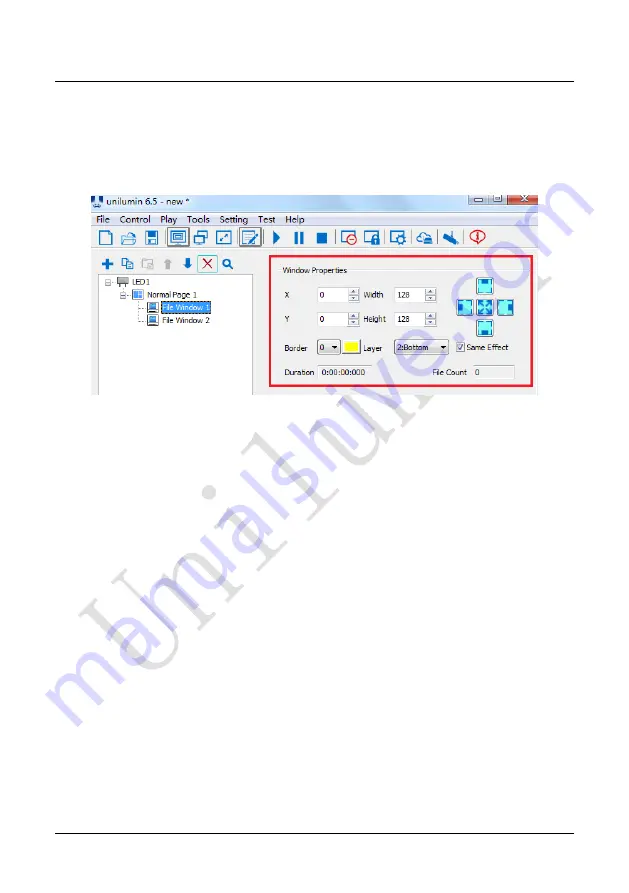
Chapter
4
LED Display Playing Setting
76
4.2.3 Adjust Window Position and Size
Method One: Select the play window and then drag the mouse to adjust its size
and position.
Method Two: Set it in the window properties, as shown below:
Fig 4-36 Window Properties
The coordinate X:
It lies on the top left corner of the window in pixels, which is
accordingly on the left boundary of the LED screen.
The coordinate Y:
It lies on the top left corner of the window in pixels, which is
accordingly on the upper boundary of the LED screen.
Width:
The width of the window in pixels.
Height:
The height of the window in pixels.
Window operation icon:
For window shortcuts, there are left, right, top, bottom, and
maximize.
Border:
To set the width of the window border line in pixels.
Color:
To select the color of the window border line.
Layer:
The window in the program page has a hierarchical position relationship, and
“1: top” is for the most front.
Same Effect: T
he files in the window are played with the same special effects. Get rid
of this check, you can set different effects. If checked, the image in the file window can
be set to different duration and special effects.
Duration:
The time is required for all programs to play in this window.
File Count:
The number of programs within this window.
Summary of Contents for UHWII Series
Page 1: ...UHWII Product Manual I...
Page 2: ......
Page 10: ...UHWII Product Manual VIII Contact Information...
Page 91: ...Chapter 4 LED Display Playing Setting 81 Fig 4 44 Timing Command List Fig 4 45 Action Table...
Page 116: ......
Page 117: ......
Page 118: ......






























