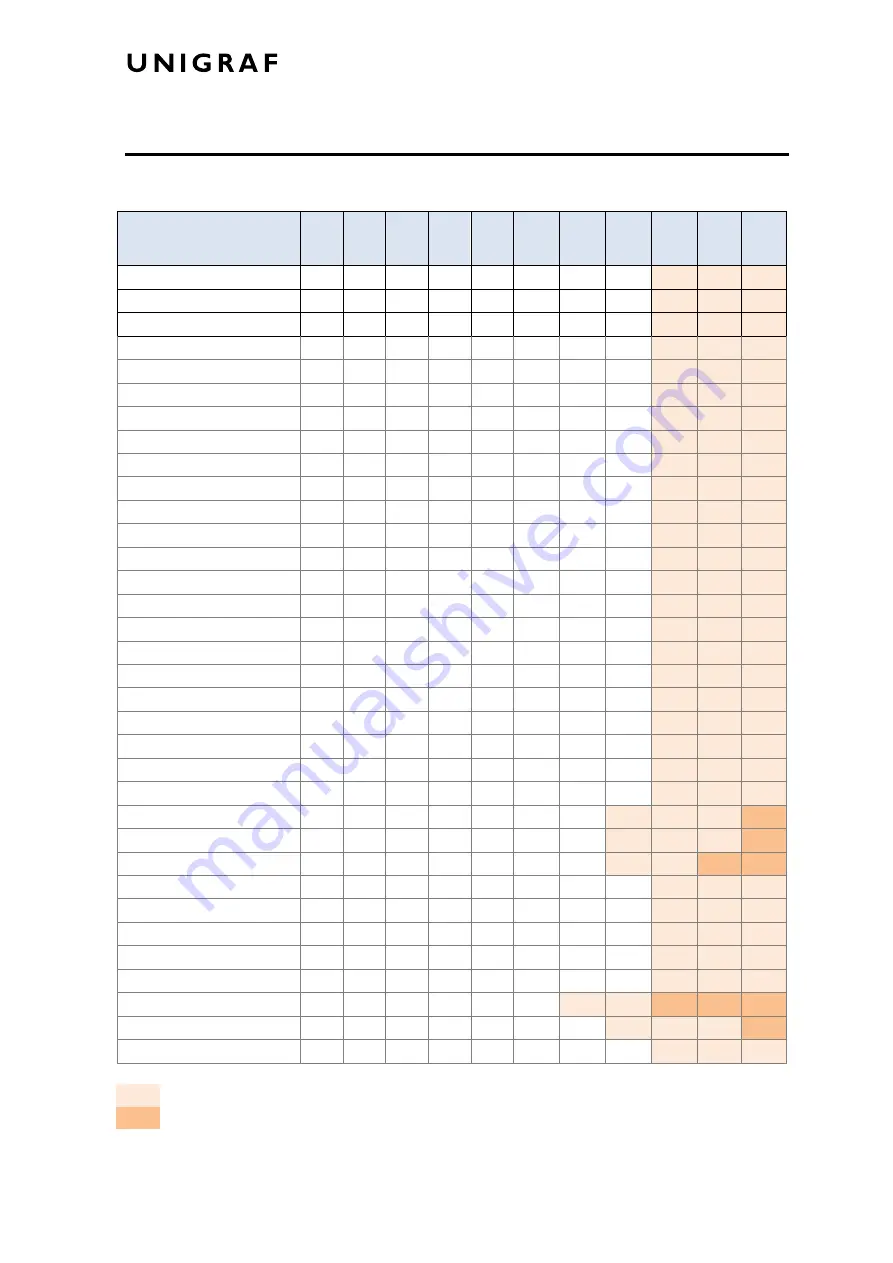
Appendix C: Predefined Timings
44.
APPENDIX C: PREDEFINED TIMINGS
Supported FRL Lane Combination
Description
H
active
V
active
H total V total Frame
rate
8 bpc
YcbCr
4:2:0
10 bpc
YcbCr
4:2:0
12 bpc
YcbCr
4:2:0
8 bpc
4:2:2
4:4:4
10 bpc
4:2:2
4:4:4
12 bpc
4:2:2
4:4:4
VESA 800 x 600 @ 60Hz
800
600
1056
628
60
3G
3G
3G
VESA 848 x 480 @ 60Hz
848
480
1088
517
60
3G
3G
3G
VESA 1024 x 768 @ 60Hz
1024
768
1344
806
60
3G
3G
3G
CTA 1280 x 720 @ 60Hz
1280
720
1650
750
60
3G
3G
3G
VESA 1280 x 768 @ 60Hz
1280
768
1664
798
60
3G
3G
3G
VESA 1280 x 960 @ 60Hz
1280
960
1800 1000
60
3G
3G
3G
VESA 1280 x 800 @ 60Hz [RB]
1280
800
1440
823
60
3G
3G
3G
VESA 1280 x 800 @ 60Hz
1280
800
1680
831
60
3G
3G
3G
VESA 1280 x 768 @ 60Hz
1280
768
1440
790
60
3G
3G
3G
VESA 1280 x 1024 @ 60Hz
1280 1024 1688 1066
60
3G
3G
3G
VESA 1360 x 768 @ 60Hz
1360
768
1792
795
60
3G
3G
3G
VESA 1400 x 1050 @ 60Hz
1400 1050 1560 1080
60
3G
3G
3G
VESA 1600 x 1200 @ 60Hz [RB]
1600 1200 1760 1235
60
3G
3G
3G
VESA 1600 x 1200 @ 60Hz
1600 1200 2160 1250
60
3G
3G
3G
VESA 1680 x 1050 @ 60Hz
1680 1050 2240 1089
60
3G
3G
3G
VESA 1680 x 1050 @ 60Hz [RB]
1680 1050 1840 1080
60
3G
3G
3G
VESA 1792 x 1344 @ 60Hz
1792 1344 2448 1394
60
3G
3G
3G
VESA 1920 x 1080 @ 30Hz [RB1] 1920 1080 2080 1096
30
3G
3G
3G
VESA 1920 x 1080 @ 30Hz [RB2] 1920 1080 2000 1096
30
3G
3G
3G
CTA 1920 x 1080 @ 30Hz
1920 1080 2200 1125
30
3G
3G
3G
VESA 1920 x 1080 @ 60Hz [RB1] 1920 1080 2080 1111
60
3G
3G
3G
VESA 1920 x 1080 @ 60Hz [RB2] 1920 1080 2000 1111
60
3G
3G
3G
CTA 1920 x 1080 @ 60Hz
1920 1080 2200 1125
60
3G
3G
3G
VESA 1920 x 1080 @ 120Hz [RB1] 1920 1080 2080 1144
120
3G
3G
3G
6G3L
VESA 1920 x 1080 @ 120Hz [RB2] 1920 1080 2000 1144
120
3G
3G
3G
6G3L
CTA 1920 x 1080 @ 120Hz
1920 1080 2200 1125
120
3G
3G
6G3L 6G3L
VESA 1920 x 1440 @ 60Hz
1920 1440 2600 1500
60
3G
3G
3G
VESA 2048 x 1536 @ 60Hz
2048 1536 2208 1580
60
3G
3G
3G
VESA 2560 x 1440 @ 60Hz
2560 1440 2720 1481
60
3G
3G
3G
VESA 2560 x 1080 @ 60Hz
2560 1080 3424 1120
60
3G
3G
3G
VESA 2560 x 1080 @ 60Hz [RB]
2560 1080 2720 1111
60
3G
3G
3G
VESA 2560 x 1600 @ 60Hz
2560 1600 3504 1658
60
3G
3G
6G3L 6G3L 6G3L
VESA 2560 x 1600 @ 60Hz [RB]
2560 1600 2720 1646
60
3G
3G
3G
6G3L
Other 2880 x 1440 @ 60Hz
2880 1440 2976 1456
60
3G
3G
3G
3G 3 Gbps 3 Lanes
6G3L 6 Gbps 3 Lanes







































