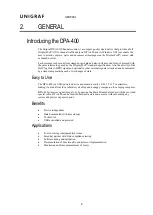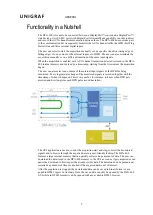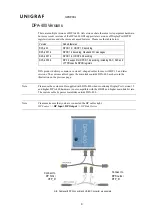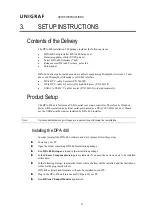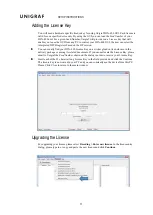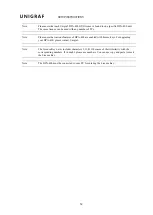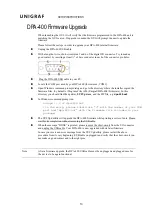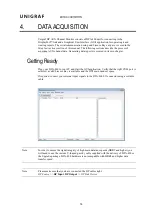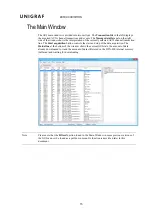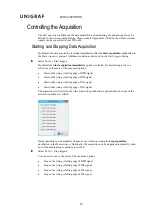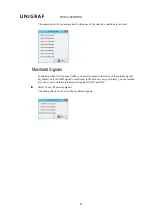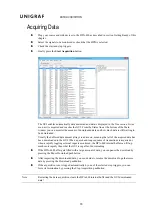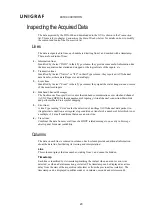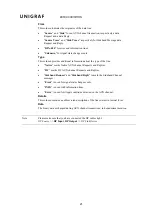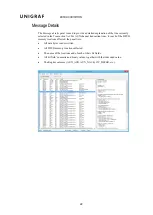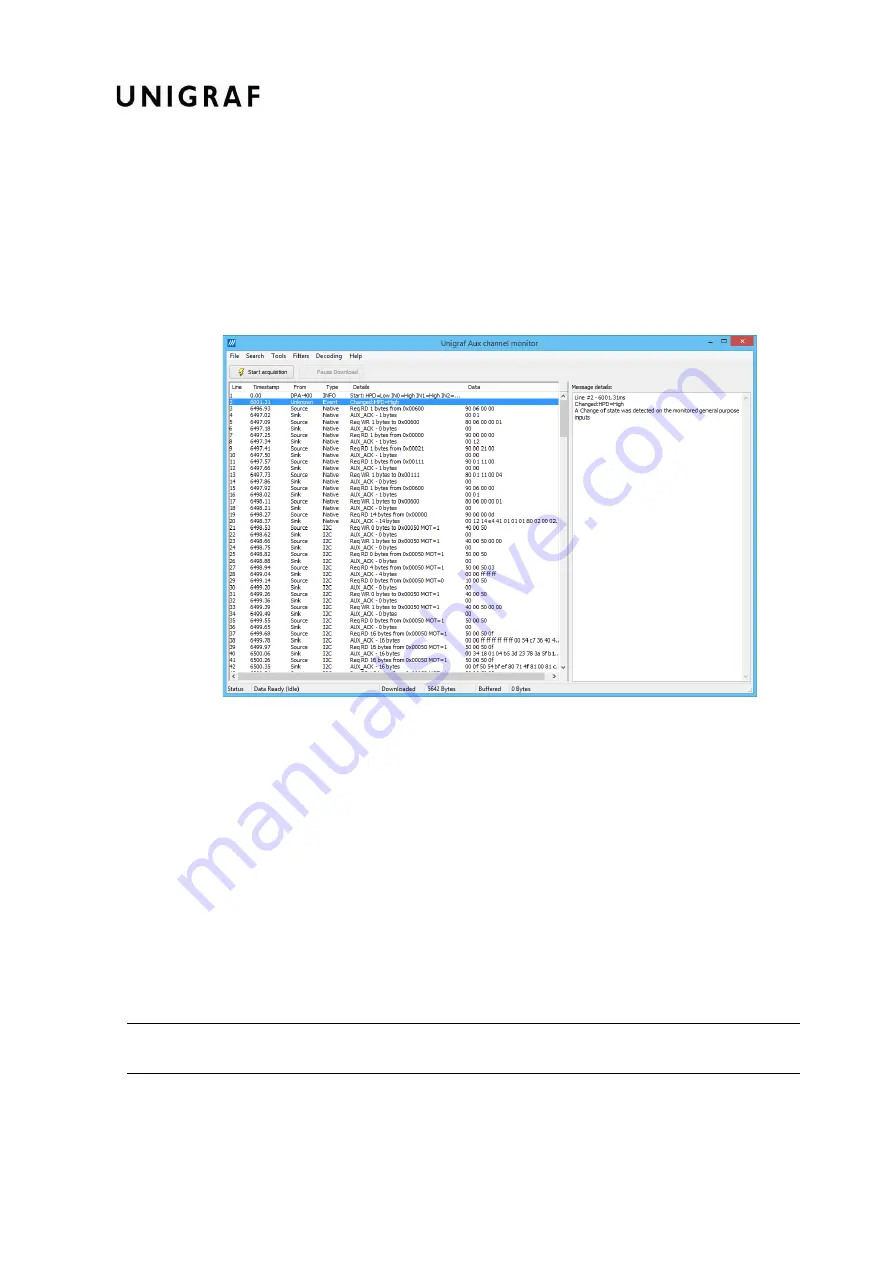
DATA ACQUISITION
18
Acquiring Data
Plug your source and sink devices to the DPA-400 as described in section Getting Ready of this
chapter.
Select the signals to be monitored or check that the HPD is selected.
Check the start and stop triggers.
Finally press the
Start Acquisition
button.
The GUI enables automatically data download and data is displayed in the
Transaction
List
as
soon as it is acquired and reaches the GUI. From the Status line at the bottom of the Main
window you can monitor the amount of downloaded data and how much data is still waiting to
be downloaded.
Usually the buffered data amount always read as zero, meaning that all of the acquired data has
been downloaded to the GUI. When a quick and long sequence of transactions is acquired or
when a rapidly toggling external input is monitored, the DPA-400 internal buffer can fill-up
much more rapidly than what the GUI is capable of downloading.
If the DPA-400 buffer gets filled with a large amount of data, you can pause the download by
pressing the Pause Download pushbutton.
After inspecting the downloaded data, you can decide to resume the download to gather more
data by pressing the Download pushbutton.
If the acquisition is not stopped automatically by one of the selected stop triggers, you can
force its termination by pressing the Stop Acquisition pushbutton.
Note
Restarting the data acquisition clears the DPA-400 internal buffer and the GUI downloaded
data!