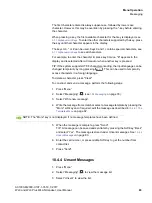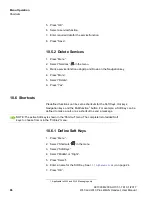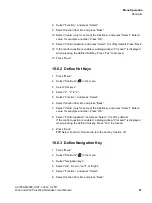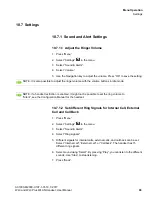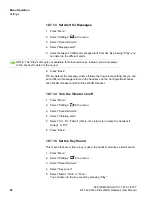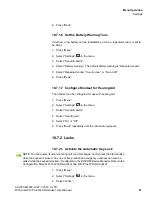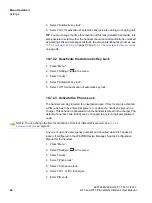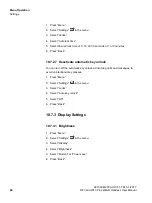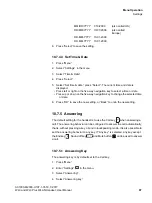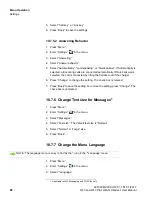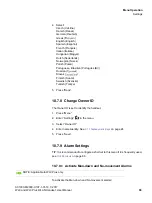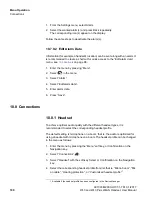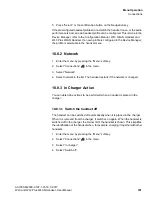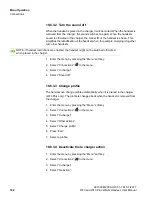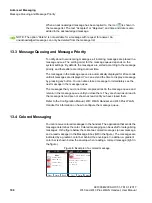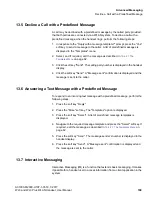c10_WL3.fm
Menu Operation
Settings
A31003-M2000-U107-1-7619, 1/2017
WL3 and WL3 Plus WLAN Handset, User Manual
95
10.7.3.2 Screen Saver
1. Press “Menu”.
2. Select “Settings”
in the menu.
3. Select “Display”.
4. Select “Screen saver”.
5. Select “Information”, “Black”, or “Black also in call”. Time, Owner ID and
status information is displayed when “Information” is selected, and the display
turns off when the handset is not used.
It is recommended to only use the screen saver setting “Black also in call”,
when extended battery life is needed. Also use screen saver settings other
than “Black also in call”, if the handset needs to be set to silent (muted).
TIP
: When using the screen saver “Information”, the Owner ID is also shown
when the handset is in the charger (even if switched off). This simplifies
identification when many handsets are charged together.
6. Press “Back”.
10.7.3.3 Rotate Display Text
The handset can be configured to show the contents of the display (except the
soft key bar) upside-down at incoming calls or messages. This setting makes it
possible to check the display while the handset remains clipped to a belt or
pocket. The display reverts to normal when any key is pressed (except up/down
on the Navigation key).
1. Press “Menu”.
2. Select “Settings”
in the menu.
3. Select “Display”.
4. Select “Rotate display text”.
5. Select “Normal” or “Inverted”.
6. Press “Back” repeatedly until the idle screen appears.
10.7.3.4 Font style
The handset may be configured to show menu texts in bold font for increased
readability.