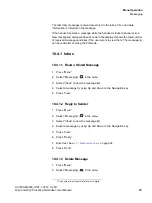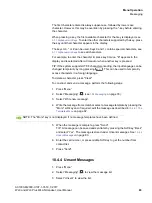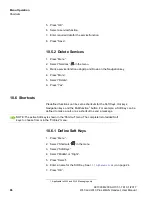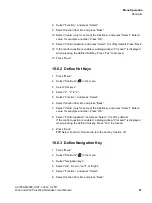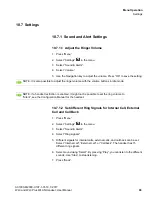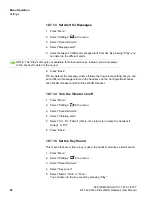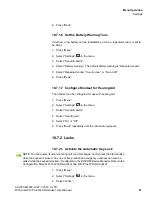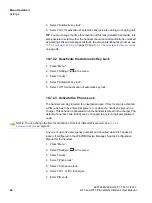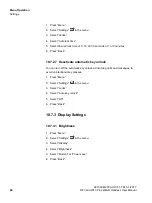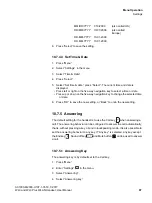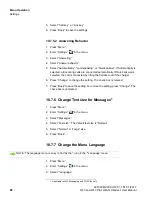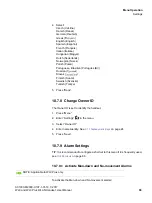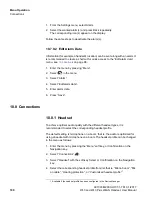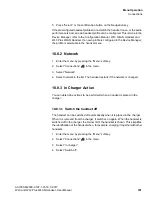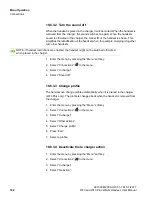Menu Operation
c10_WL3.fm
Settings
A31003-M2000-U107-1-7619, 1/2017
92
WL3 and WL3 Plus WLAN Handset, User Manual
4. Select “Automatic key lock”.
5. Select “On” for activation of automatic key lock, also during an ongoing call.
TIP
: You can change the time for activation of this lock (default 20 seconds). It is
also possible to select wether the handset should not automatically be unlocked
at incoming calls and messages (default), to avoid unintentional key presses, see
on page 93 and
10.7.2.7 Deactivate automatic key unlock
10.7.2.2 Deactivate the Automatic Key Lock
1. Press “Menu”.
2. Select “Settings”
in the menu.
3. Select “Locks”.
4. Select “Automatic key lock”.
5. Select “Off” for deactivation of automatic key lock.
10.7.2.3 Activate the Phone Lock
The handset can be protected for unauthorized use. If this function is activated,
a PIN code has to be entered at power on, or when the handset is placed in a
charger. This behavior is activated when the handset is placed in the charger. The
default phone lock code (0000) can be changed to any 4–8 digit personalized
code.
Any one of up to five emergency numbers can be called while the handset is
locked, if configured in the WinPDM/Device Manager. See the Configuration
Manual for the handset.
1. Press “Menu”.
2. Select “Settings”
in the menu.
3. Select “Locks”.
4. Select “Phone lock”.
5. Select “Auto phone lock”.
6. Select “On”, or “On in charger”.
7. Enter PIN code
NOTE: You can change the time for activation of this lock (default 20 seconds), see