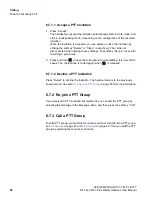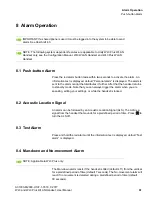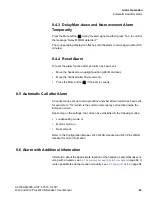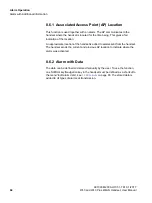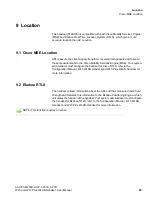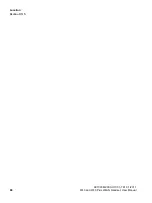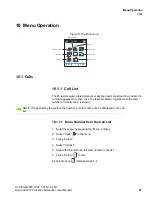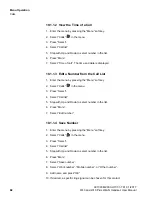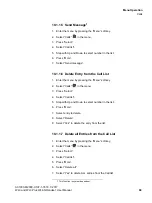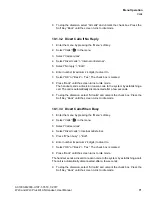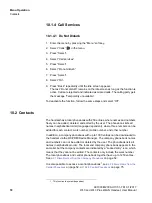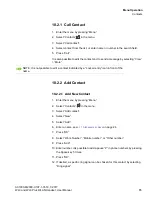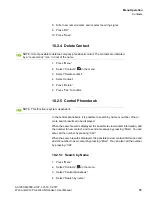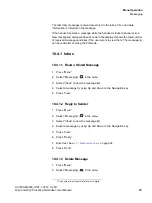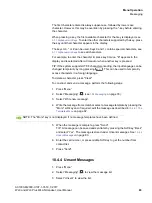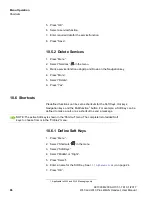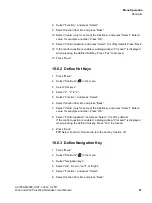Menu Operation
c10_WL3.fm
Contacts
A31003-M2000-U107-1-7619, 1/2017
72
WL3 and WL3 Plus WLAN Handset, User Manual
10.1.4 Call Services
10.1.4.1 Do Not Disturb
1. Enter the menu by pressing the “Menu” soft key.
2. Select “Calls”
in the menu.
3. Press “Select”.
4. Select “Call services”.
5. Press “Select”.
6. Select “Do not disturb”.
7. Press “Select”.
8. Select “On”.
9. Press “Back” repeatedly until the idle screen appears.
The text “Do not disturb” remains on the idle screen as long as the function is
active. Calls are rejected and indicated as missed calls. The calling party gets
the message “Temporarily unavailable”.
To deactivate the function, follow the same steps and select “Off”.
10.2 Contacts
The handset has a local phonebook with 250 entries, where names and numbers
freely can be added, deleted, and edited by the user. The phonebook lists all
names in alphabetical order (language dependent), where three numbers can be
added for each contact; work number, mobile number, and other number.
In addition, a company phonebook with up to 1000 entries can be downloaded to
the handset via the WinPDM/Device Manager. The company phonebook names
and numbers can not be edited or deleted by the user. The phonebook lists all
names in alphabetical order. The local and company phonebook appears in the
same list, but the company contacts are indicated by a “Locked entry” icon , which
means that they cannot be edited. The contacts only include the work number.
The local phonebook and central phonebook together have up to 1250 entries.
See
6.2.7 Dial a Number from the Company Phonebook
It is also possible to access a central phonebook
1
on page 52, or
1. This function is system dependent.