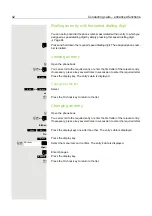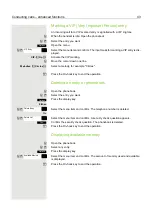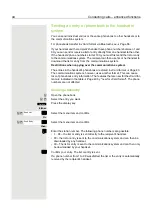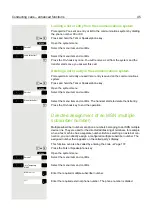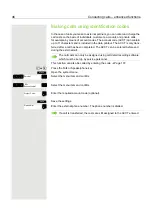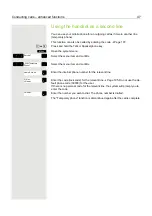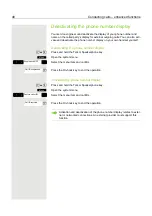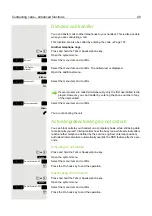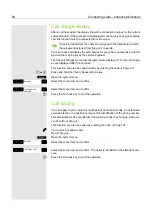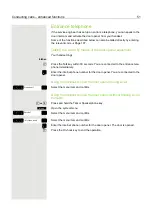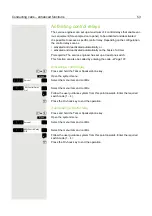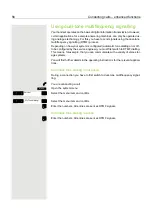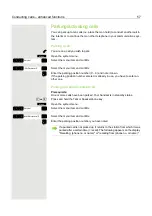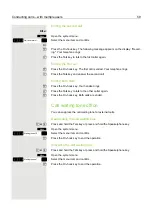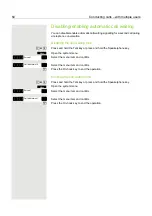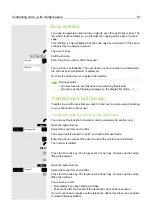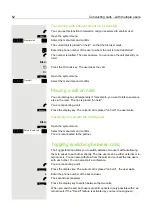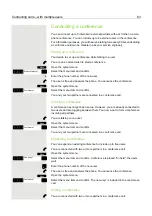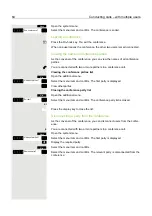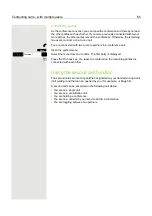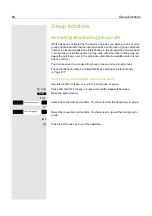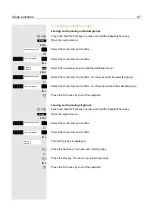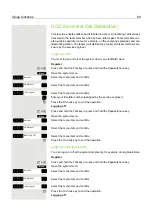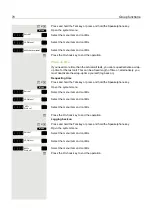56
Conducting calls – enhanced functions
Using dual-tone multifrequency signalling
Your handset operates on the basis of digital information transmission. However,
certain applications, for example answering machines, can only be operated us-
ing analogue technology. For this you have to send signals using the dual-tone
multifrequency signalling (DTMF) process.
Depending on how your system is configured (automatic tone dialling on or off -
to be configured by the service engineer) you must first switch to DTMF dialling.
This means, for example, that you can communicate with a variety of voice stor-
age systems.
You will find further details in the operating instructions for the relevant applica-
tions.
Automatic tone dialling is not active
During a connection you have to first switch to dual-tone multifrequency signal-
ling.
p
You are conducting a call.
Open the system menu.
> <
[
Select the menu item and confirm.
> <
[
Select the menu item and confirm.
o
Enter the numbers. All entries are sent as DTMF signals.
Automatic tone dialling is active
o
Enter the numbers. All entries are sent as DTMF signals.
Menu
Service?
*
53=Tone dialling?