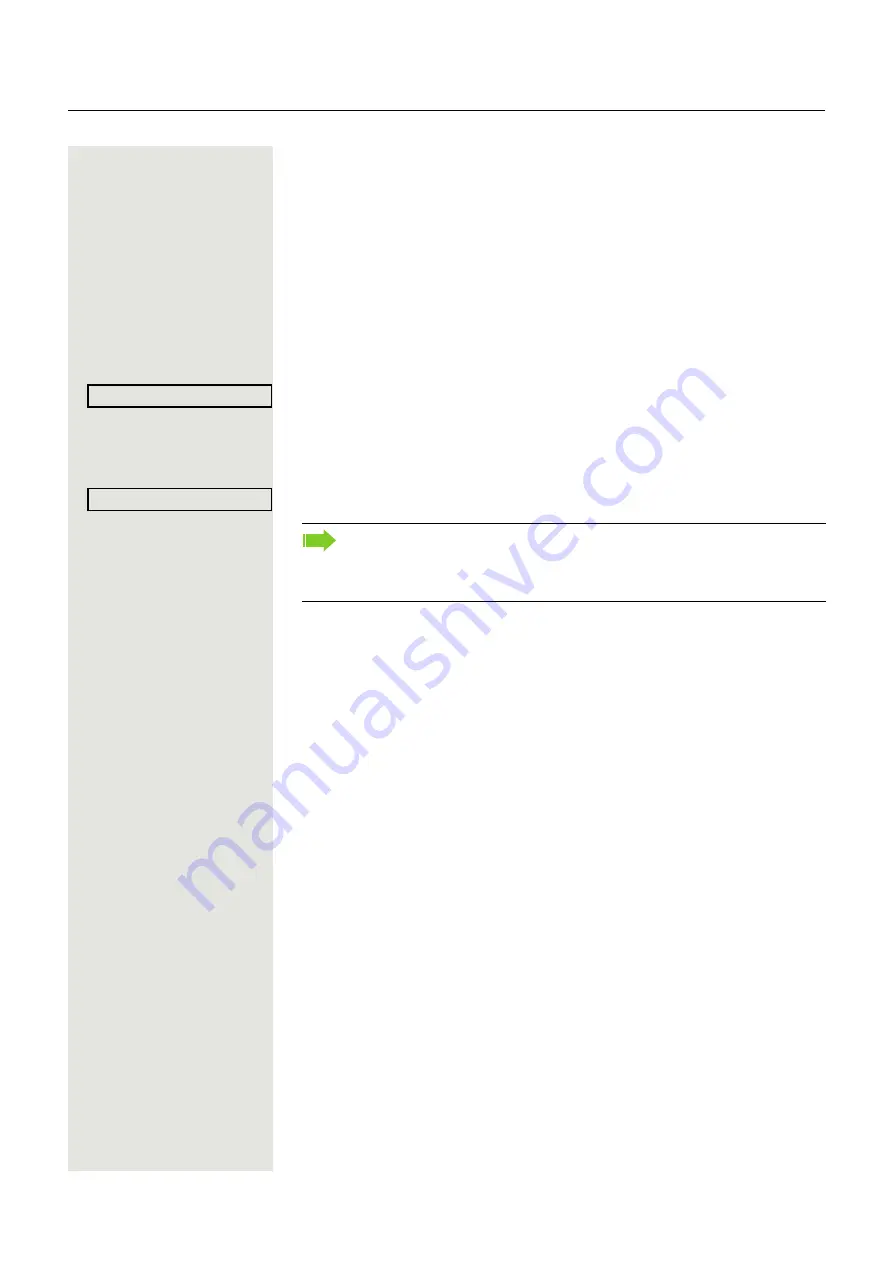
More functions/services
83
Changing a number (after exchanging/ moving/
relocating a phone)
When configured (consult your service personnel),you can move your number
to any other phone. Your phone to date is then assigned the old number of your
new phone; the number including phone settings (e. g. programmed keys) are
exchanged.
Prerequisite:
Your old and new telephone are the first telephones at each con-
nection. The telephones are in idle state.
The following procedure is carried out on the new phone.
N
Open the Program/Service menu
Select and confirm the option shown.
j
Enter own station number.
j
Enter code (telephone lock)
(Not necessary if you have not set a code.)
Confirm.
Relocate
Complete relocate
If you change numbers of different system phones, programmed keys are
replaced with the default assignment.
You can however connect your phone to a different port and then carry out
the procedure.
















































