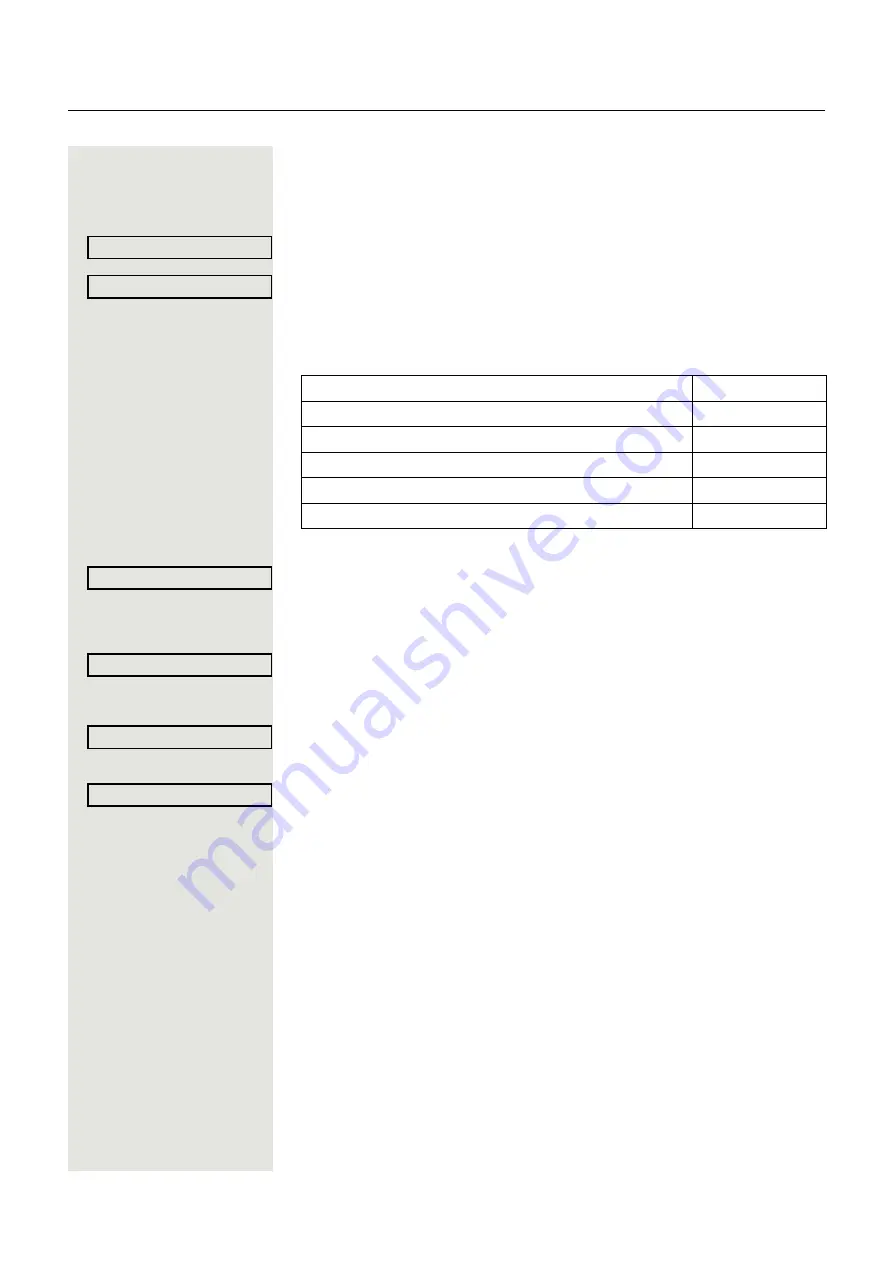
Enhanced phone functions
47
Displaying/deactivating call forwarding for fax/PC/
busy stations
N
Open the Program/Service menu
Select and confirm the option shown.
Select and confirm the option shown.
j
Enter the code for the call forwarding type you wish to set. Codes are assigned
by the administrator. You can enter the codes applicable to you in the table be-
low:
j
Enter the number of the other station.
Confirm the option shown.
j
Enter the PIN (only applicable if your station does not have "Call forwarding for
other stations" access rights).
Confirm the option shown.
Deactivating
Confirm the option shown.
or
Checking
Select and confirm the option shown.
Changing call forwarding for another station
Proceed as for saving/activating call forwarding:
for another phone
for fax, PC or busy station
Feature settings?
f
Forwarding station No.?
f
Displaying call forwarding for fax
Displaying call forwarding for PC
Displaying call forwarding when busy
Deactivating call forwarding for fax
Deactivating call forwarding for PC
Deactivating call forwarding when busy
Completed?
f
Completed?
f
Deactivate?
f
Display?
f
















































