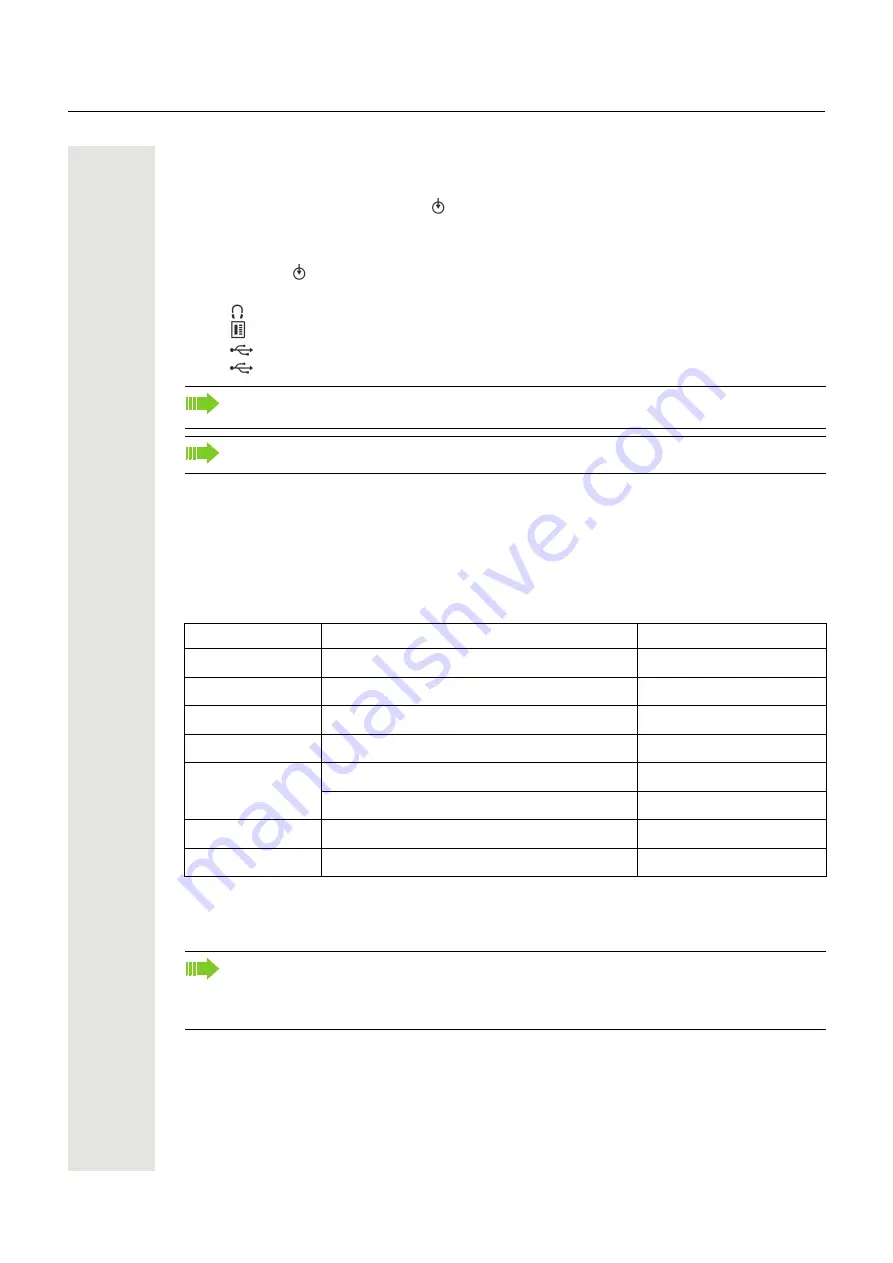
18
Startup
Connecting the Phone
OpenStage 40 T standalone, OpenStage 20 T, OpenStage 15 T, OpenStage 10 T:
• Insert the U
P0/E
cable into the jack
on the base of the telephone.
OpenStage 60 T/80 T, OpenStage 40 T with OpenStage Key Module 40:
1. Insert the U
P0/E
cable into the jack on the power supply and connect the jack on the power sup-
ply with jack
on the base of the telephone.
2. If applicable, connect the following optional jacks:
–
Headset (accessory)
–
Add-on device (Key Module, Busy Lamp Field)
–
USB slave for connection to PC
–
USB master for connection to an USB memory stick
Power supply
Depending on the phone type and amount of key modules (with display or key module 15), an ex-
ternal power unit may be required. In the following table, the key module 15 (without display) is
explicitly indicated; otherwise, numbers refer to the key module with display. Please ensure to use
the appropriate plug-in power supply.
The following accessories always need an external power unit:
• OpenStage BLF
• OpenStage Phone Adapter
To prevent damage on the OpenStage 60 T/80 T phone, connect an USB memory stick us-
ing the adapter cable C39195-Z7704-A5.
Do not connect a USB hub to the phone’s USB port, as this may lead to stability problems.
Name of Phone
Key Modules
External Power Unit
OpenStage 10 T
-
-
OpenStage 15 T
0 or 1 key module 15
-
OpenStage 20 T
-
-
OpenStage 30 T
0 or 1 key module 15
-
OpenStage 40 T
0 or 1 key module 15
-
1 or 2
;
OpenStage 60 T
0, 1 or 2
;
OpenStage 80 T
0, 1 or 2
;
The order no. for the plug-in power supply is region specific:
EU: L30250-F600-C141
UK: L30250-F600-C142
US: L30250-F600-C143
















































