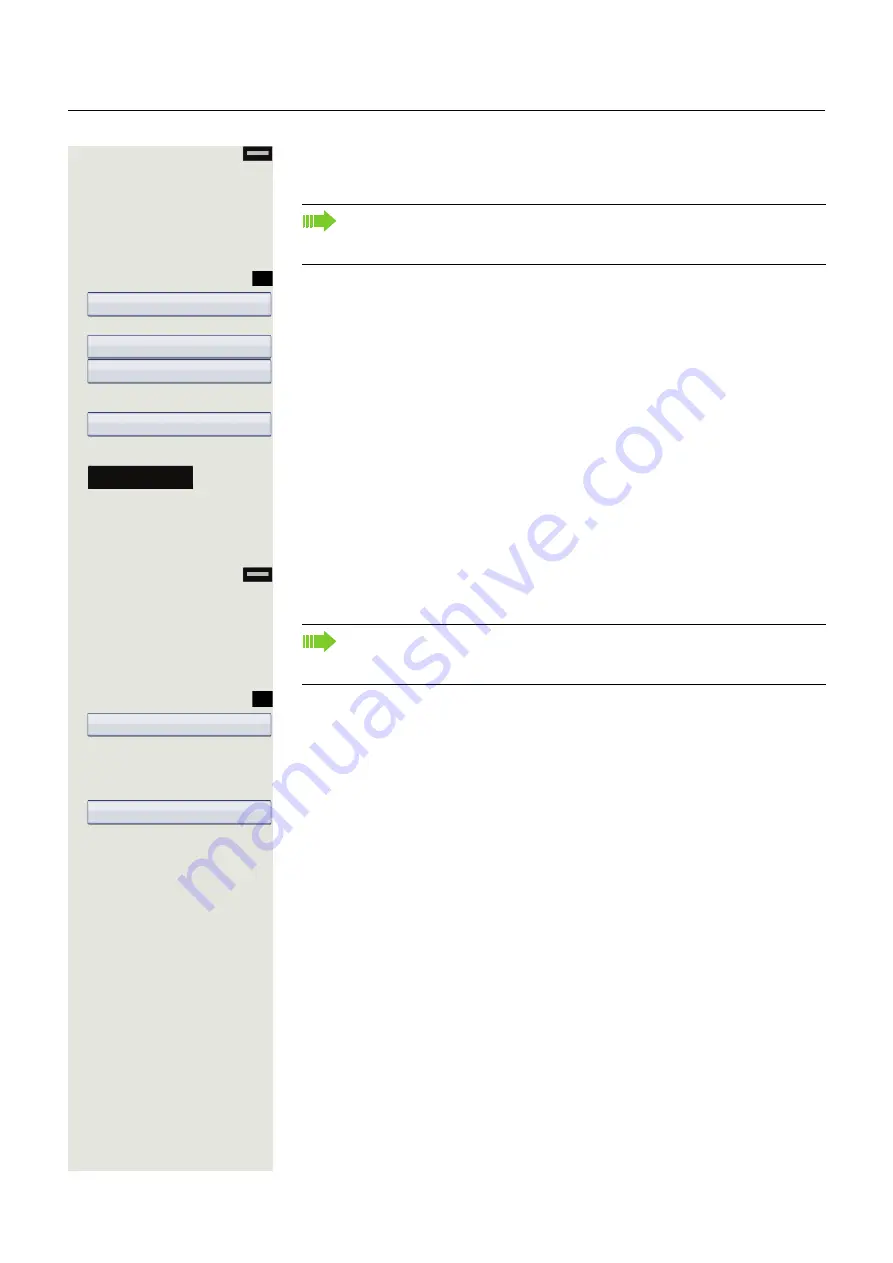
Programmable function keys
95
Hold down the key you want to assign a function to until the programming
prompt is displayed.
Confirm to begin programming. The function key illuminates continuously.
Select and confirm the option shown.
Select and confirm the required function in the context menu.
Select and confirm to change the key labelling.
j
Enter and confirm the key label you want (e.g. "busy/free").
Select and confirm this option to enter the relevant code.
j
Enter the code (see Code list table
Page 201) and confirm.
Select the softkey to confirm
.
Configuring a fixed forwarding key
Hold down the function key to which a function should be assigned until the pro-
gramming prompt is displayed.
Confirm to begin programming. The function key illuminates continuously.
Select and confirm the option shown.
Call forwarding depending on the forwarding type
Select a forwarding type:
• CF unconditional
• CF no reply
• CF busy
Select and confirm the required function.
If the prompt is not displayed or a programmed function is not executed,
you can only launch key programming via the user menu (ask your admin-
istrator about the current setting).
OK
Normal
Feature toggle
Label
Setting
Save & Exit
If the prompt is not displayed or a programmed function is not executed,
you can only launch key programming via the user menu (ask your admin-
istrator about the current setting).
OK
Normal
CF unconditional






























