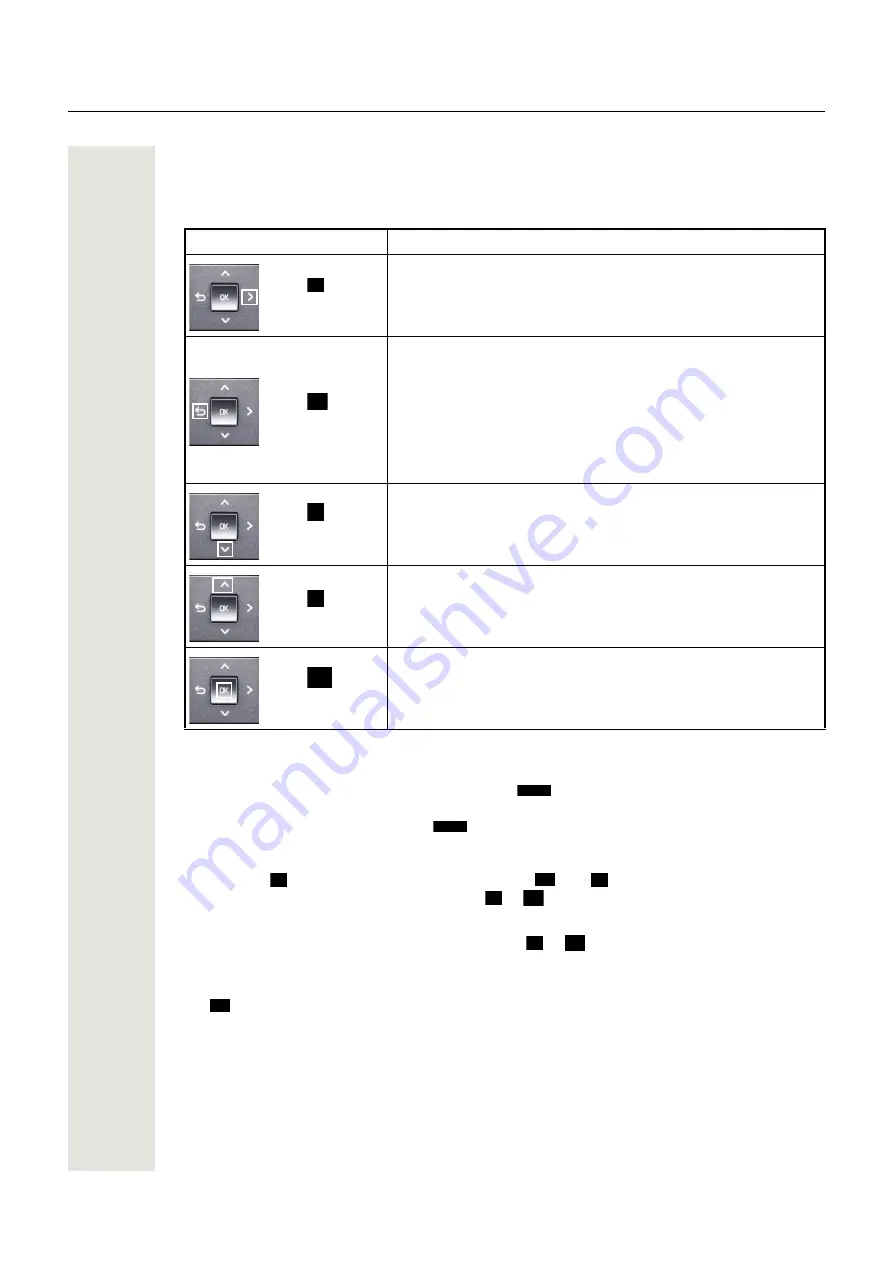
22
Getting to know the OpenScape Desk Phone IP 55G
Navigation block
This control allows you to move between input fields and navigate in lists and menus. You use the
central OK button to confirm options and launch functions:
Browsing in the call list and phonebook tabs
If you are in the phonebook, you normally use the
key to navigate between the "Personal"
and "Corporate" tabs or if you are in the call lists, you navigate between the "Missed", "Received",
"Dialled" and "Forwarded" tabs using
.
Alternatively you can use the navigation block to navigate between the tabs.
First use the
key to enter the tab row and use the
and keys to move left or right. Once
you have reached the required tab, press the
or
key to change to the associated selection
list.
Once you have reached the required tab, press the
or
key to change to the associated se-
lection list.
If you are in one of the phonebook or caller lists or in one of the settings menu, repeatedly press
the
key to go back to the telephony interface.
Operation
Functions when key is pressed
Press
key.
Move to the right on the tab line.
Press
key.
In lists and menus:
• One level back
Entry selected:
• Cancel action
In input fields:
• Delete character to the left of the cursor
Press
key.
In lists and menus:
• Scroll down
• Hold down: Jump to the end of the list/menu
Press
key.
In lists and menus:
• Scroll up
• Hold down: Jump to the start of the list/menu
Press
key.
Entry selected:
• Perform action
• Confirm your selection
>
h
>
>
OK
Directory
Call Log
>
h
>
>
OK
>
OK
h






























