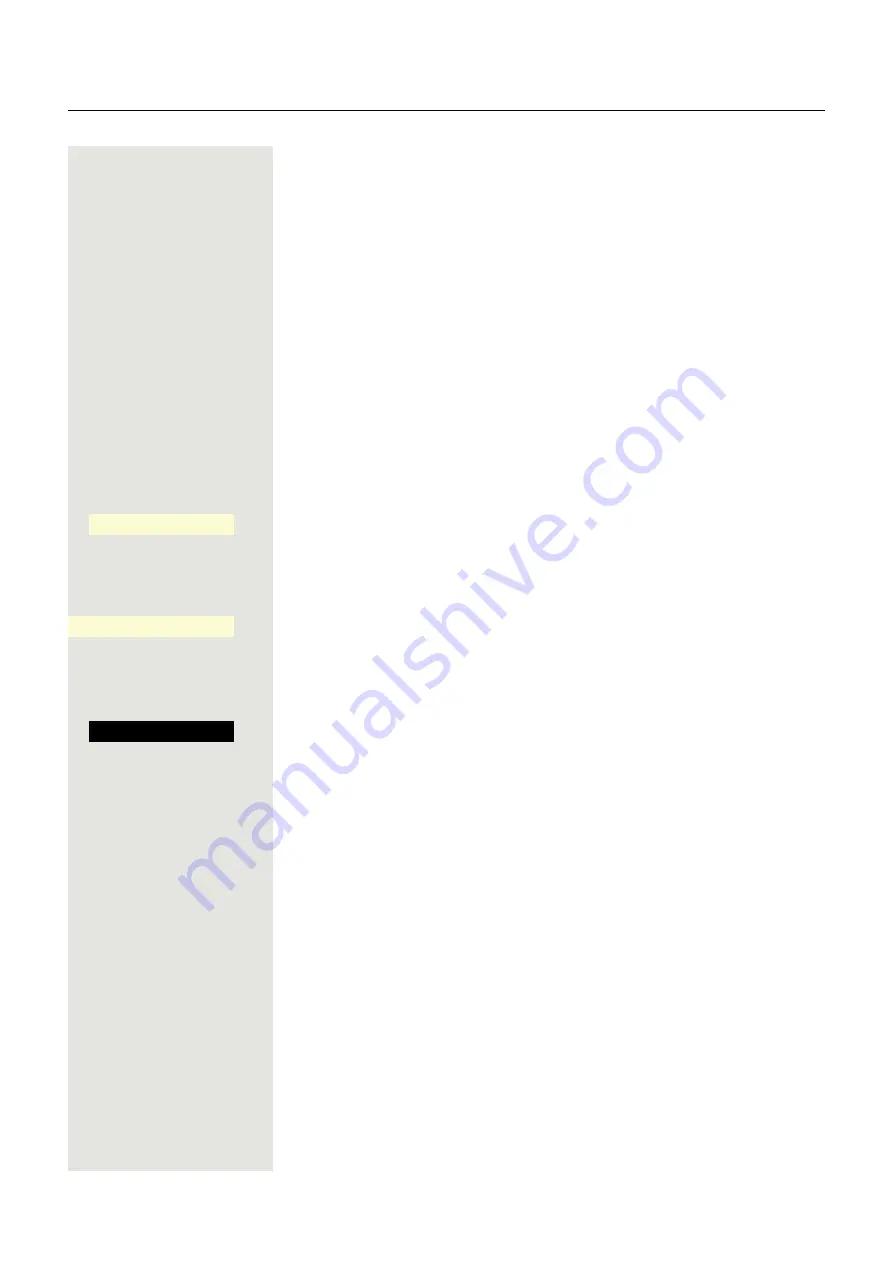
91
Using second call (call waiting)
If you are making a phone call, you remain available to another caller. A notifi-
cation tone and the "Call: <x>" on the screen inform you of the second call.
You can ignore or accept the second call.
Before you accept the second call, you can end the first call or place it on hold
for subsequent retrieval.
You can also suppress the second call or notification tone
Requirement:
You are making a call and hear a notification tone (approx. every
six seconds).
End the first call and accept the second call
\
Replace the handset. Your phone rings.
^
Accept second call. Lift the handset.
Place the first call on hold and accept second call
Confirm. You are connected with the second caller. The first caller is placed on
hold.
End the second call, resume the first call
Confirm
or
\
Replace the handset.
Recalling the first party. Confirm.
or
^
Lift the handset.
Accept call waiting
O
_
Quit and return?
Í
_
accept
O
_






























