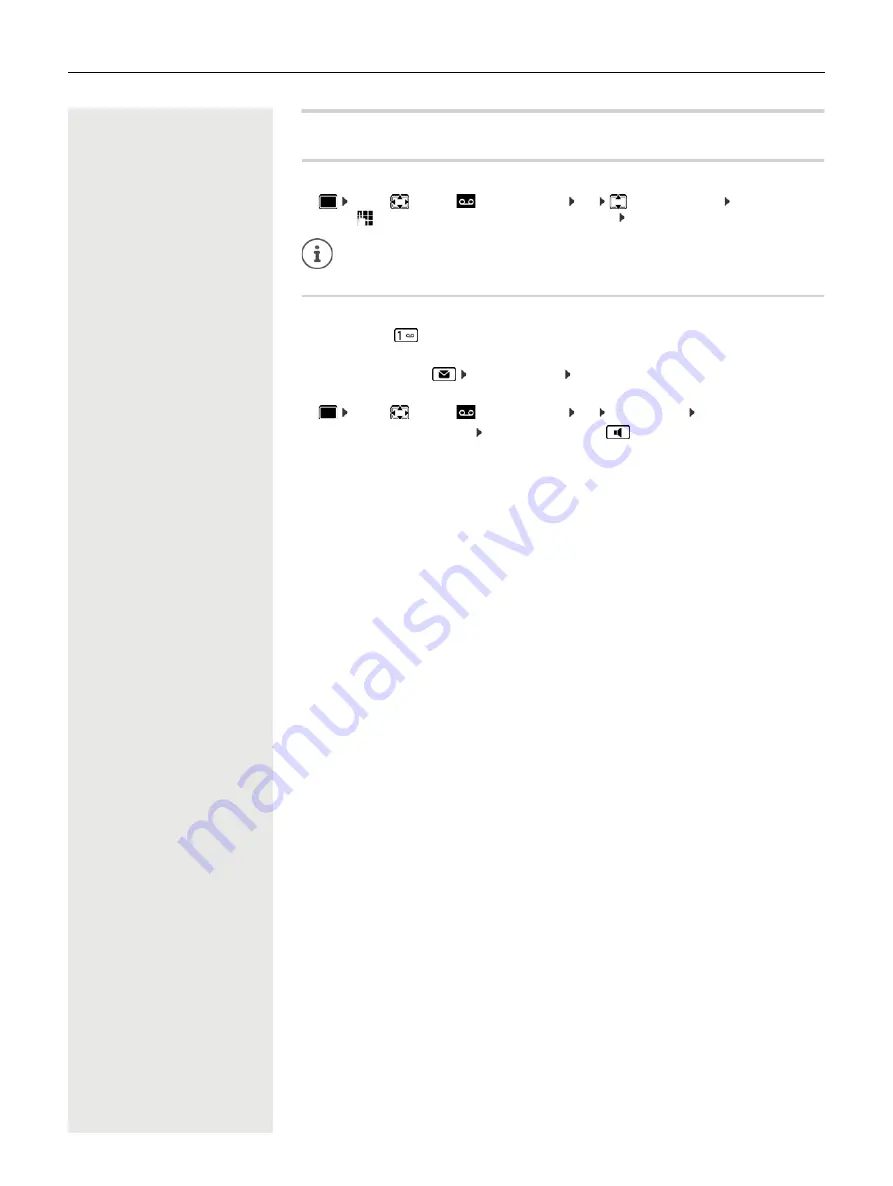
Network mailbox
21
Network mailbox
Enter number
¤
. . . use
to enter or amend the network mailbox number
Save
Playing back messages
¤
Press and
hold
or
¤
Press the Message key
Network Mailbox
OK
or
Listen to announcement out loud: Press the handsfree key
¤
. . . use
to select
Answer Machine
OK
Network Mailbox
OK
To activate/deactivate the network mailbox use the phone number and a function
code of your network provider. Please contact the network provider if you require any
further information.
¤
. . . use
to select
Answer Machine
OK
Play Messages
OK
















































