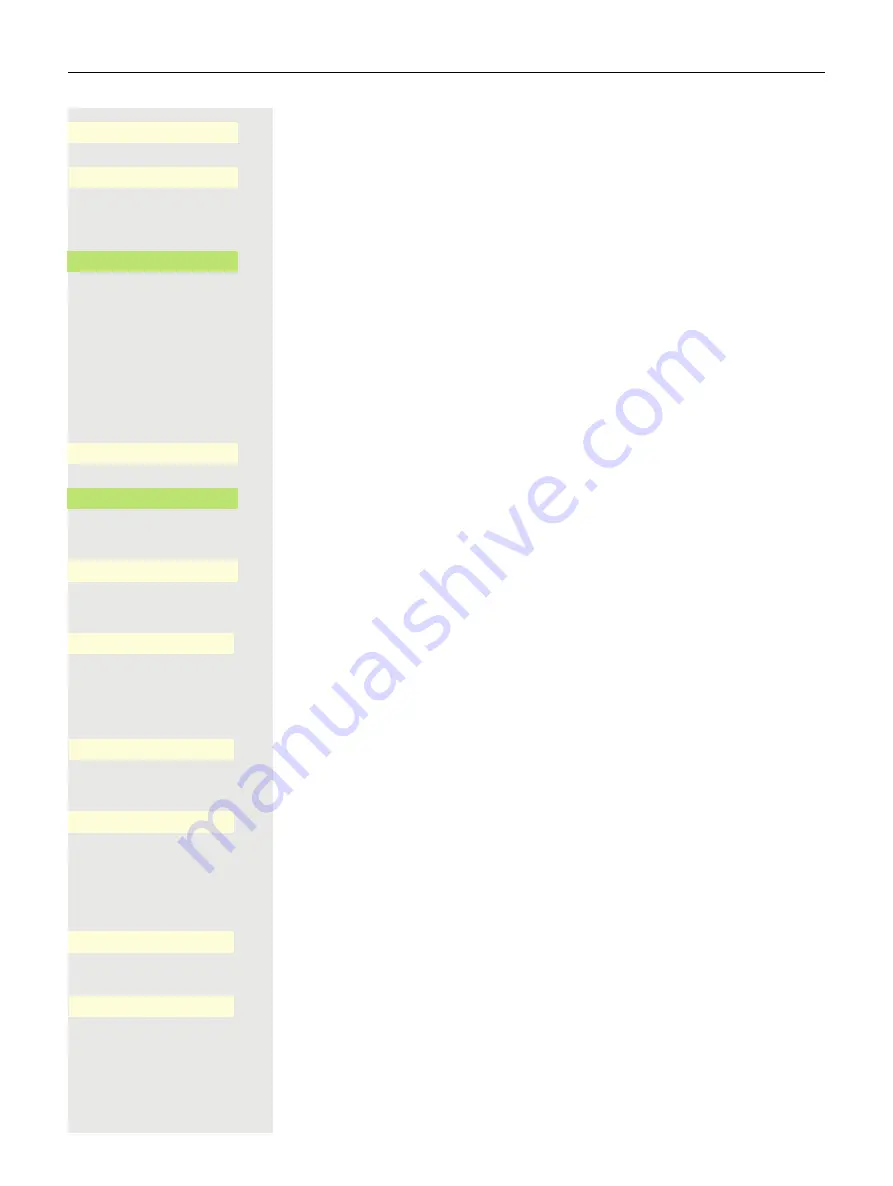
102
Making calls
Open using the Softkey.
Open using the Softkey.
Configuring Call forwarding
Open using the Softkey.
For a description of the settings, see section ”Configuring Call forwarding”
Setting alerts
You can activate and deactivate visual and audible alerts in the Forwarding -
Alerts for calls that have been forwarded to you. You can also configure for how
long you want to see the call forwarding toast message on your screen.
Open using the Softkey.
Enable or disable using the Softkey.
or
Enable or disable using the Softkey.
or
Open with the Softkey. The current setting is displayed.
You will be offered the following options:
• Display last
• Display first
Confirm with the Softkey, for example "Display last" to switch.
or
Open using the Softkey
1
.
You can choose between 16 different values (from zero to fifteen). The value you
select indicates the duration that the call forwarding toast message will be
shown on your screen. If you set the value to zero, the call forwarding toast mes-
sage will not be shown.
Use the corresponding Softkey to set that the call forwarding toast messages is
shown on your screen for 11 seconds.
Save all settings with the Softkey.
$
Incoming calls
-
_
$
Forwarding
-
_
Settings
-
_
Alerts
-
_
Visual
¢ _
Audible
¢ _
Forwarding party
K
_
Display last
¥
_
Visual alert time (secs)
K
_
1. The phone displays the current setting
11
¥
_
Q
_
Summary of Contents for OpenScape 4000
Page 18: ...18 Remote configuration for cloud service providers ...
Page 44: ...Operating your OpenScape Desk Phone CP700 700X 43 ...
Page 51: ...50 Operating your OpenScape Desk Phone CP700 700X ...
Page 53: ...52 Operating your OpenScape Desk Phone CP700 700X ...
Page 56: ...Operating your OpenScape Desk Phone CP700 700X 55 ...
Page 76: ...75 Operating your OpenScape Desk Phone CP700 700X ...
Page 240: ...238 Other settings and functions ...






























